Below you can find the steps for installing webhooks through the Altegio Marketplace.
STEP 1 — Register in the Altegio Marketplace Developer Account #
Get access to the developer account. To do this, go to Integrations > Developer account and create your developer account.
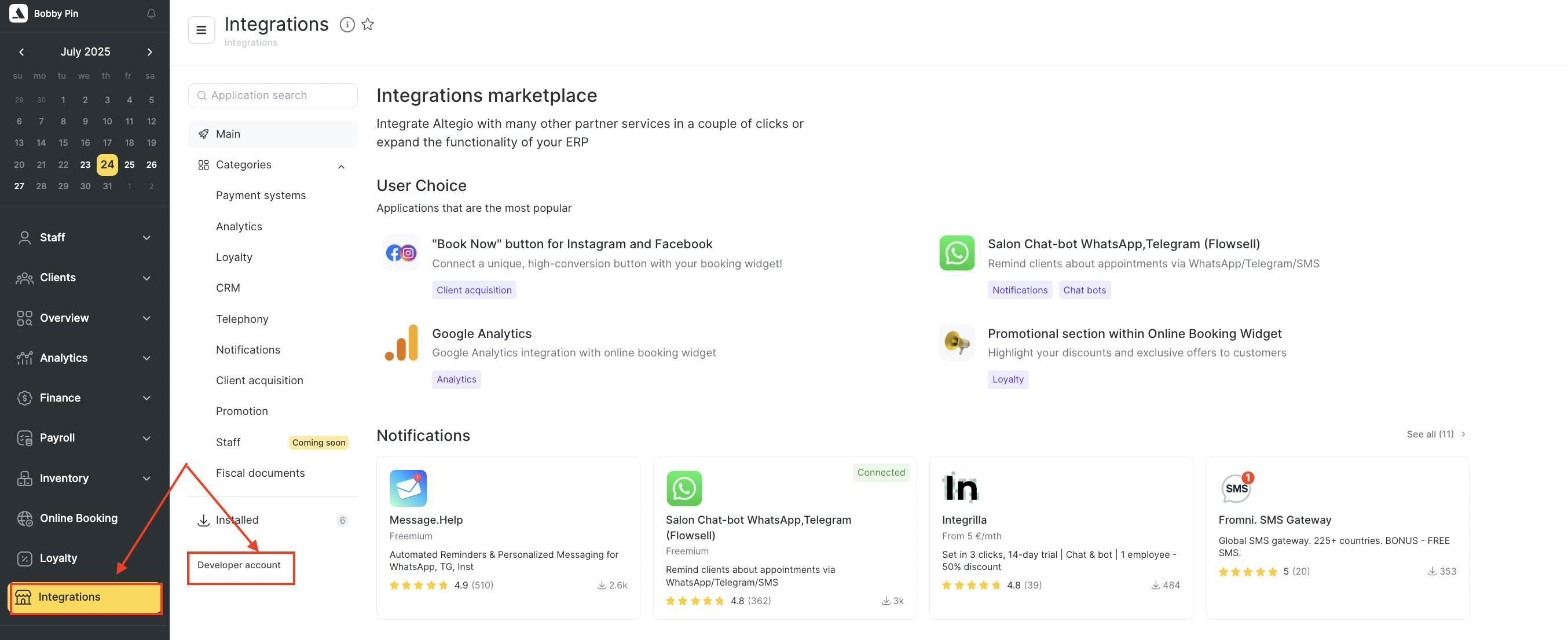
STEP 2 — Create an App in the Marketplace #
In your developer account, create your first app for the marketplace.
When creating the app, make sure to check the “Non-public” checkbox. Otherwise, you won’t be able to install webhooks for a location.

STEP 3 — Specify the Webhook URL in the “Connection Settings” Tab #
To do this, go to edit your app via “Manage” button. Navigate to the “Connection settings” section. In the field “Address to send notifications to”, enter the URL for sending webhooks. This address will be added to locations when the app is connected.
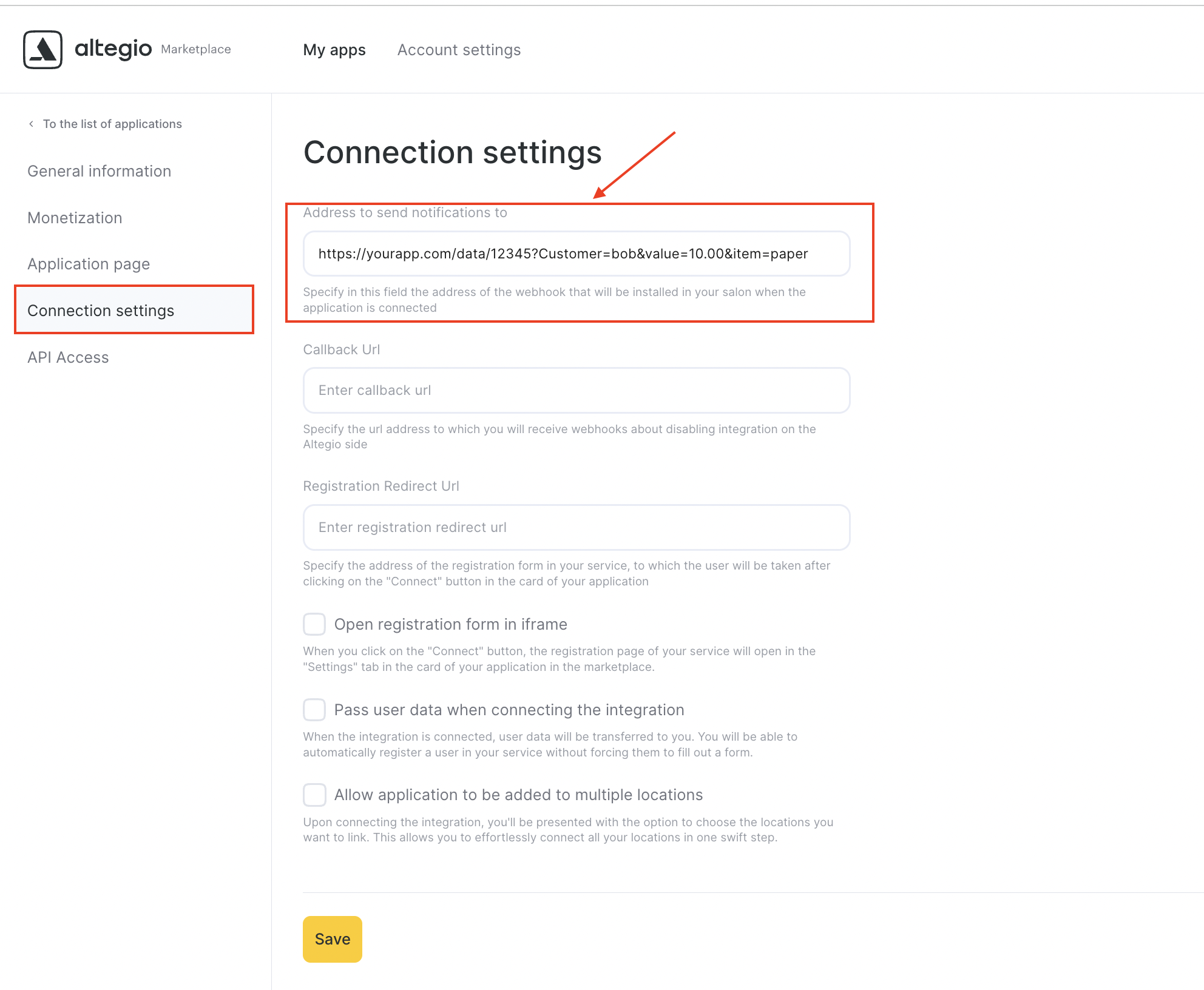
STEP 4 — Connect the App to a Location #
Your app won’t be publicly available — only you will be able to use it. To open the app connection page:
Go to the developer account. You can do this via “Integrations” > “Developer account”.
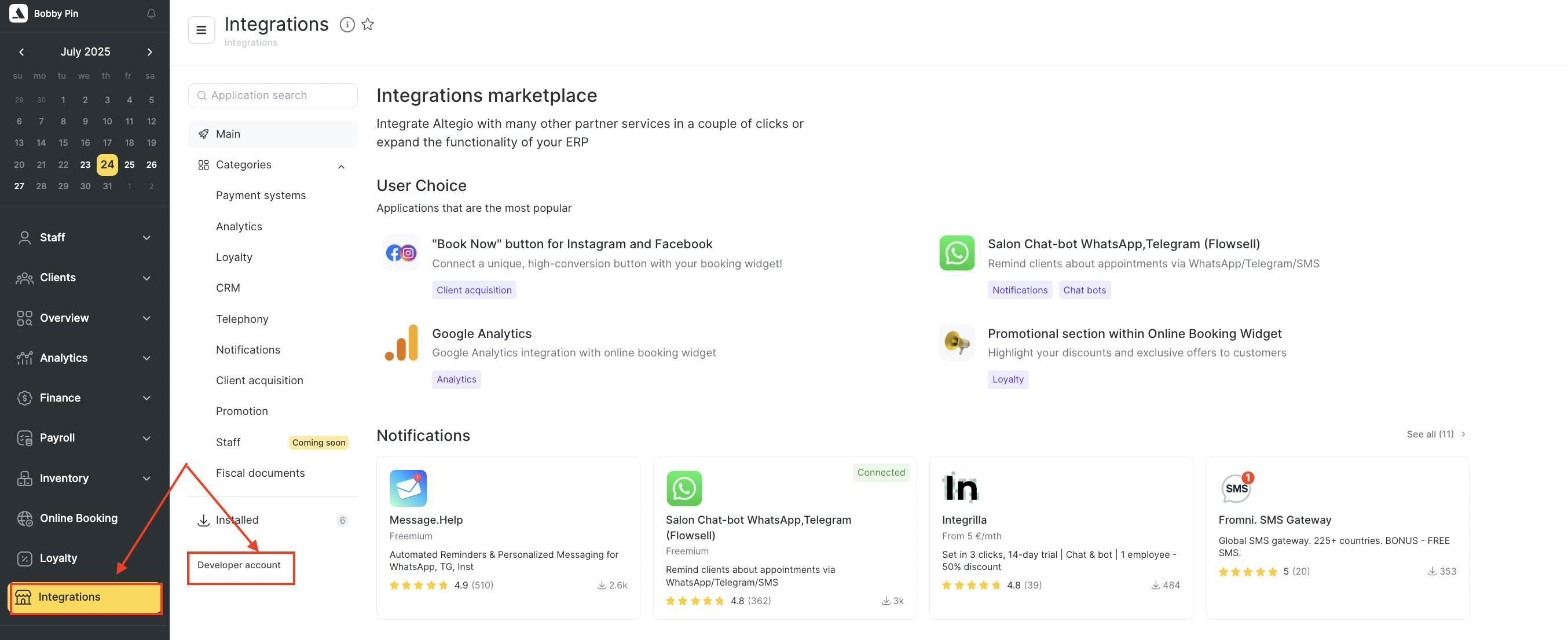
Open the edit form for your app.
In the “General Information” tab, you’ll find a direct link to your app in the “Application link” field. Copy this link and paste it into your browser. You’ll see your app’s page with a “Connect” button.
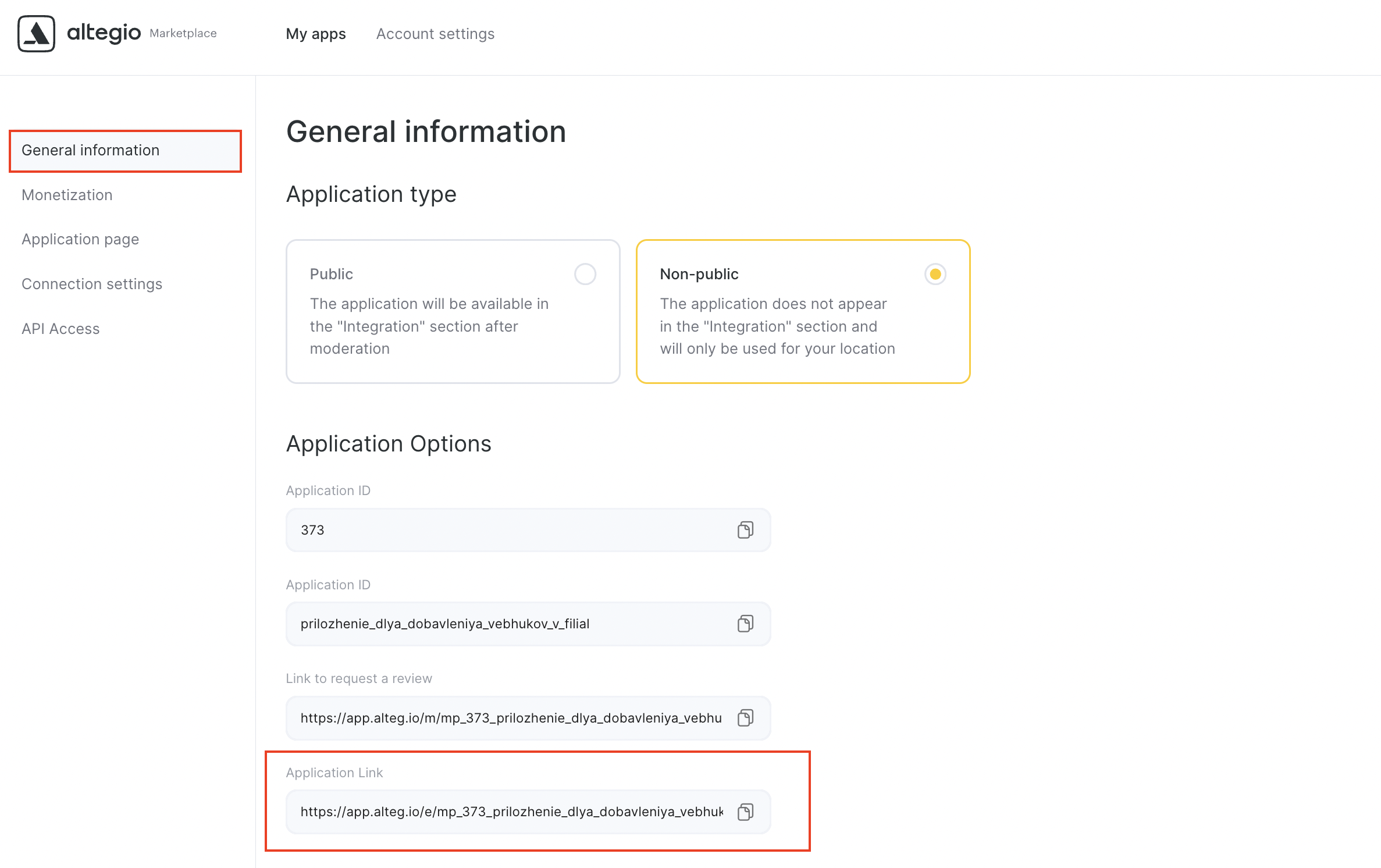
On the app page, click the “Connect” button — webhooks will be installed in the selected location.



