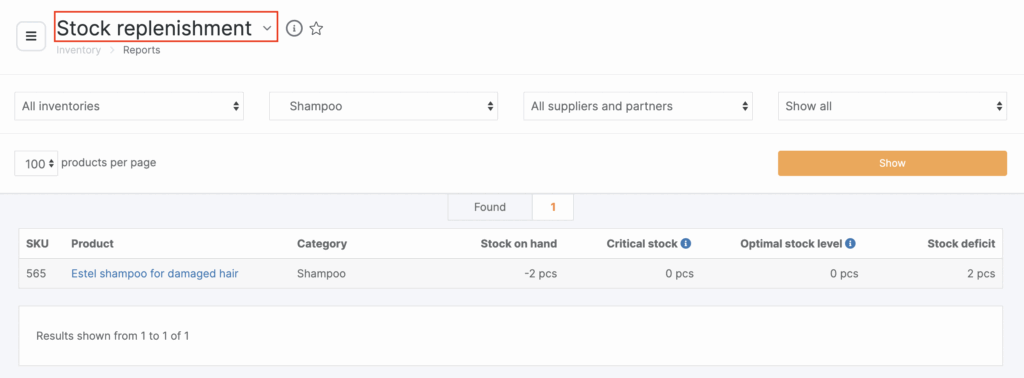What is it and what is it for? #
To view the report for replenishing the quantity of products, go to the Inventory > Analytical Reports > Product Orders section. This report can be customized to display the information you need in a variety of ways, depending on your specific requirements.
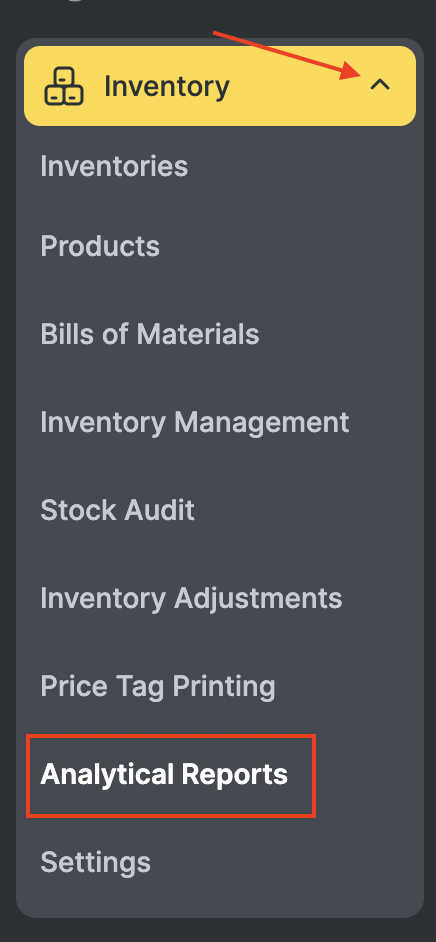
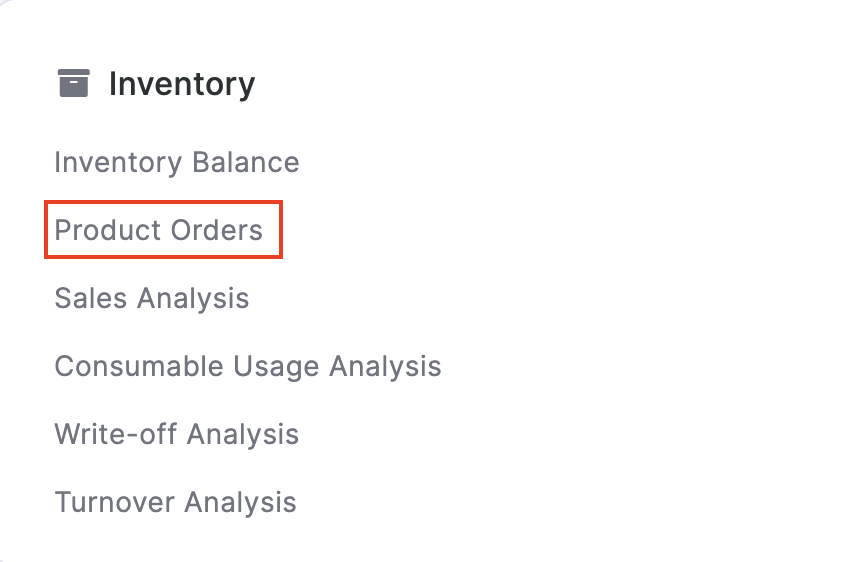
The report contains the following information:
- SKU
- Product
- Category
- Stock on-hand
- Critical stock (the quantity of goods in storages when being reached it is necessary to order a new delivery, it is configured in the product card).
- Optimal stock level (the quantity of goods must be in storages to achieve certain tasks, it is configured in the product card).
- Stock deficit
How to read the report? #
To generate a report, go to the Inventory > Analytical Reports > Product Orders section. Filter the list by the necessary items and click the “Show” button.
Filters that can be used in the report:
- Storage/inventory
- Product category
- Suppliers (partners)
You can also set the display of products: show all products or only with a critical balance/stock.
The data in the Product column is presented as clickable links. Click the link in the Product column to go to the product card.