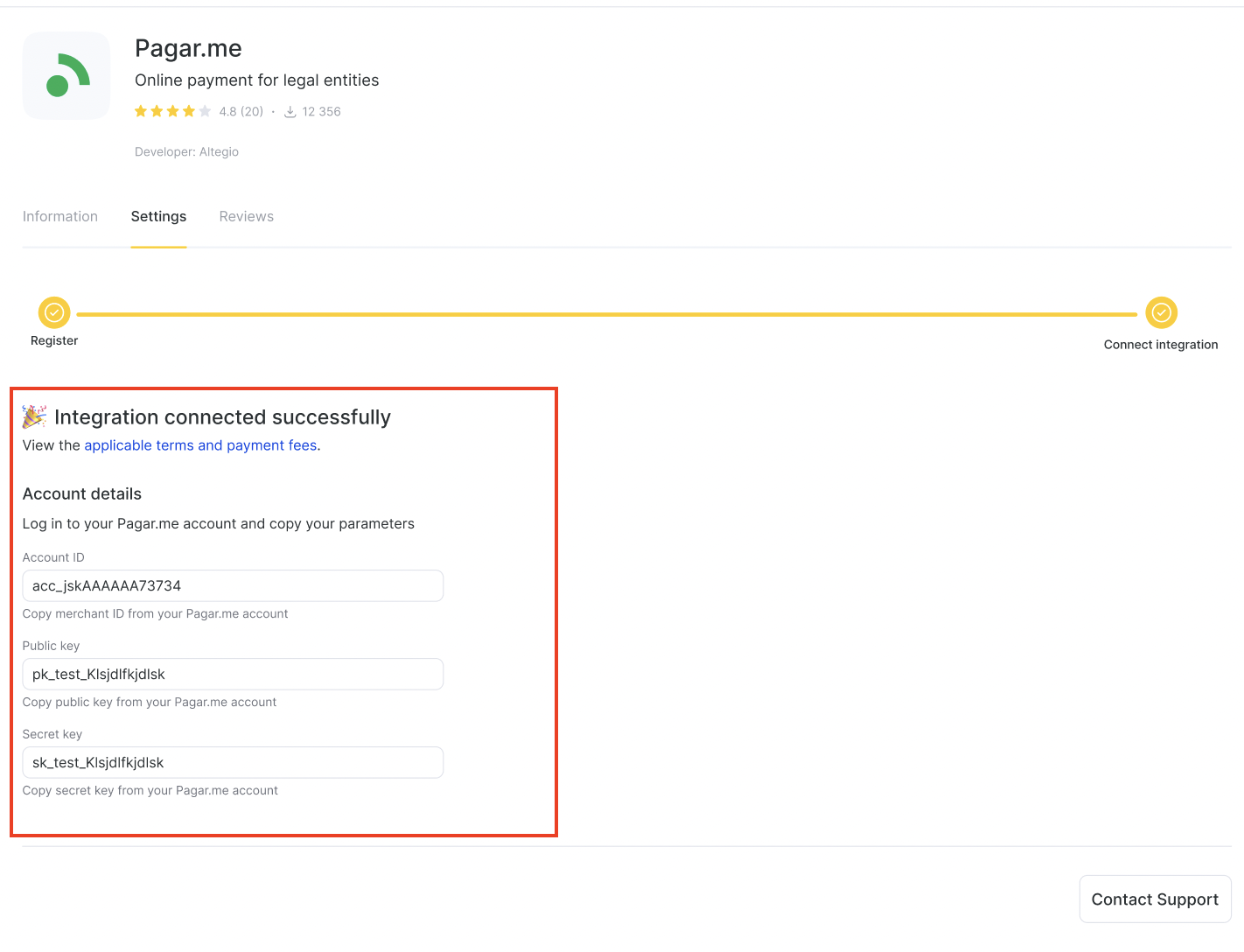This guide explains the step-by-step process of registering clients in Pagar.me through PartnerHub.
Starting the Registration #
If the client already has a Pagar.me account:
Click “Use my Pagar.me account”.
If the client does not have a Pagar.me account:
The client must:
- Fill in the required integration data.
- Click “Save and continue”.
CS Team Review #
The CS team receives an email with the client’s data.
A CS specialist must:
- Open PartnerHub.
- Click “Criar Lojista” and fill in the required information.
- Click “Salvar Contato”.
- Click “Salvar Endereço”.
- Click “Credenciar”.
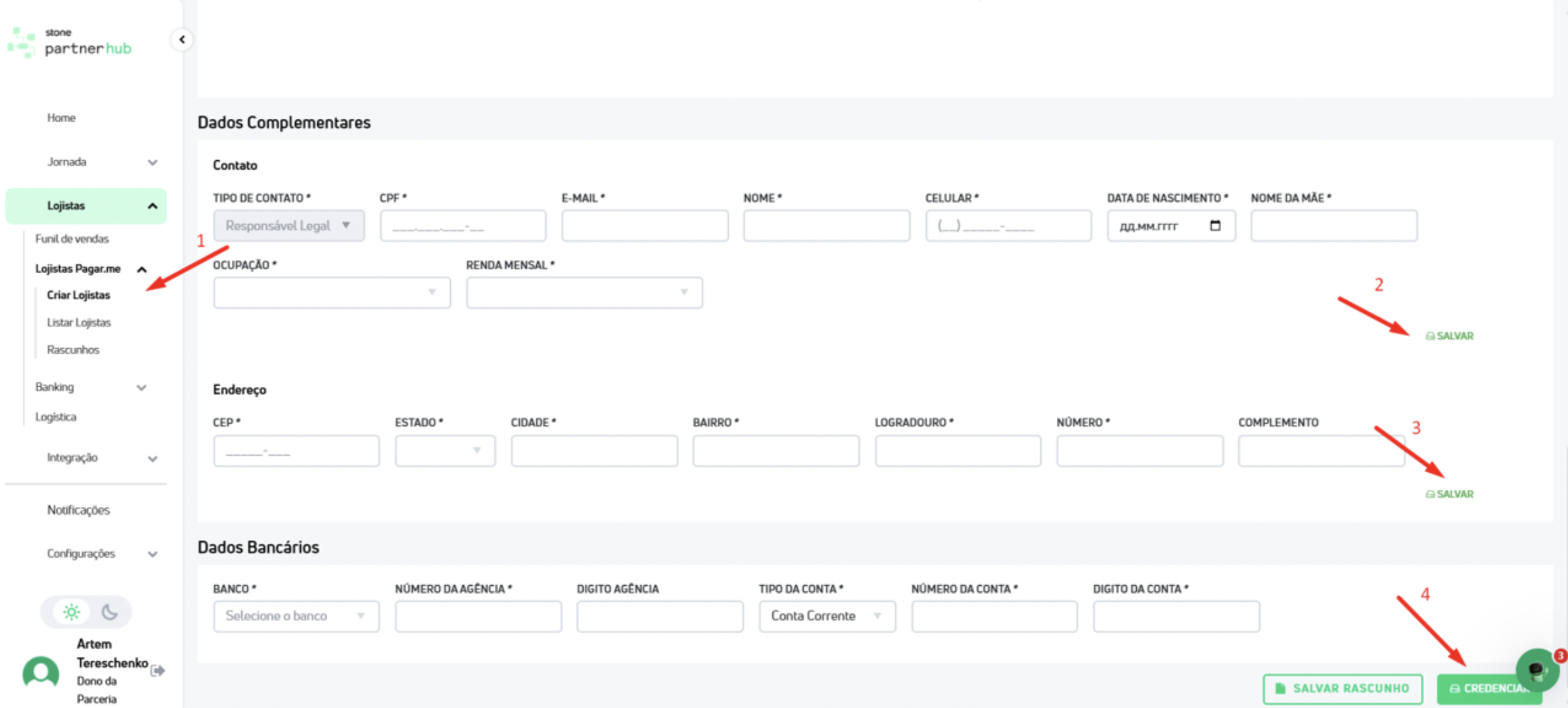
Handling Errors #
If the client’s data contains mistakes, the CS specialist contacts the client to correct them.
Errors may also occur if the “Nome Fantasia” (business trade name) already exists.
Client Invitation #
The client receives an invitation email from Pagar.me.
The client must:

Log in to their Pagar.me account.
Go to “Contas”, select their account, and complete the KYC process.
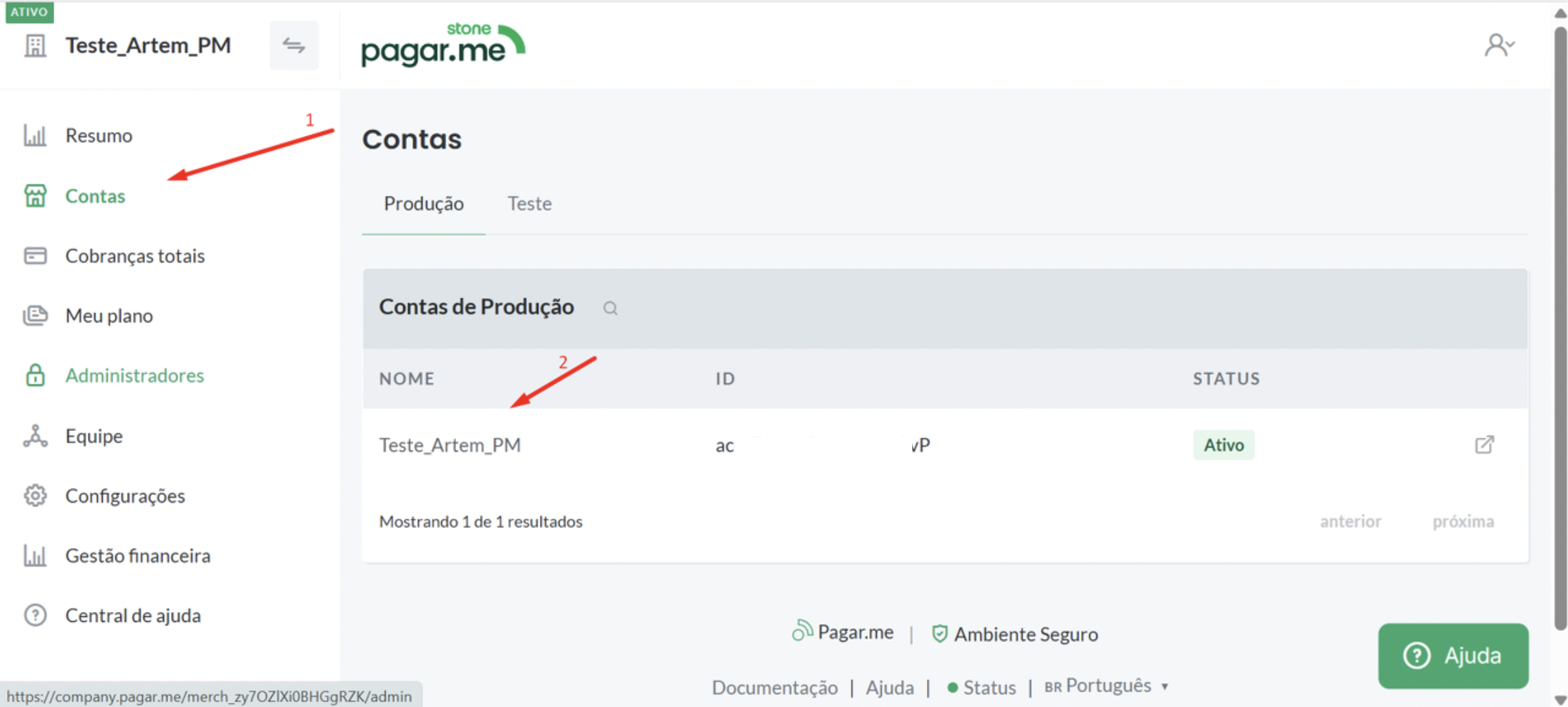
After KYC, the client completes Personalização:
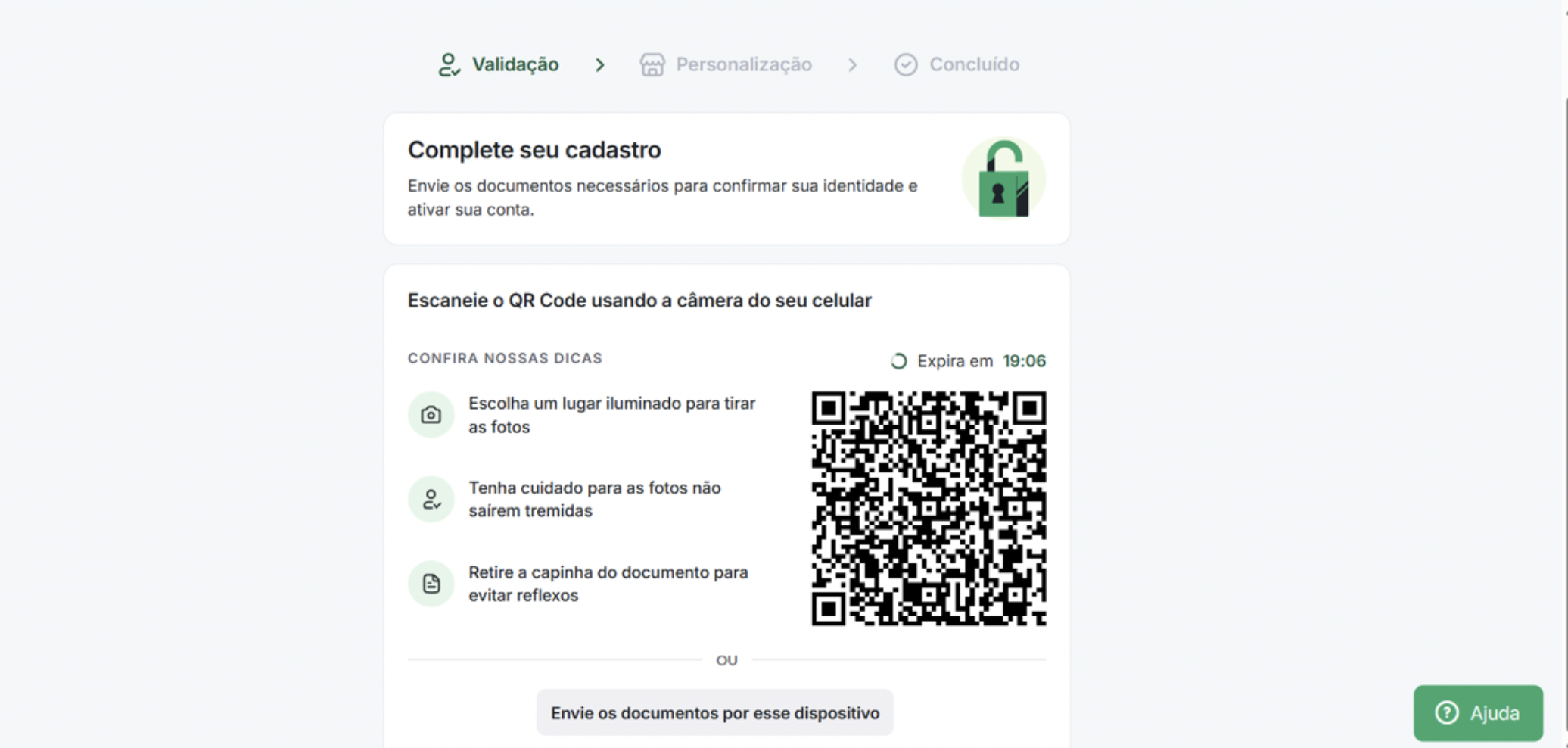
If the client does not have their own website they can specify Altegio.
If the client’s business type falls within “beauty” scope they can choose Beleza / Cosméticos category.
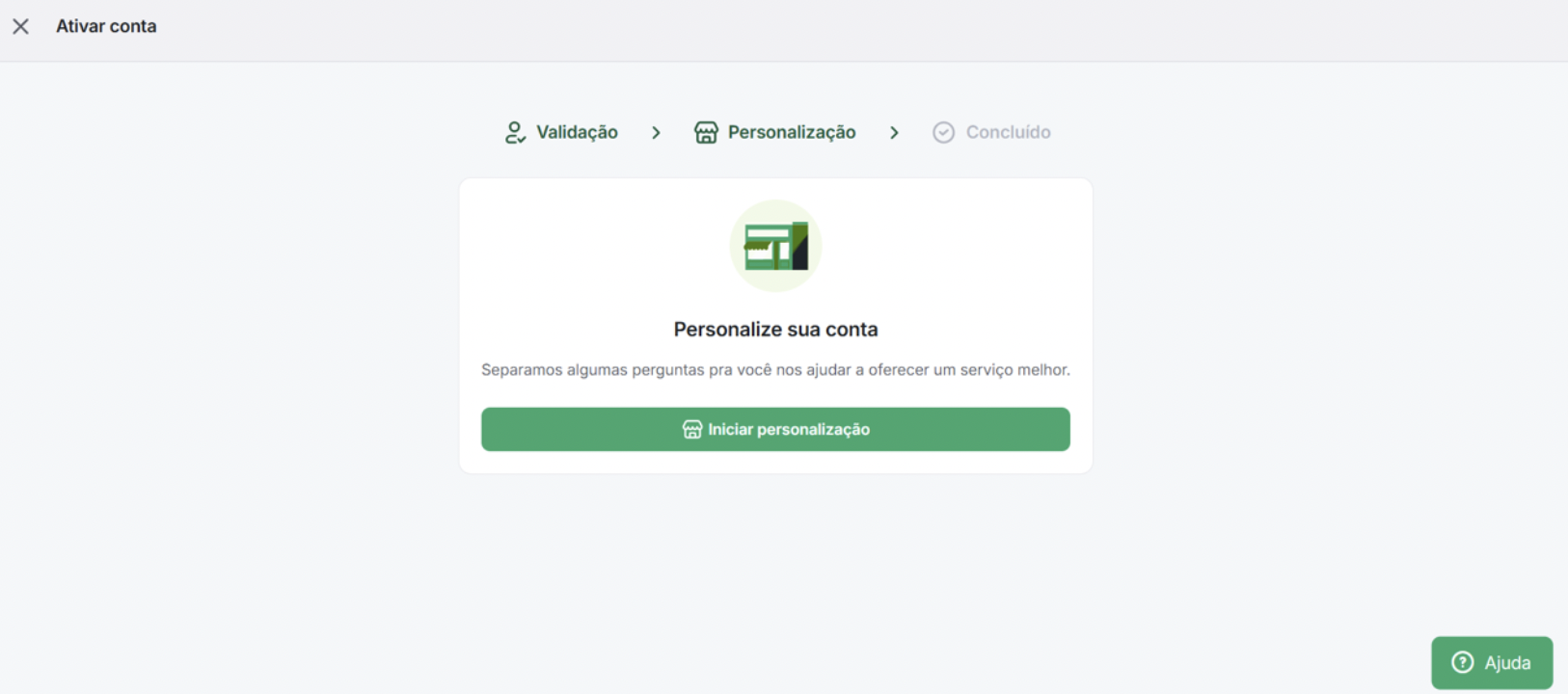
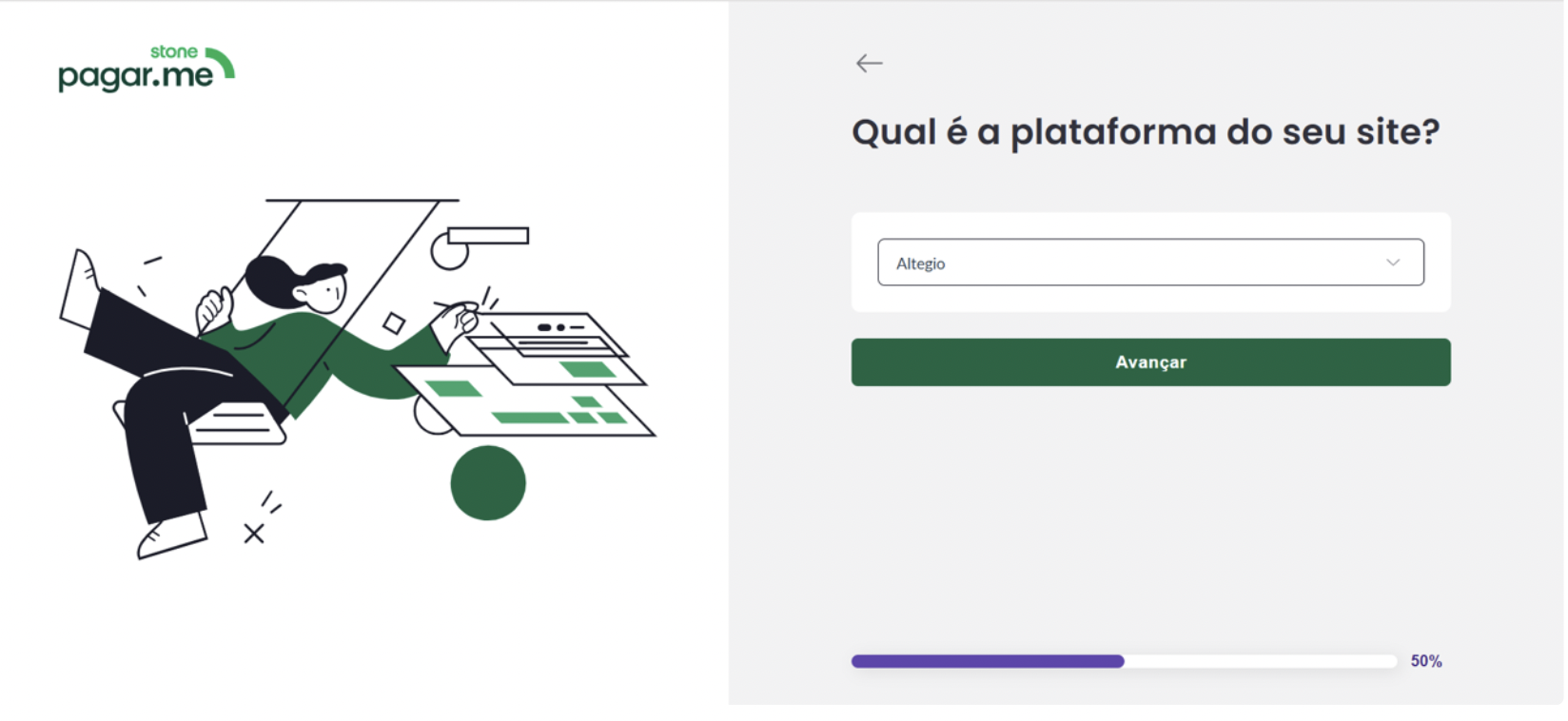
API Keys Setup #
The client must then:
Copy their Account ID.
Copy the Public Key.
Generate and copy the Secret Key.
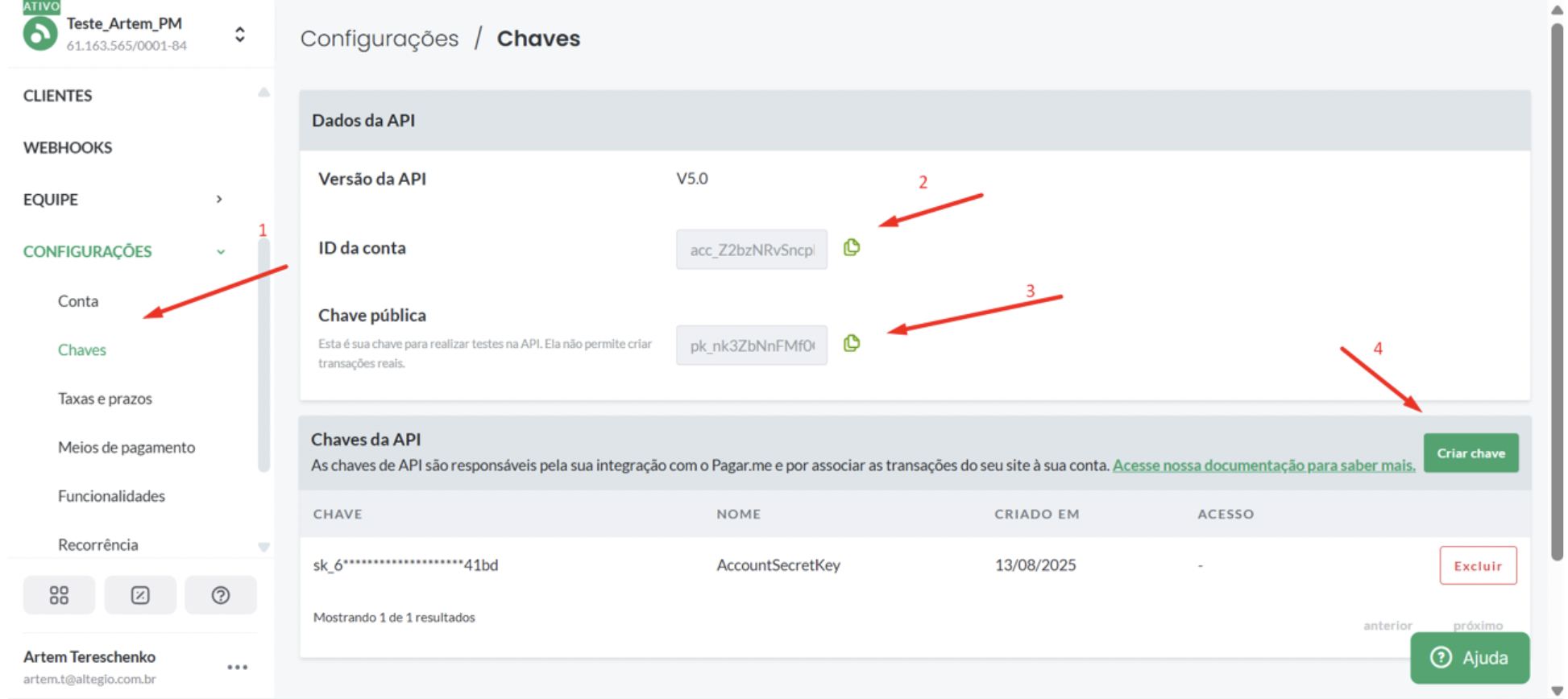
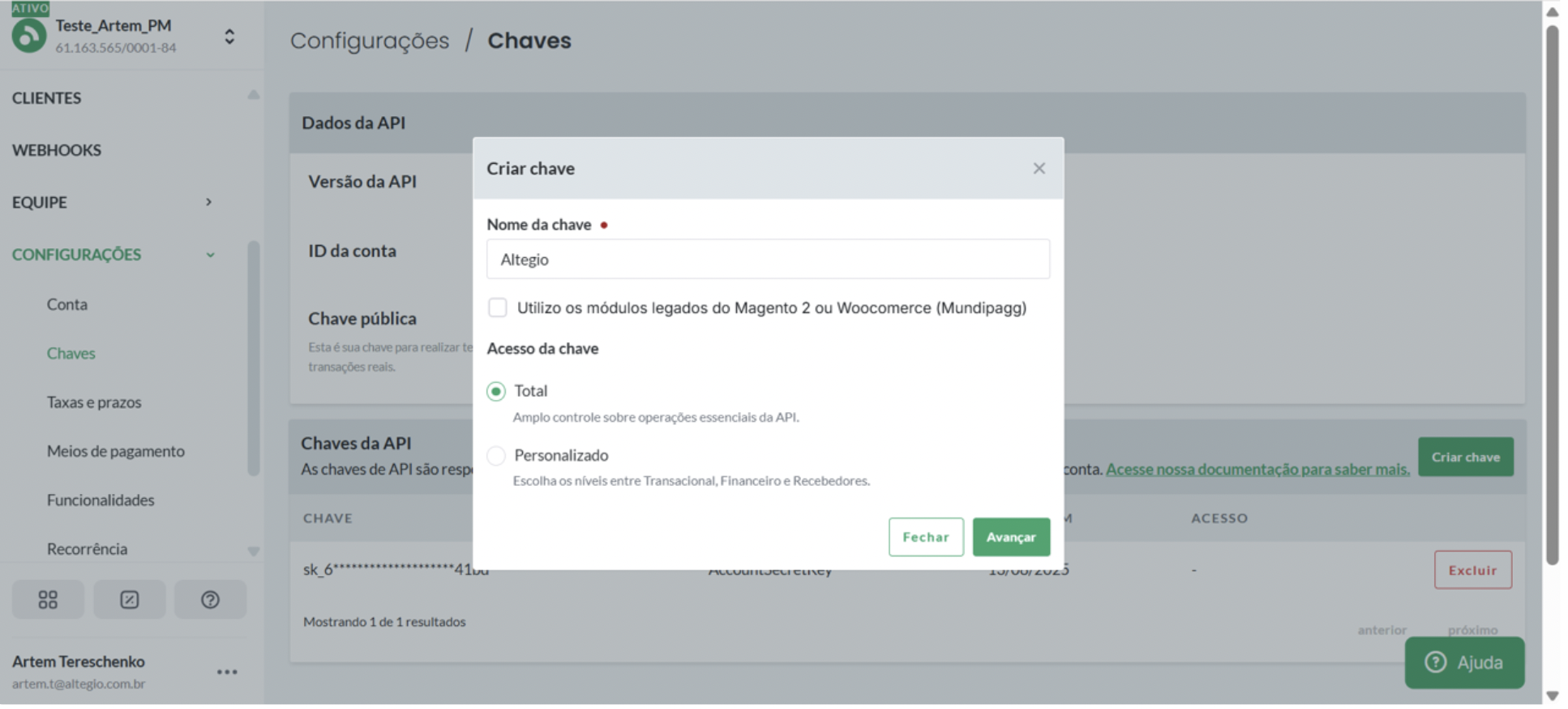
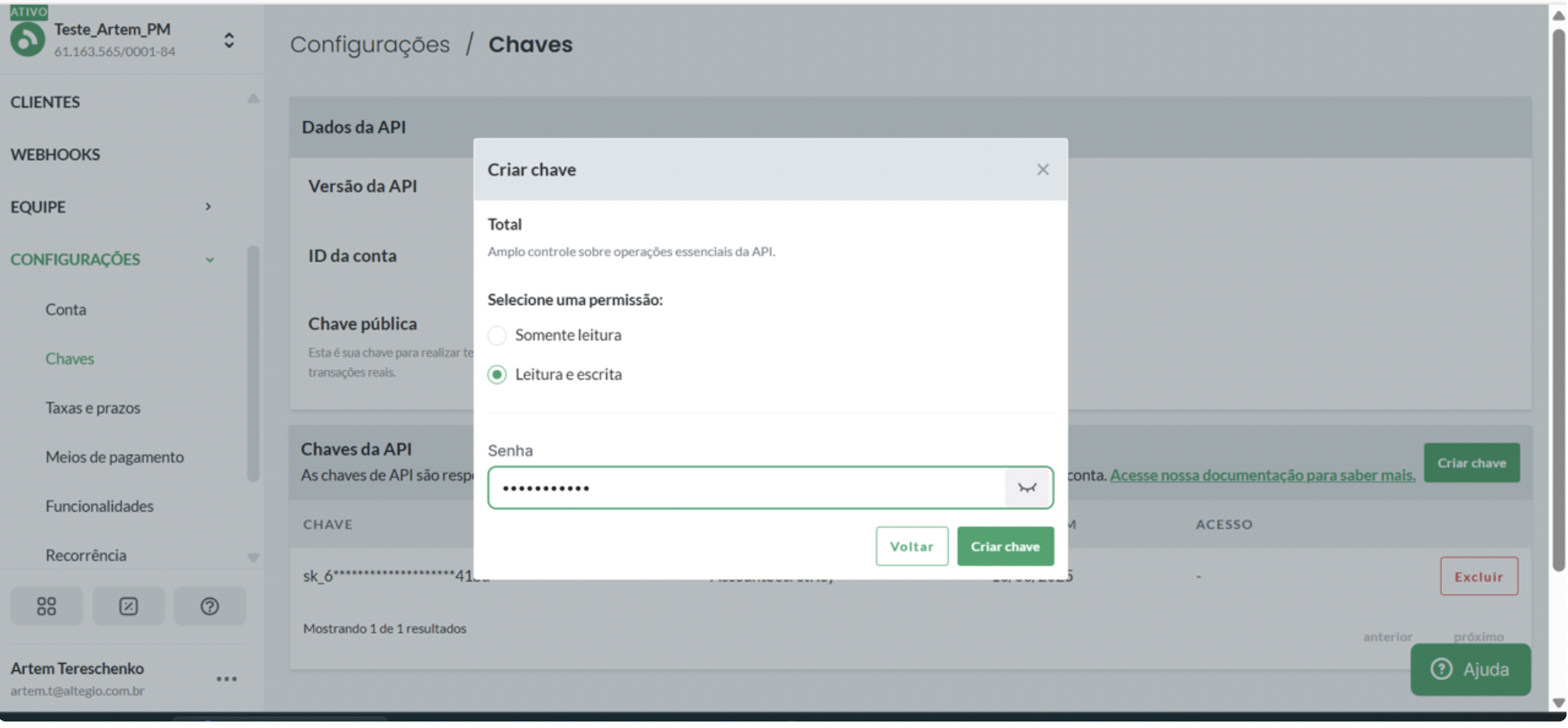
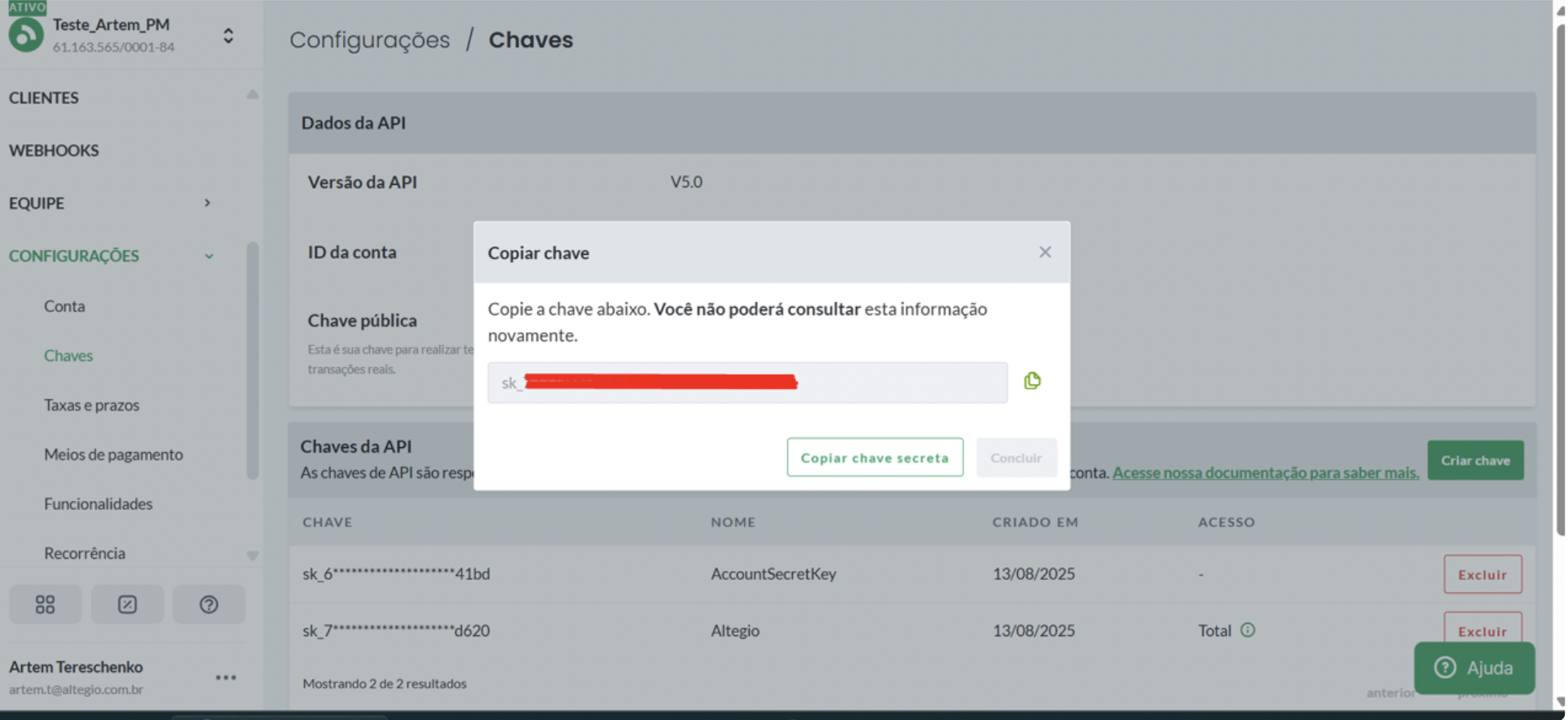
Integration with Altegio #
In the final step of the Pagar.me integration, the client must:
Insert the Account ID, Public Key, and Secret Key.