After filling in the sections with basic information, additional information, and settings, add services to team members.
You can assign services to team members in two ways:
- In Settings > Main settings > Services. This option is more convenient if your company has few services and many team members; a detailed description is available in the article at the link.
- In Settings > Main settings > Team. This option is more convenient if your company has many services and few team members. This method is described below.
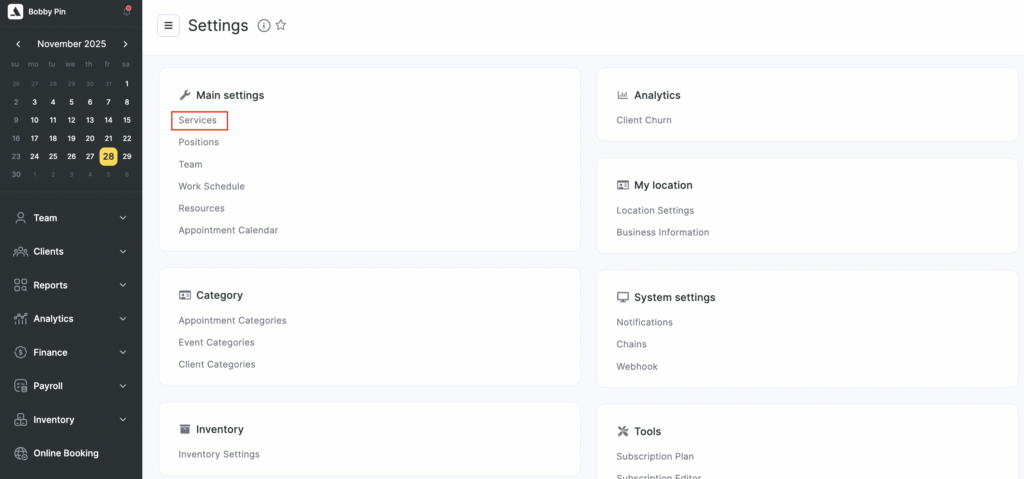
Adding Services to Team Members #
To assign services to team members:
- Go to Settings > Main settings > Team.
- Select a team member and click their name.
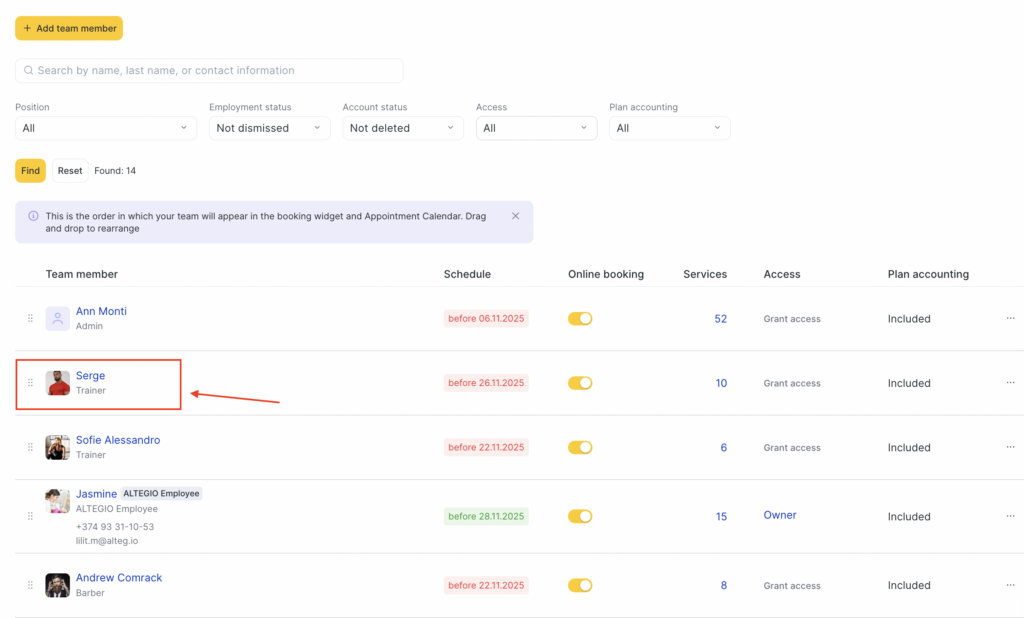
On the Services tab, add the categories and services that this team member will perform.
To do this, click the Create service button.
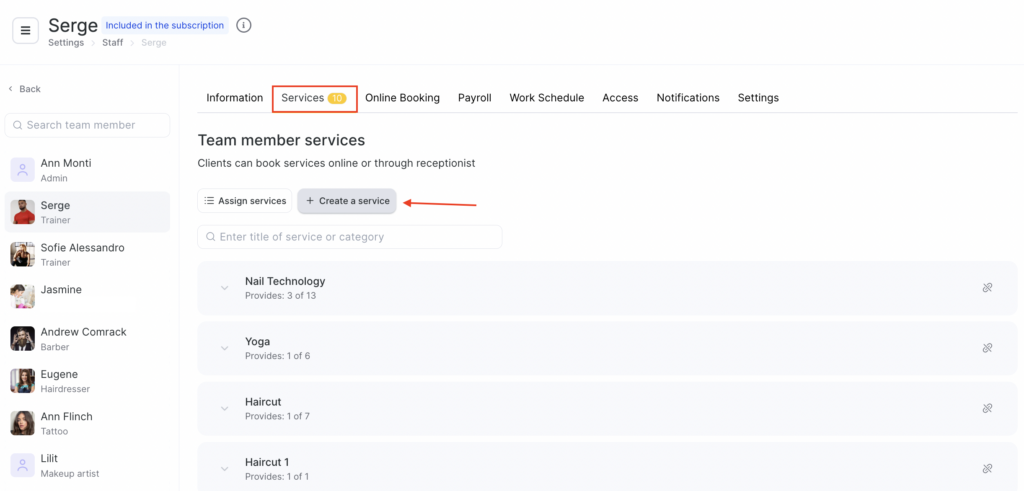
Fill in the required fields such as Name, Category, Default price, Duration, and Service type, then click Save to apply the changes.
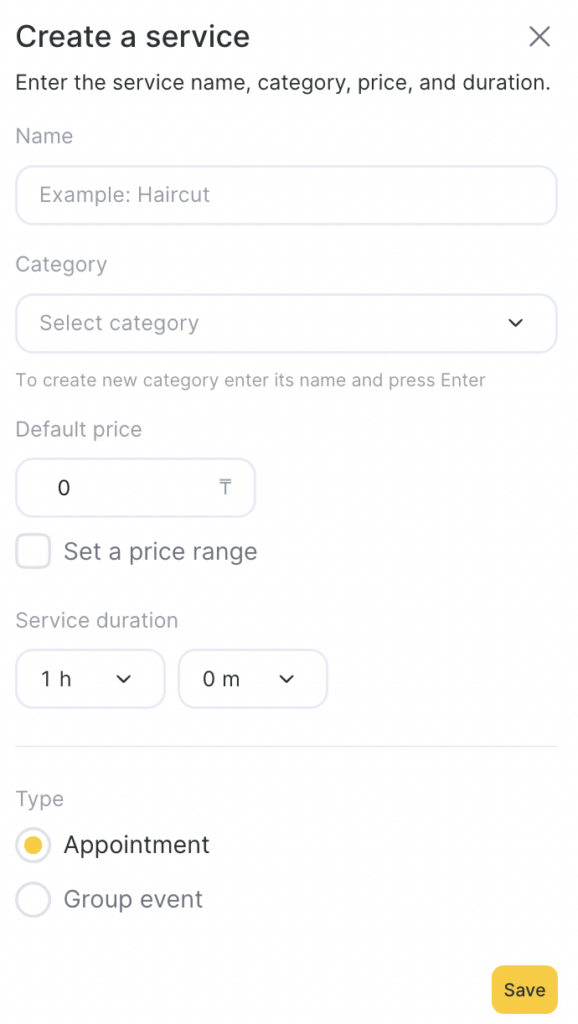
Additionally, you can assign services to team members from existing categories. To do this, click the Assign services button.
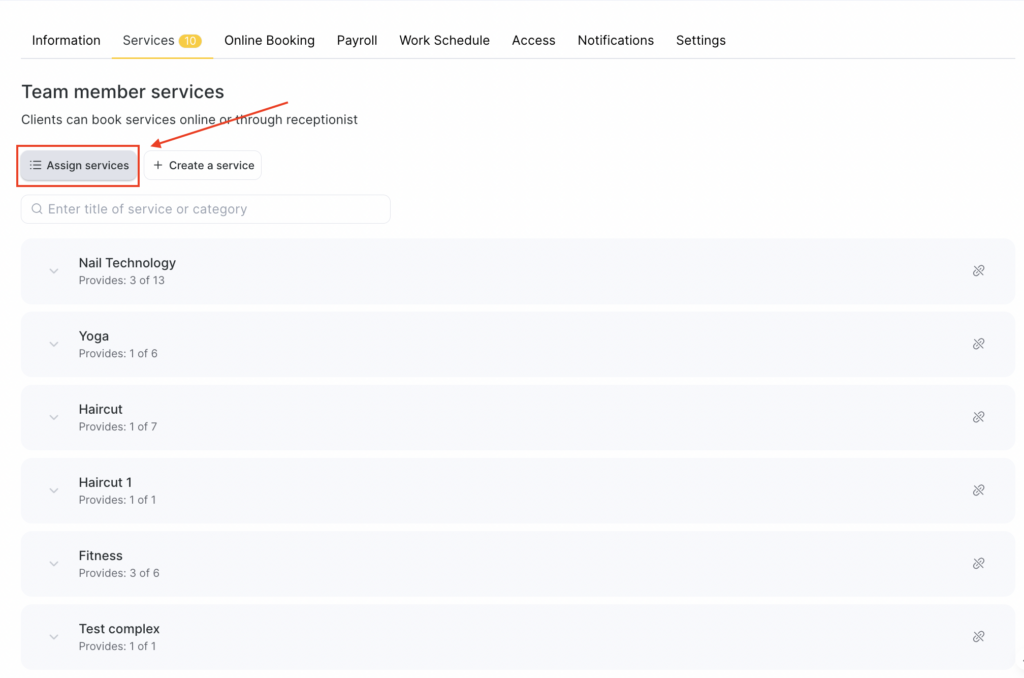
In the modal window that opens, click the category name and check the box next to each service you want to assign to the team member. You can assign all services at once by checking the topmost box.
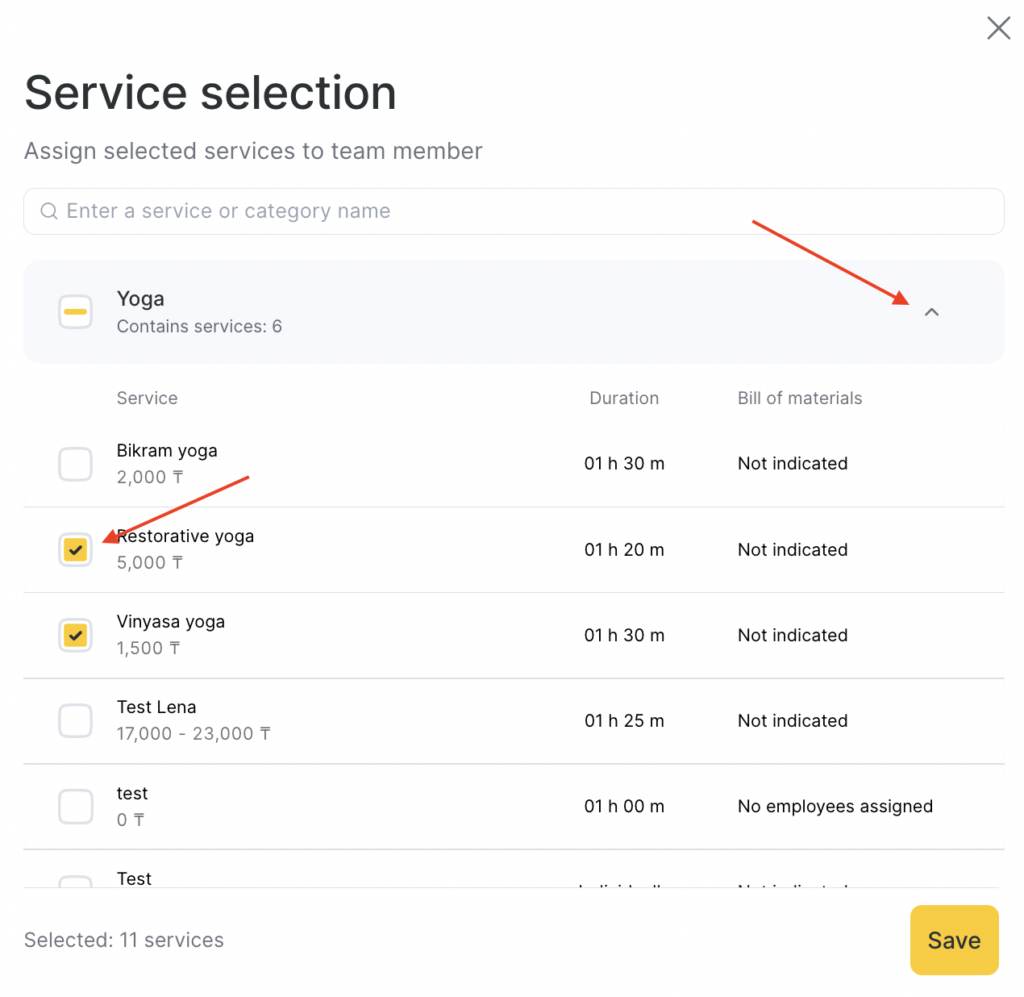
Enable the ability to book this team member for a specific service via the journal or via the online booking widget. To do this, in the Appt. Calendar and Online booking columns, switch the On/Off toggles to the desired position.
Notes
You must specify service duration for online booking and for the receptionist’s Appointment Calendar. However, after an online booking is created, the receptionist can change the appointment duration directly in the appointment calendarCorrectly configuring service duration helps organize the workflow and reduce the number of empty slots in the schedule, thereby increasing the number of clients that can be served in a working day.



