To import services from an Excel file:
- Prepare a sheet in Excel with the list of services.
It must include service category names, service names, minimum price (price from), and maximum price (price to). If needed, you can add service descriptions in a separate column, but there must be no line breaks in the cells.
You do not need to create new categories in advance. If you are importing into existing categories, make sure the names in the system and in the table match exactly.
If the service price is not a range and is a single value, enter it in both columns: Minimum price (price from) and Maximum price (price to).
Prices must be entered without thousand separators and without letters (it should be 1500, not 1,500$ or similar).
- Go to Settings > Main settings > Services.
- In the top-right corner, click Excel actions and select Import from Excel.
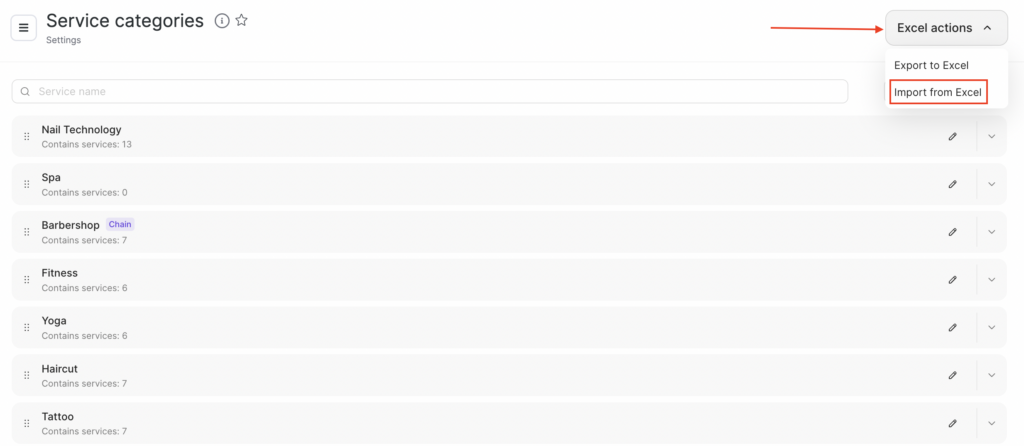
4. Paste the data from the Excel table into the input field and click Import. You can import no more than 500 rows of the table at a time.
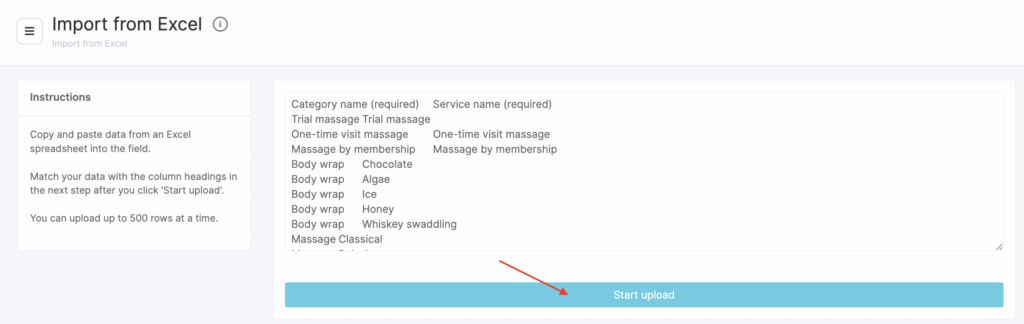
5. In the new window that opens, match the data to the table headers: Category, Name, Price from (minimum), Price to (maximum).
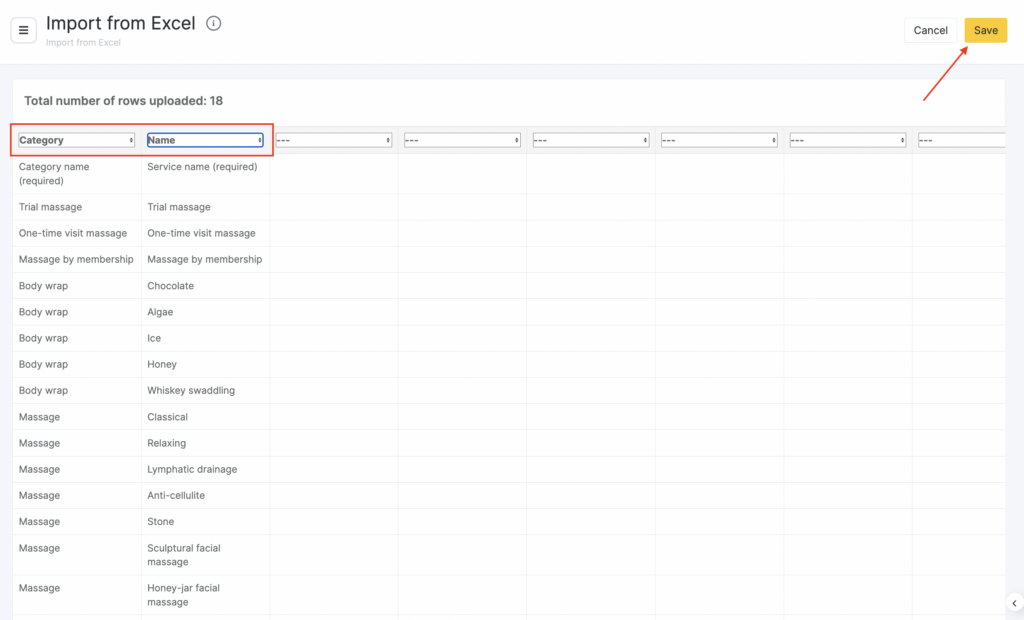
6. Click Save.
Notes
You can import no more than 500 rows of the table at a time.If you are importing services exported from another location, you will need to delete the ID columns in the Excel file before importing.



