With the Pagar.me integration, you can easily accept online payments from your clients — whether it’s for services, memberships, or gift cards. Once connected, payments can be made directly during online booking or at the cash desk via QR code. This step-by-step guide will walk you through the setup process, from locating the integration to enabling payments and processing transactions.
Step 1 — Locate the Integration in Altegio #
Log in to your Altegio account with admin rights. Go to the Integrations section. Find Pagar.me in the list of available integrations.
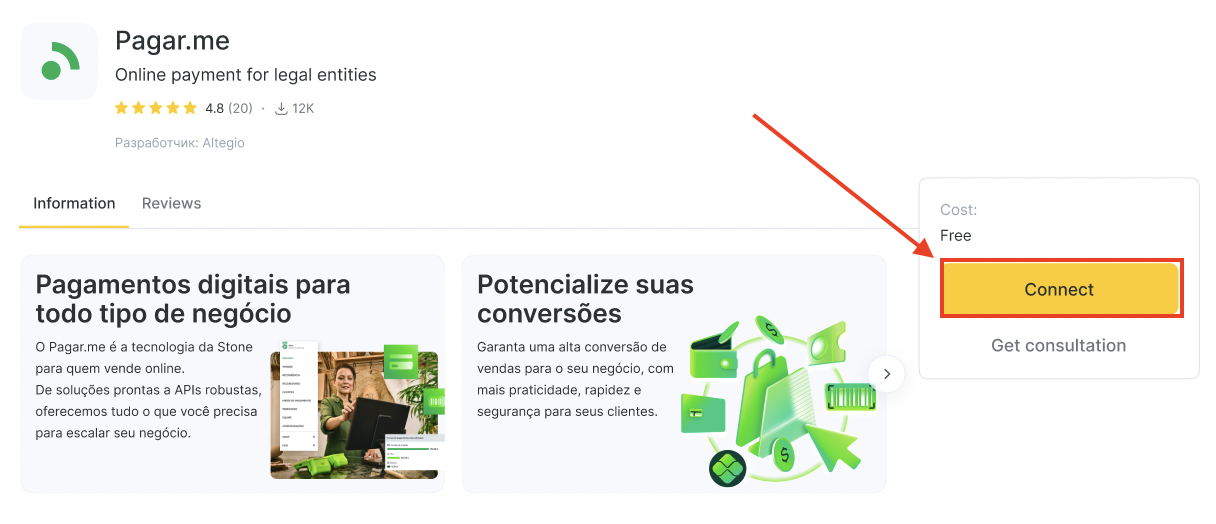
Click Connect to start setup.
Step 2 — Open Integration Settings #
After clicking Connect, go to the Settings tab of the Pagar.me integration.
If you already have a Pagar.me account, select Use my Pagar.me account. In this case you will skip the 3rd step and will be redirected directly to the 4th step described below in this guide.
Important: Your existing Pagar.me terms and fees will apply.
To access Altegio’s affiliate conditions (special rates), create a new Pagar.me account instead.
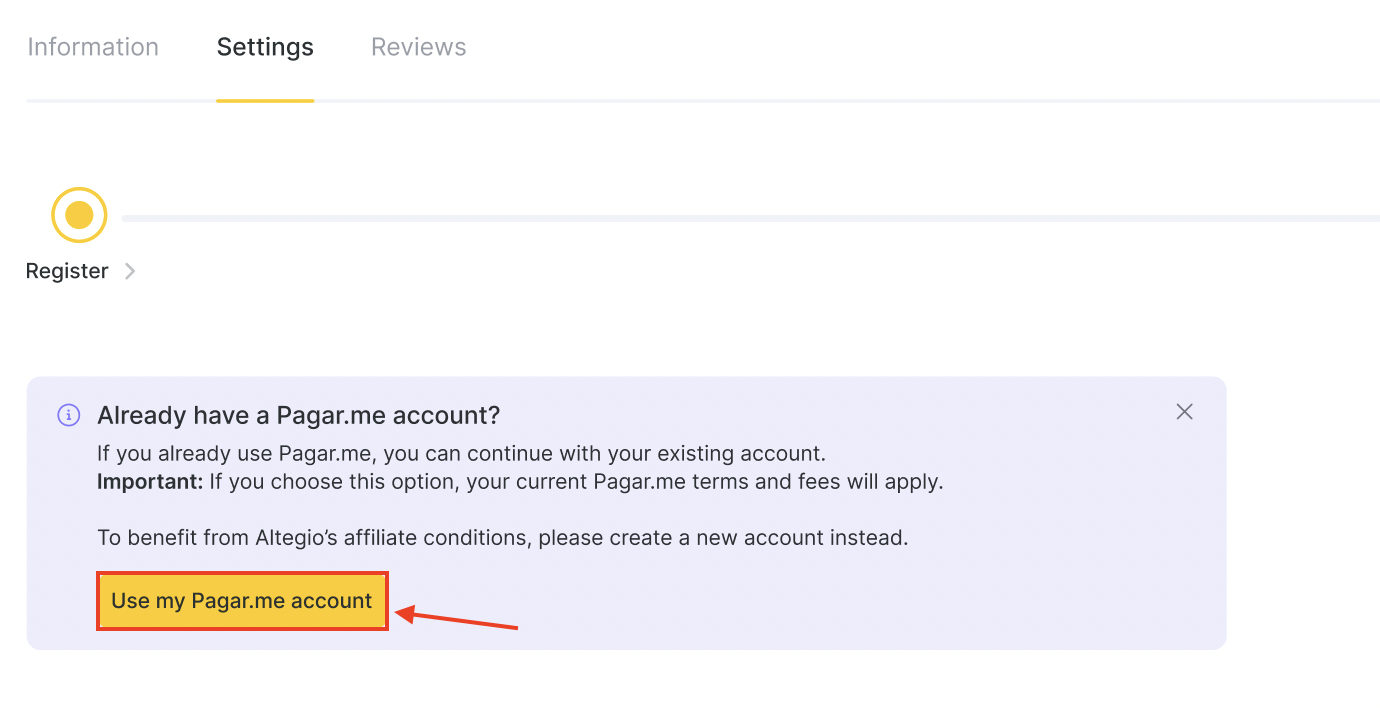
Step 3 — Create a New Pagar.me Account (if needed) #
If you prefer to use Altegio’s affiliate conditions and special rates, you should create a new account directly within Altegio.
In the Settings tab, instead of using an existing account, choose Register.
Fill in the required details:
Company information — CNPJ, trade name, website, monthly turnover.
Contact information — Legal representative’s CPF, name, email, phone number, date of birth, and role.
Address — ZIP/CEP, state, city, district, street, number.
Bank account details — Bank name/code, agency number, account type (checking/savings), account number, and digit.
Anticipation preferences — Choose whether to receive payments with or without anticipation (advance settlement).
Double-check that all information is accurate, as it will be used to validate your account.
Click Save and continue to complete registration.
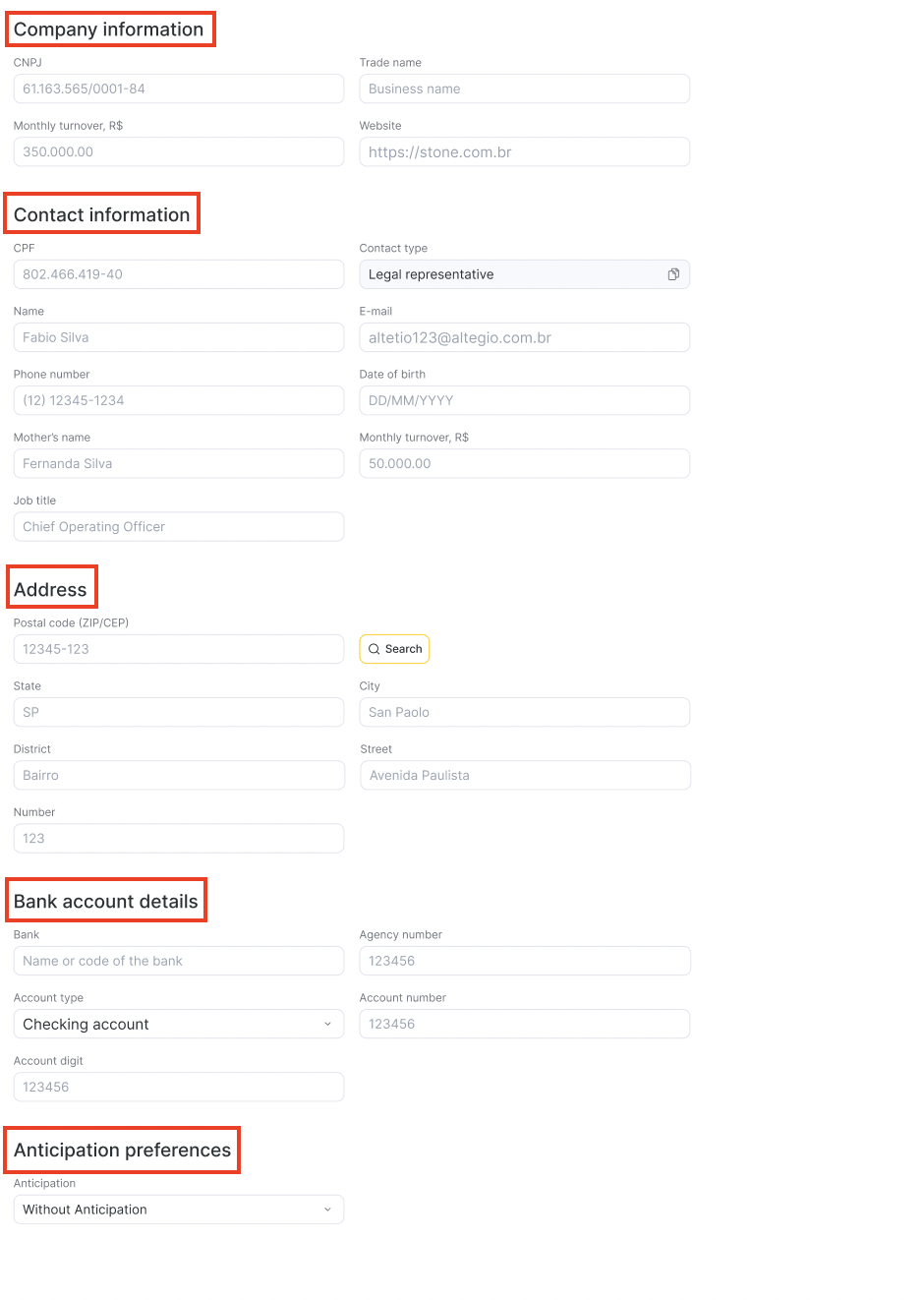
Step 4 — Connect Your Pagar.me Account #
After you complete the registration form, your Pagar.me account will be created with the support of our Customer Success team.
This process may take a few business days. Once it’s ready, you’ll see the connection fields in Altegio.
Go to the Settings tab in the Pagar.me integration.
Under Connect integration, follow the instructions:
Log in to your Pagar.me account.
Generate and copy your Merchant ID.
Generate and copy your Public Key.
Generate and copy your Secret Key.
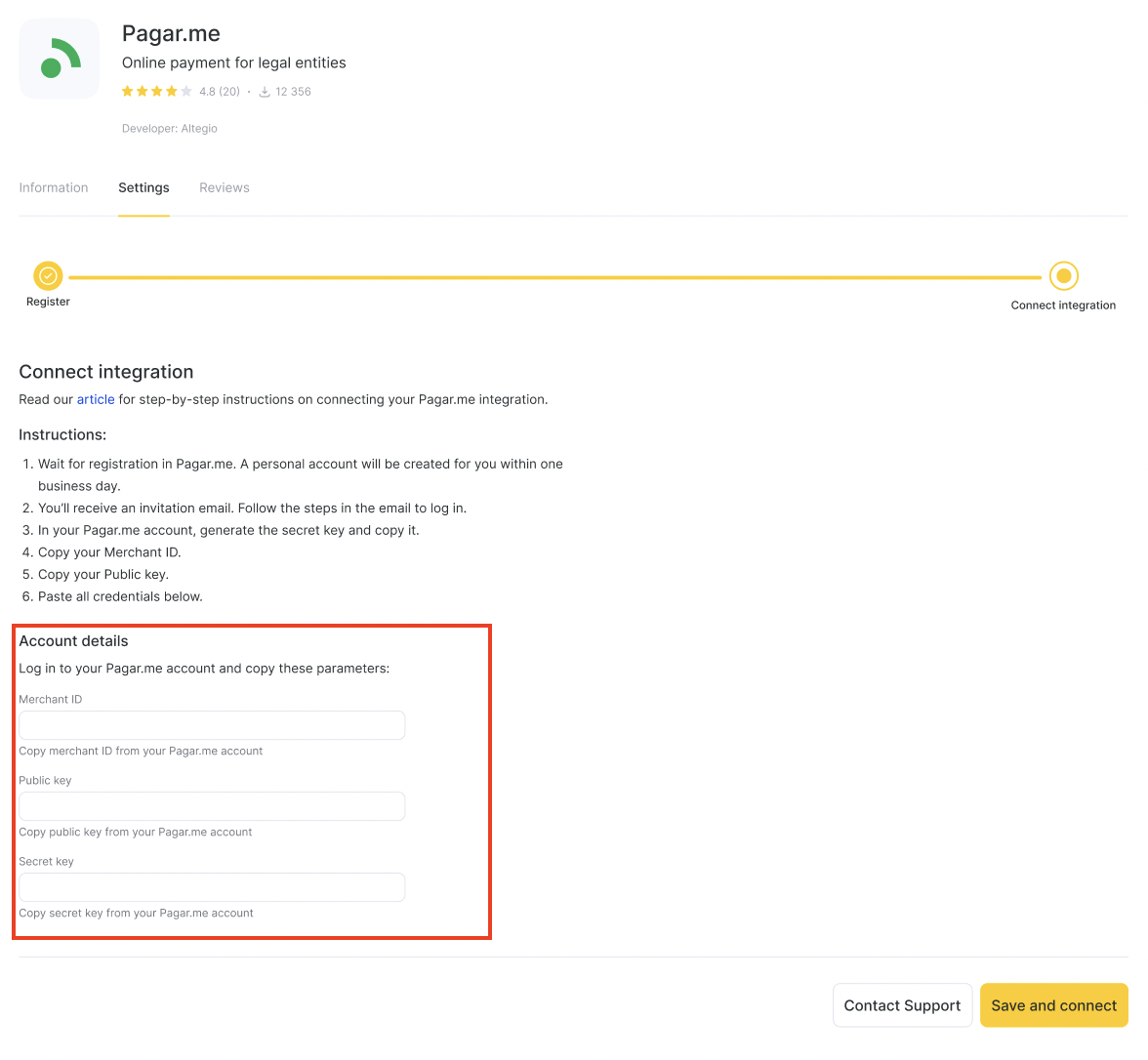
Paste the credentials into the corresponding fields.
Click Save and connect.
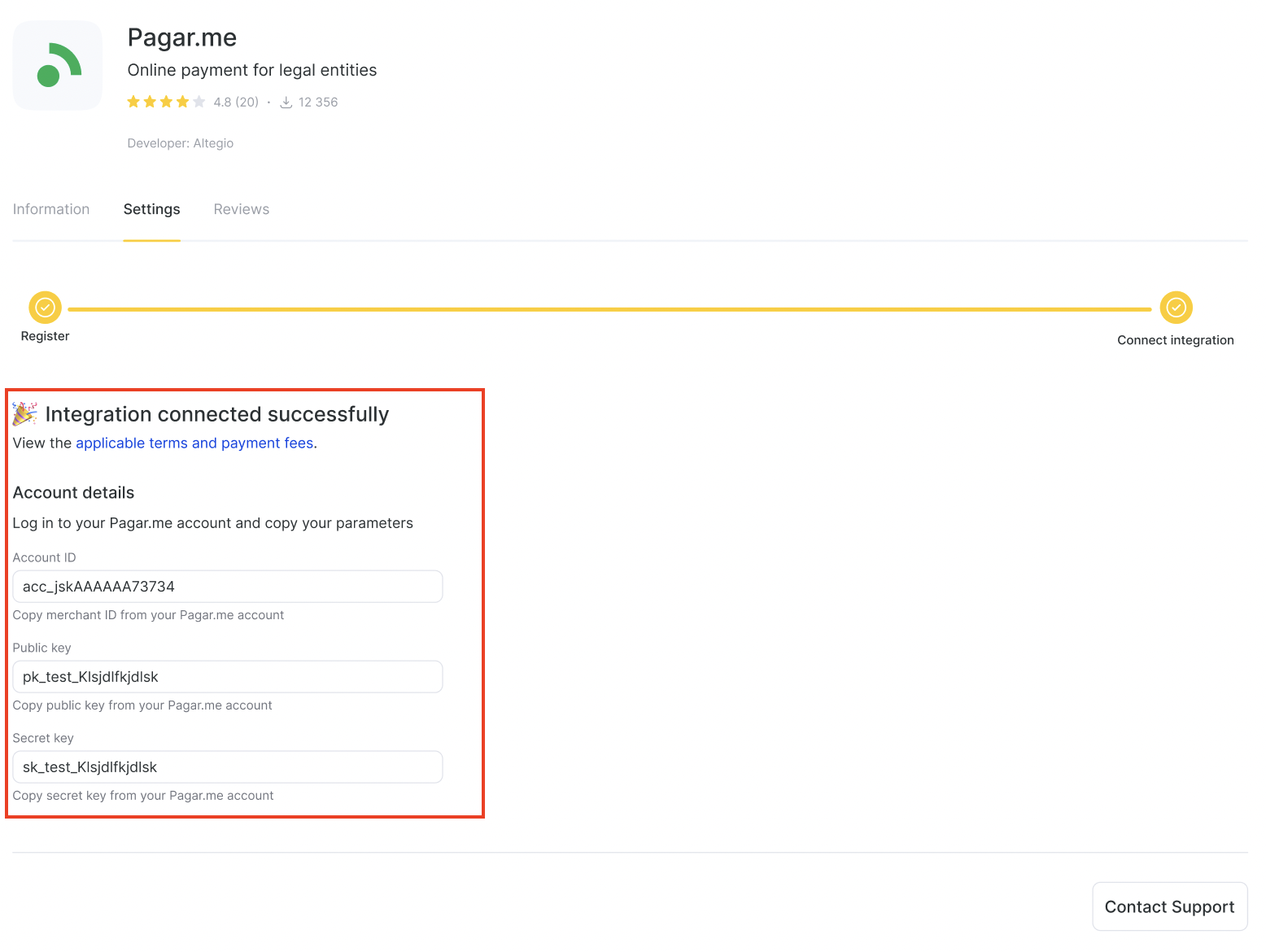
Pagar.me Use Case #
Once the integration is successfully connected, you can activate payments inside Altegio.
In your Altegio account, go to Finance → Online Payments.
Find Link payments, for example, and press the Connect button.
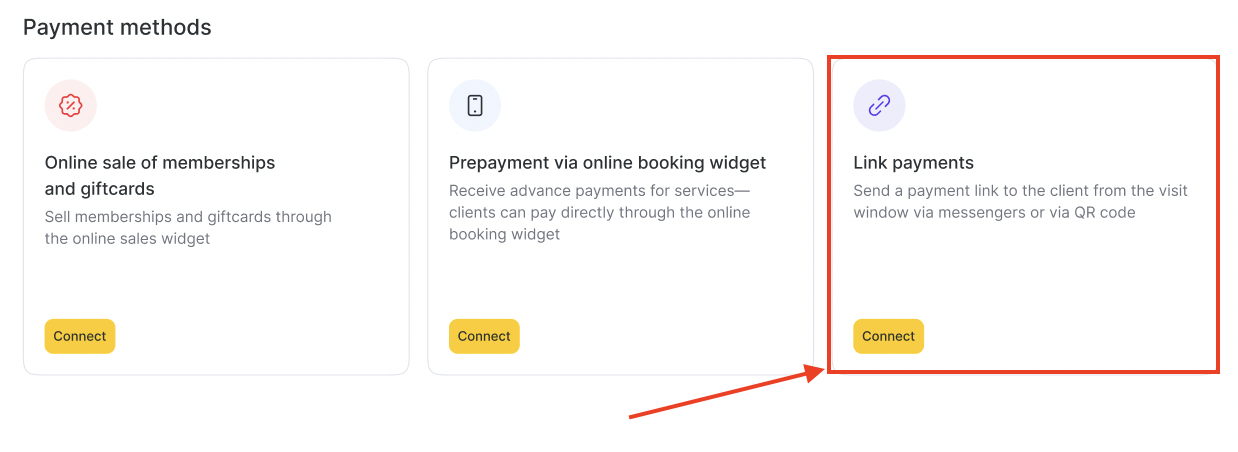
After that you will see a modal window that requires your Pagar.me details:
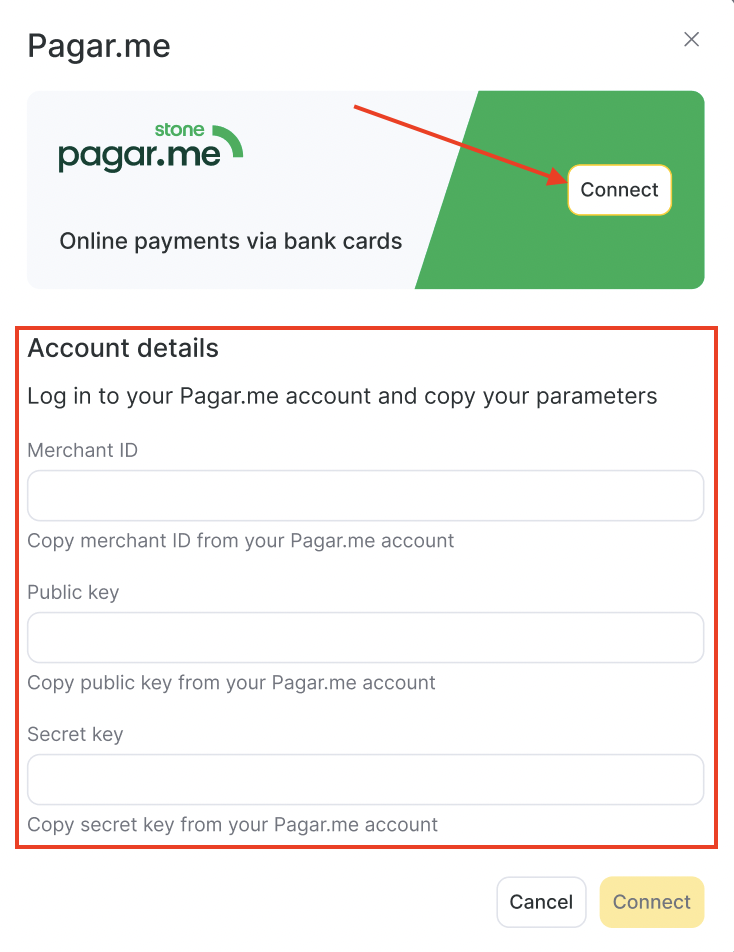
Enter your details and press the Connect button below. This enables online payment options for your clients directly through booking and checkout flows.
After integration is connected and Link payments are enabled, your customers can pay quickly and securely using QR codes.
In the Online Payments section follow the onscreen instructions to generate a QR code for the payment.
Show the QR code to the customer at the cash desk, or ask them to scan it.
Scan the QR code and follow the link that appears
Review purchase details and verify the total amount
Select their preferred payment method
Follow the on-screen instructions to confirm payment
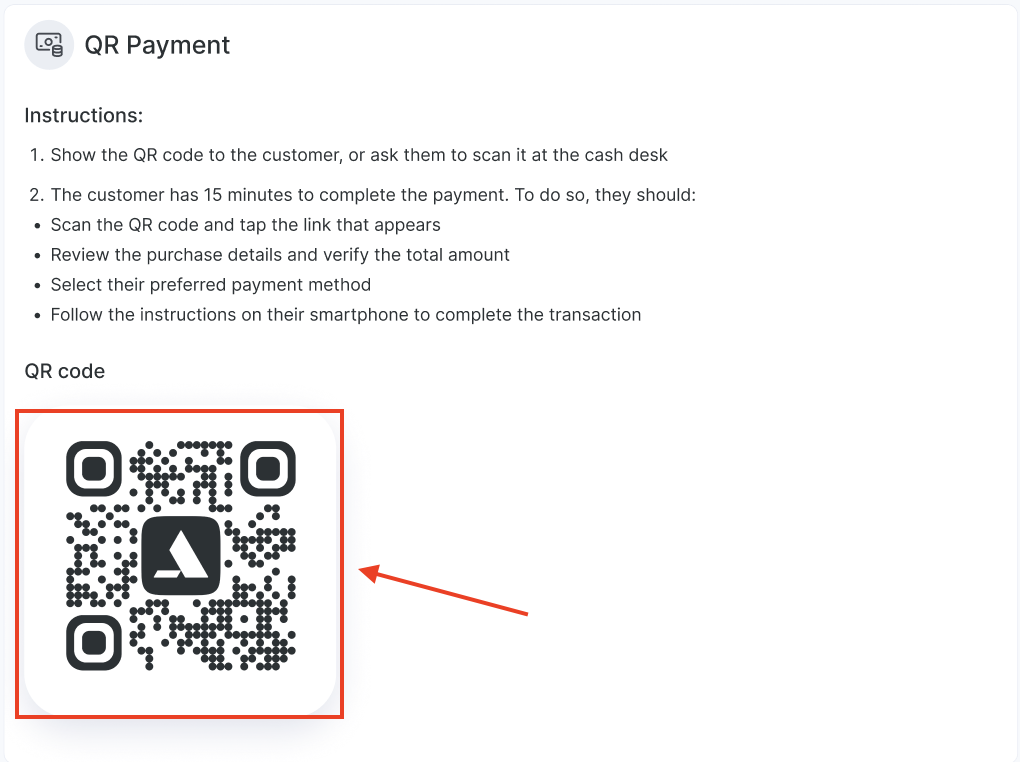
With Link Payments enabled and QR code payments available, your business can accept fast, secure online payments. This not only simplifies checkout for clients but also ensures better control over your finances.
For any questions contact Altegio Support.



