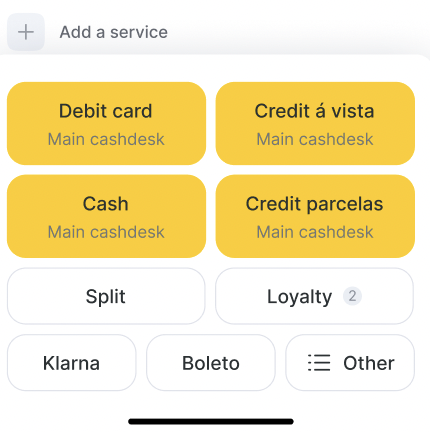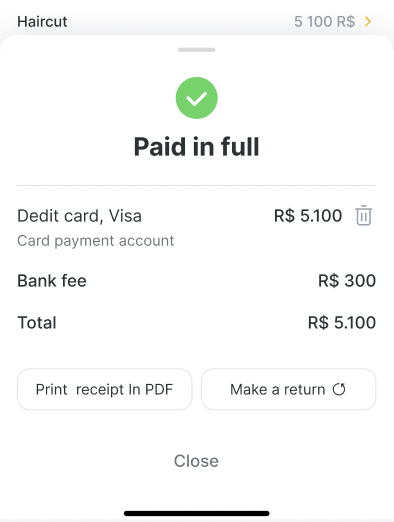Altegio mobile app (for employees) makes it easy for staff members to manage client visits and process payments directly from their mobile devices. This guide provides a step-by-step overview of how to handle different payment methods within the app. You will learn how to access the payment section, choose appropriate methods, apply bank commissions, and manage split payments or loyalty redemptions.
Accessing the Payment Modal #
When a client visit is marked with the status “Arrived”, a payment modal becomes available at the bottom of the visit screen.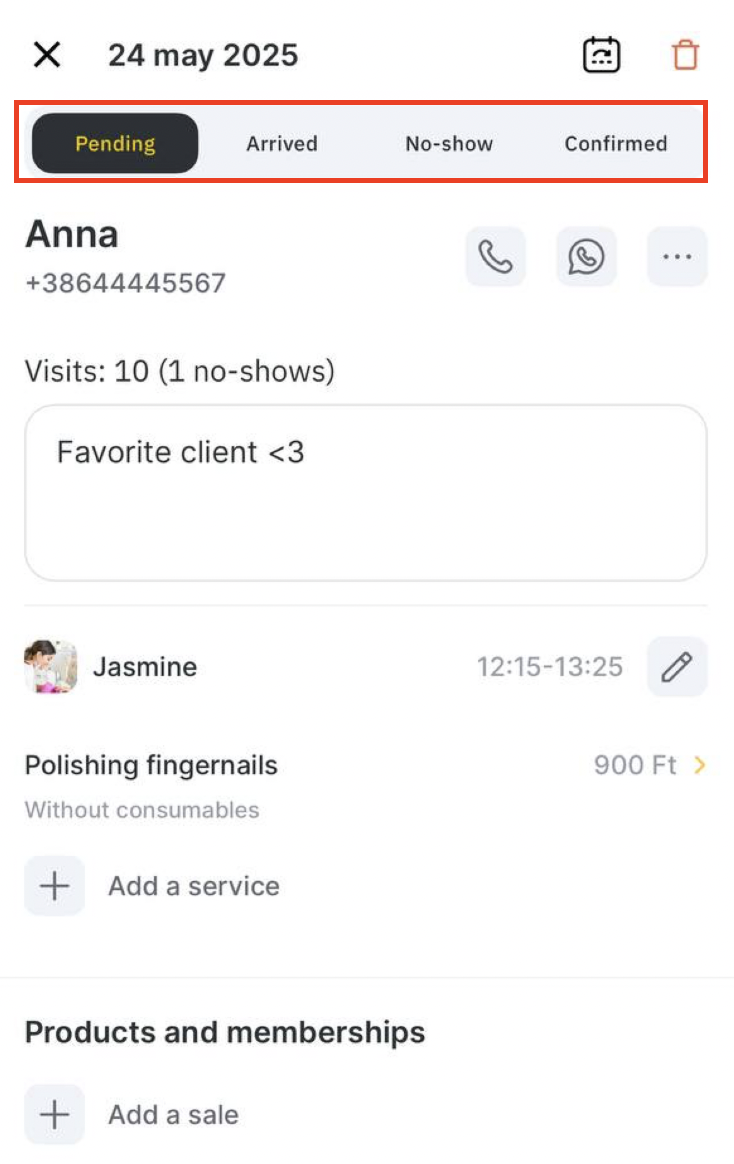
This modal displays the service total and allows the staff to proceed with payment. From here, tap the yellow buttons to choose a payment method. You can select from:
- Cash
- Card (with brand and fees logic)
- Loyalty
- Split (to divide the amount)
- Other methods (custom methods)
- Installments (e.g., Credit parcels)

Choosing a Card Payment Option #
If the client opts for a Debit card, you’ll be prompted to choose the card brand (e.g., Visa, Mastercard, or whatever you have set up). The system automatically applies the set commission (e.g., 1.5%) and displays the corresponding bank fee.
For card commission settings please refer to this article.
Payment screen includes:
- Total amount to pay
- Calculated bank fee (based on percentage)
- Card brand options
Once selected, tap “Pay” to confirm the transaction.
Payment Confirmation #
After payment, the screen will show a green checkmark and “Paid in full” status. The receipt summary includes:
- Method used (e.g., Debit card, Visa)
- Amount paid
- Bank fee
- Total
- Cash register where funds are credited
You can choose to:
- Print receipt (PDF)
- Make a refund

Cash Register Selection #
Cash register selection now works differently:
Cashless methods (e.g., Debit card, Credit card):
You no longer manually select a register. Each method is now tied to a register by default.
Cash payments: If multiple cash registers exist and the configuration requires selection, you’ll be prompted to choose a register.
If there’s only one available register, it will be selected automatically.
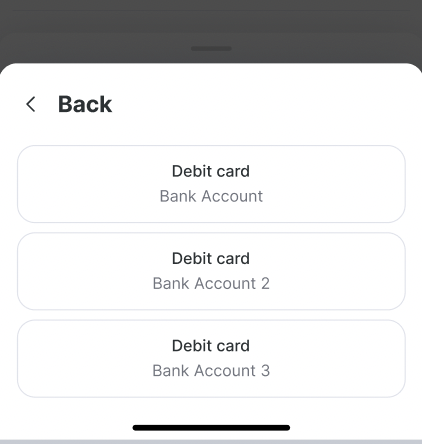
Split Payment Flow #
To divide payment between two or more methods:
Tap Split in the payment modal.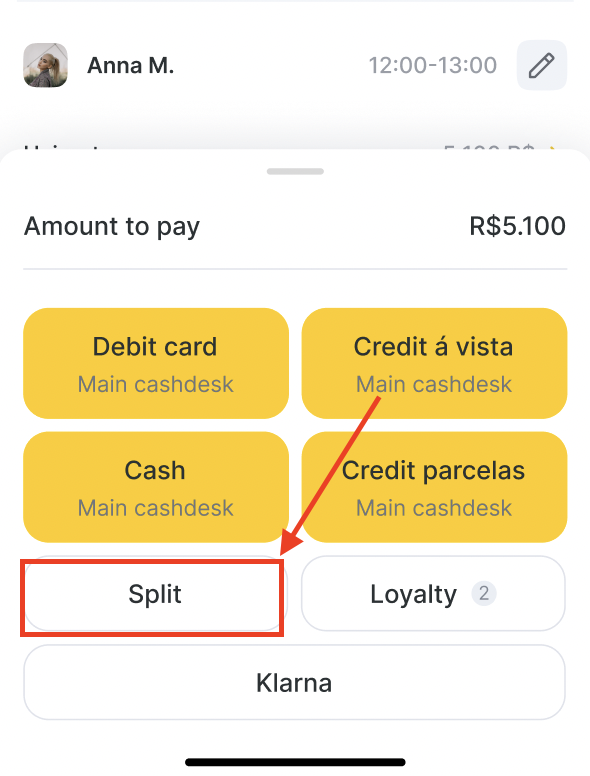
Enter the amount for the first payment method.
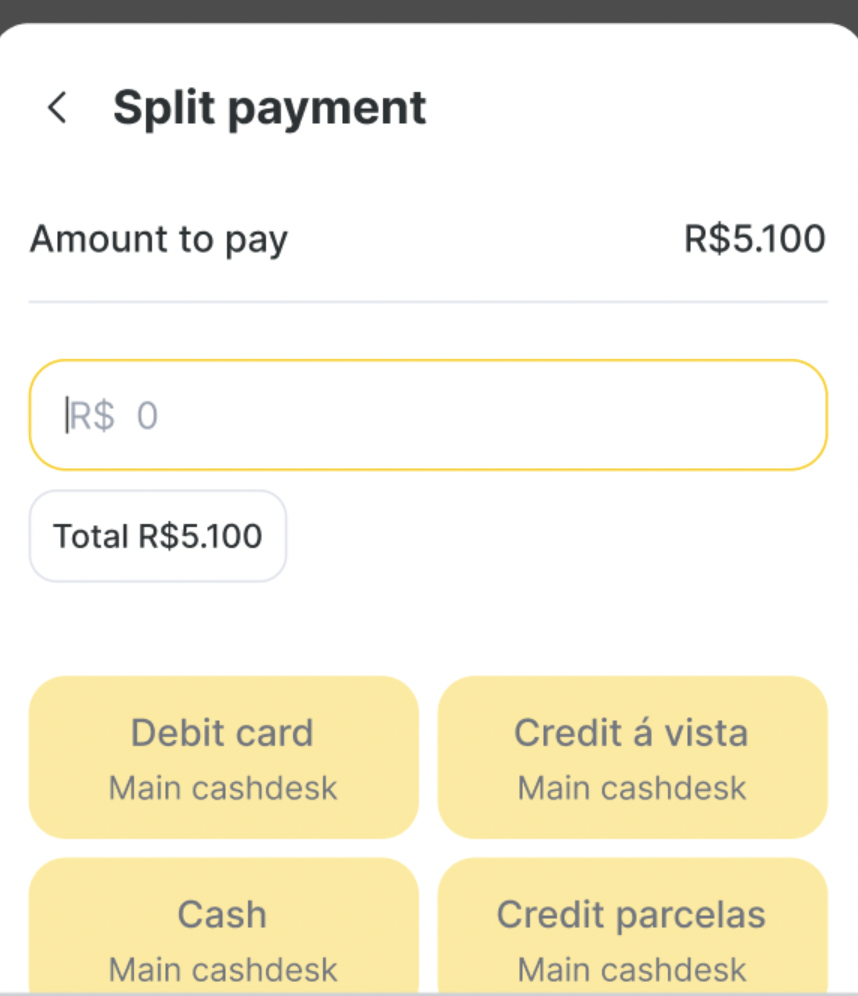
Select a method (e.g., R$ 1,000 by Cash). If register selection is needed, it appears as a second screen.
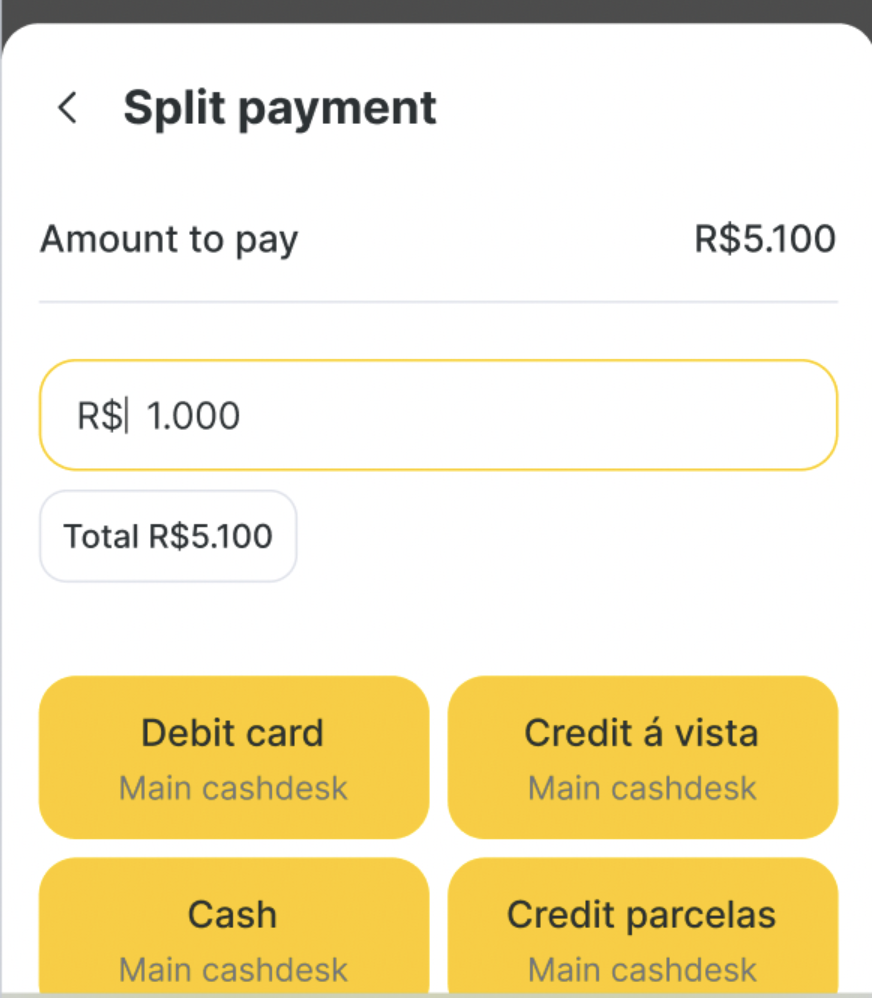
Enter the remaining amount and choose a second method (e.g., R$ 4,100 by Debit card).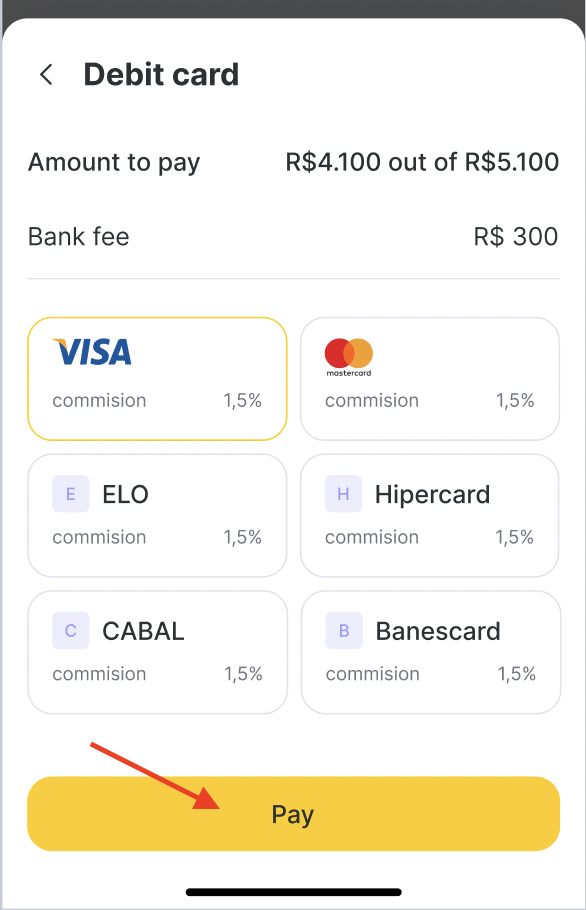
Confirm each part of the payment. Each method and its associated register will be shown in the summary.
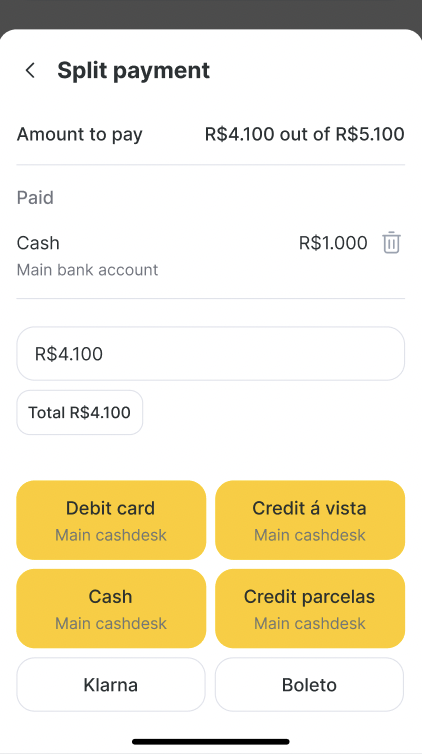
Loyalty Redemptions #
If your client has loyalty points available, the Loyalty button will indicate the number of available redemptions or Client personal accounts (e.g., “2”). Tapping it allows you to apply them toward the total payment.
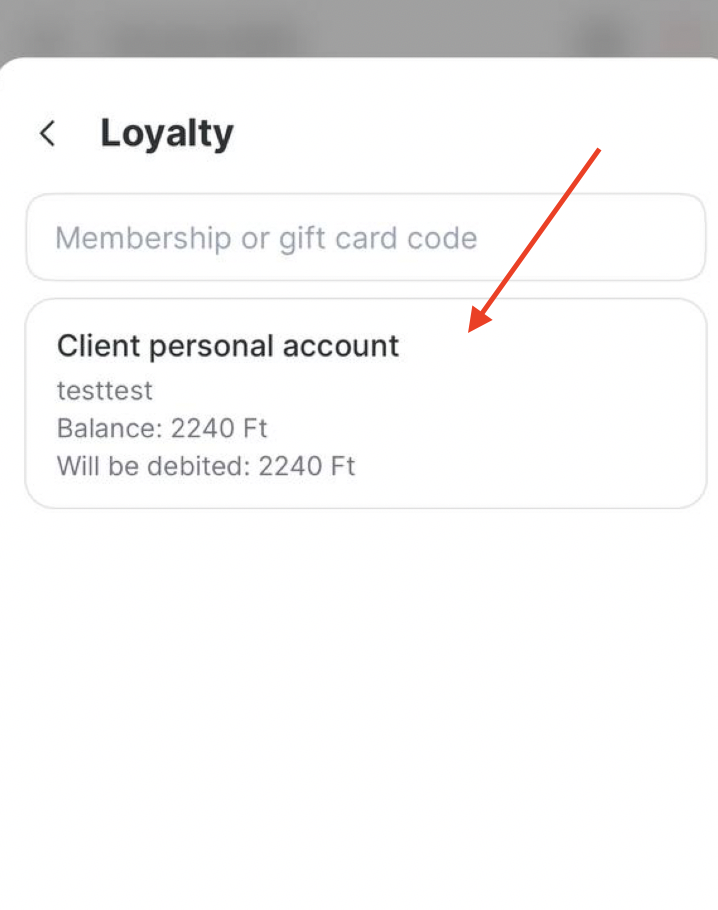
Alternate Cash Desk Payments #
If only Cash and Card are available, tap the All cash desks button to pick from predefined accounts (e.g., Main cash desk, Safe, etc.). Select and tap Pay.
Once completed, you’ll see confirmation and can send or print the receipt.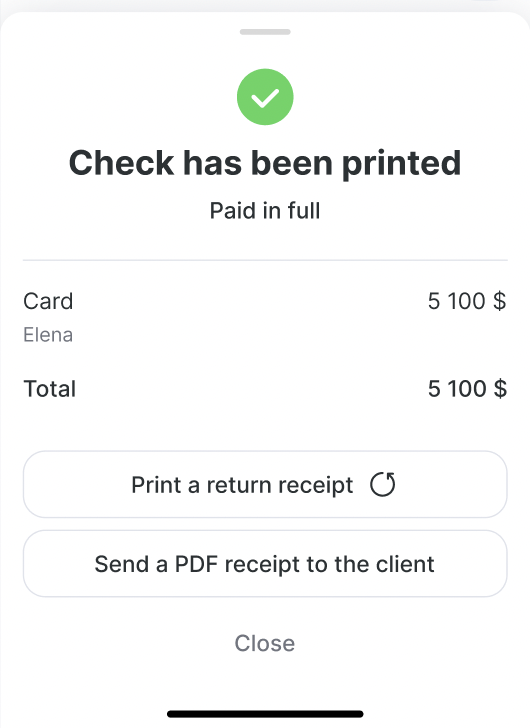
This mobile-friendly system gives staff the flexibility to handle transactions efficiently, whether the client prefers a traditional card, installment plan, or modern options like PayPal.
Note: Always ensure bank fees and commissions are properly set up beforehand to enable accurate calculations. Read more on how to set up commissions in this article.
For additional help or configuration support, please contact your manager at Altegio or support team.
Important
• Ensure each payment method is linked to the correct cash register in your configuration.
• Bank fees must be pre-set for commissions to calculate correctly.