The WhatsApp Coexistence feature allows you to manage customer conversations using both WhatsApp Cloud API (for automated messaging in Altegio) and the WhatsApp Business app (for manual support)—all with the same phone number and chat history.
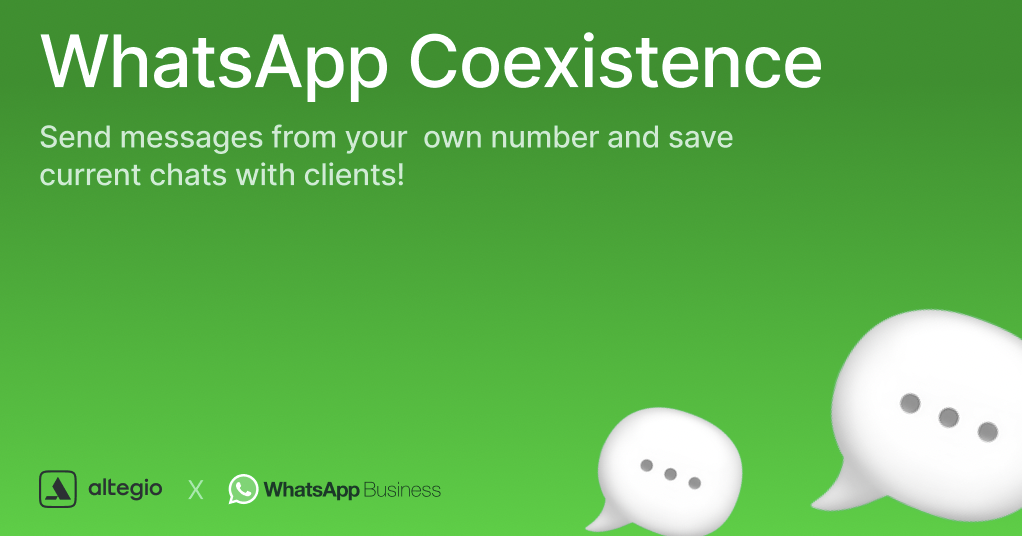
Why Use WhatsApp Coexistence?
With Coexistence, your business can:
Retain WhatsApp Business App features not available in the API (e.g., voice calls, groups).
Use one WhatsApp number for both manual and automated messages.
Maintain conversation continuity—customers see no change when you activate the feature.
Reply from any channel while keeping synced chat history.
Boost brand trust by blending human support with automation.
Key Benefits #
- Unified Chat Management: Answer messages via WhatsApp app or Altegio CRM.
- Real-time Syncing: Conversations stay updated across both tools.
- Automation Ready: Use chatbots, follow-ups, and campaigns in Altegio.
- No Lost Contacts: Customers message the same number and thread.
- Flexible Workflows: Choose where to route and respond to conversations.
- 24/7 Availability: Combine chatbots + human agents for round-the-clock support.
Requirements #
Paid Altegio account (any plan)- WhatsApp Business app version 2.24.17+
- Facebook Business Portfolio
- Phone number with eligible country code
Integration Types #
1. Official Meta Integration (via Altegio):
- Uses your own phone number
- Meta’s official pricing applies
2. Third-Party via AI Beauty Bot:
- Connects an alternative number
- Different fees may apply
Limitations #
Unsupported Locations: #
- Regions: EU, EEA, UK
- Countries: Australia, India, Japan, Nigeria, Philippines, Russia, South Korea, South Africa, Turkey
Functional Limits: #
- Only CRM can send template messages
- Only one number per WhatsApp Business App
- Business Profile updates only via the app
WhatsApp Business App Feature Changes: #
- No editing/revoking messages
- Disappearing/view-once messages disabled
- Broadcast lists become read-only
WhatsApp Cloud API Limitations: #
- No group chats, voice/video calls, broadcast lists, or business tools
What Changes After Enabling Coexistence? #
- Seamless chat mirroring between Altegio and WhatsApp app
- Some WhatsApp app features disabled or restricted
- Chat import and contact sync up to 6 months back
How to Set It Up in Altegio #
Open the Integrations panel In the left-hand menu of Altegio, navigate to the Integrations section and select the Altegio WhatsApp Business module.
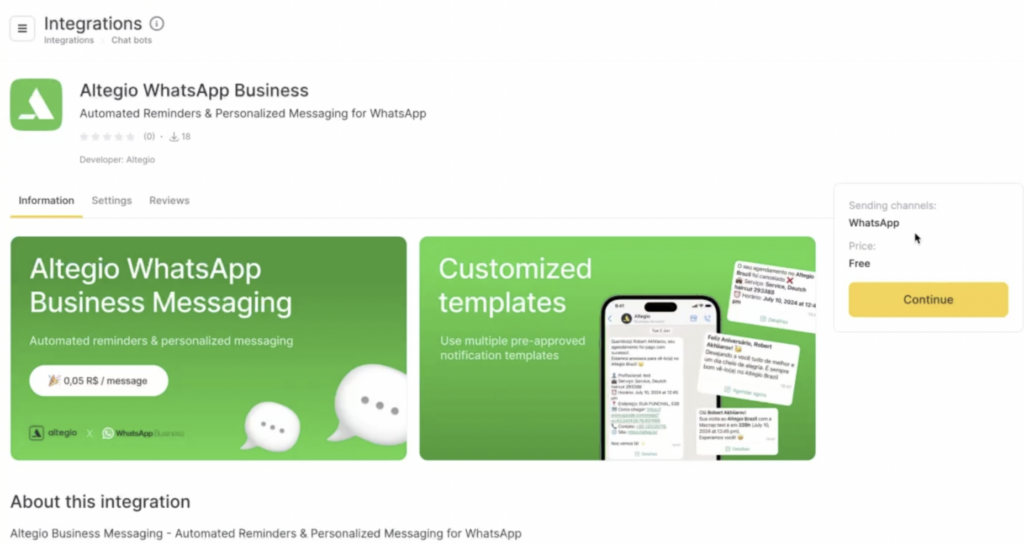
Connect your Facebook account
Click the blue button to start the connection process. Log in using the Facebook account that is linked to your WhatsApp Business account.
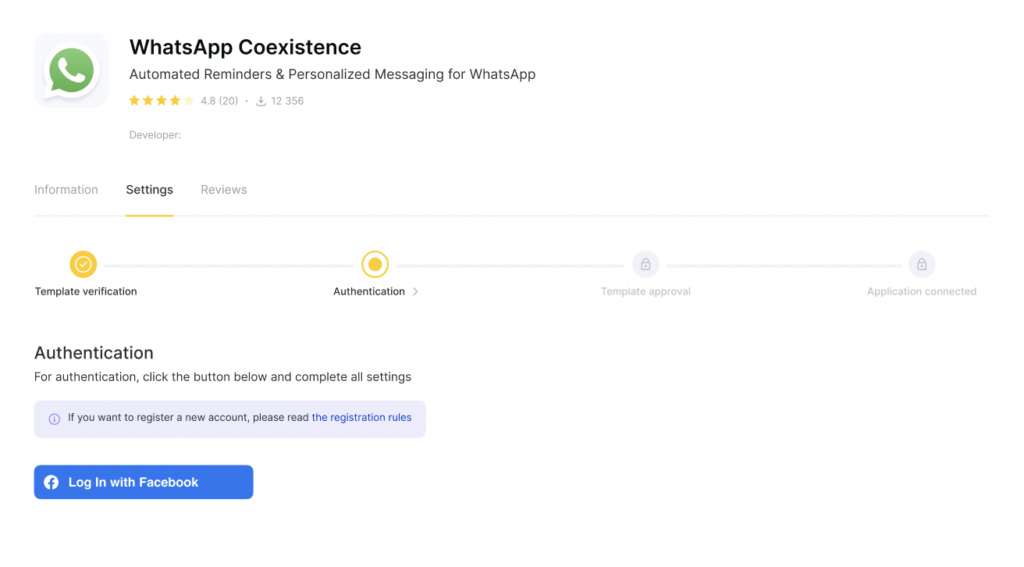
Select an suitable option
Choose your preferred authentication method: Create a New WhatsApp Business Account or Import an Existing Number from Another Provider.

Select the appropriate Facebook account
Choose the correct Facebook account. If prompted, enter the login credentials (email and password) associated with your business account.
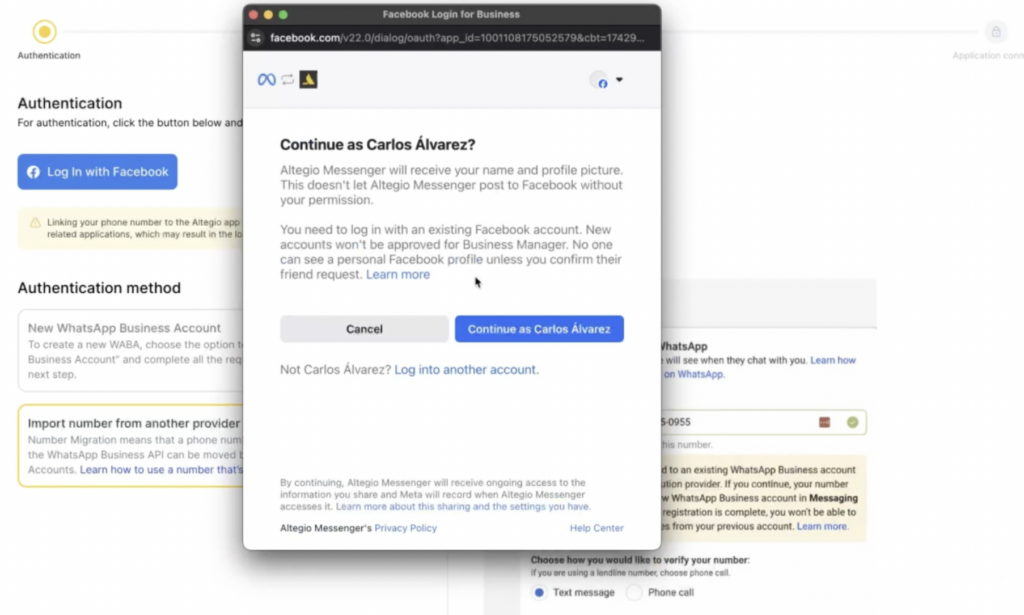
Choose the Meta Business Suite account
Select the Meta Business Suite account that is connected to the WhatsApp Business App you want to integrate.
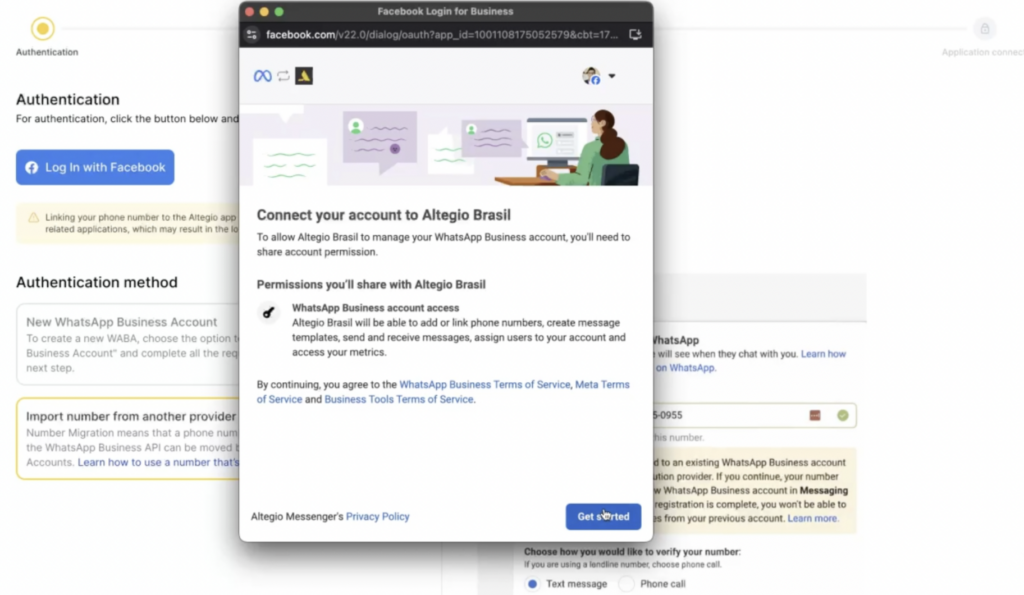
Decide on the WhatsApp account setup
Choose whether you want to connect an existing WhatsApp Business account (using your current phone number) or create a new account with a new number.
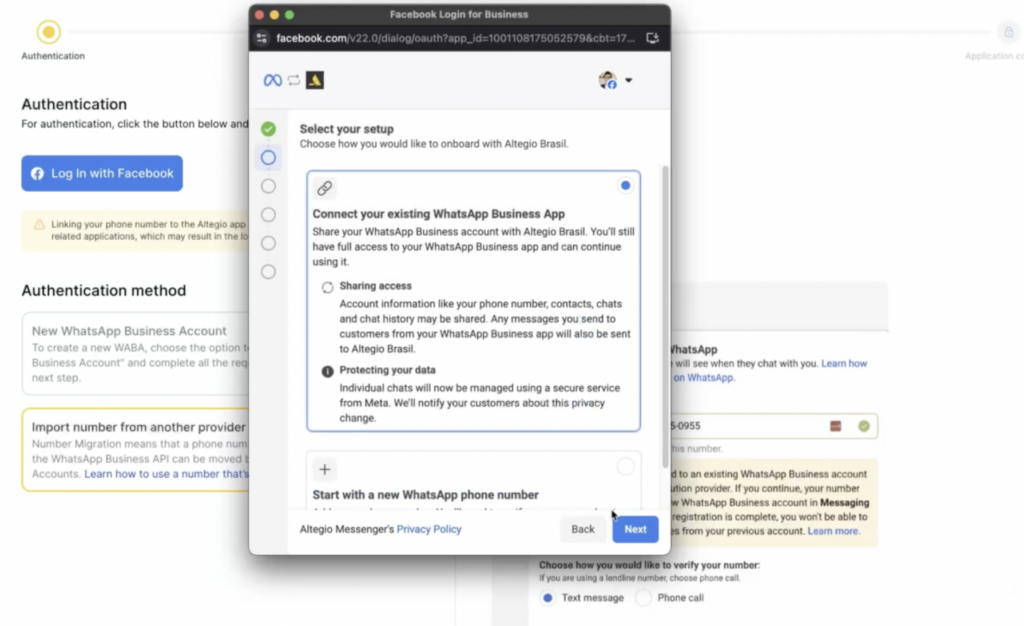
Add a new phone number (if creating a new account)
If you are creating a new WhatsApp Business account, enter the phone number you want to use. Make sure the number is from an eligible country.
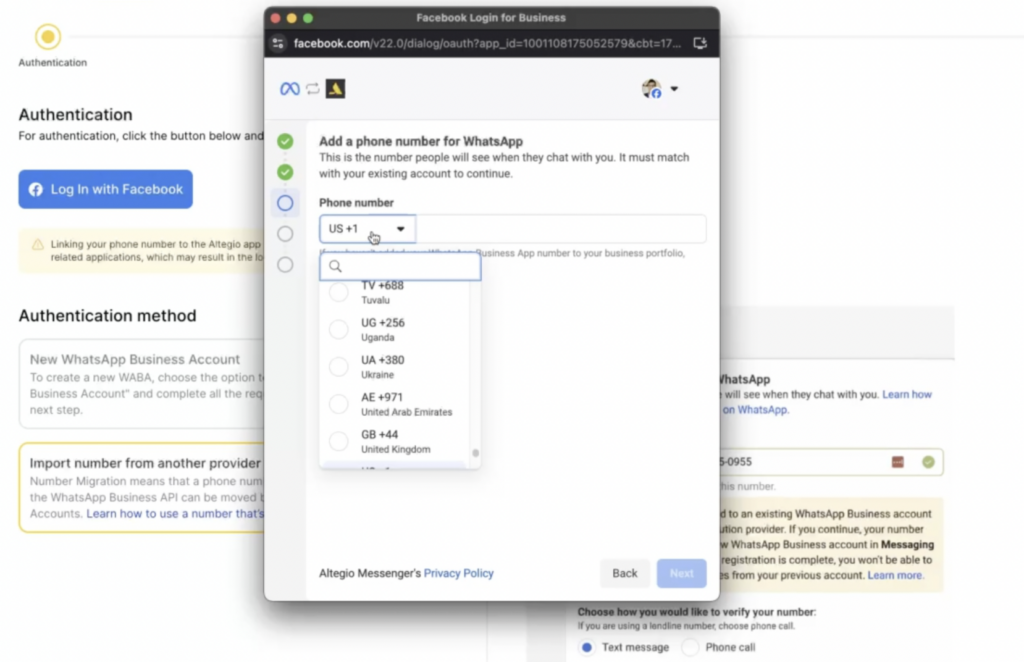
Confirm account permissions
Ensure that the WhatsApp account has the necessary rights and permissions. Click Continue to proceed.
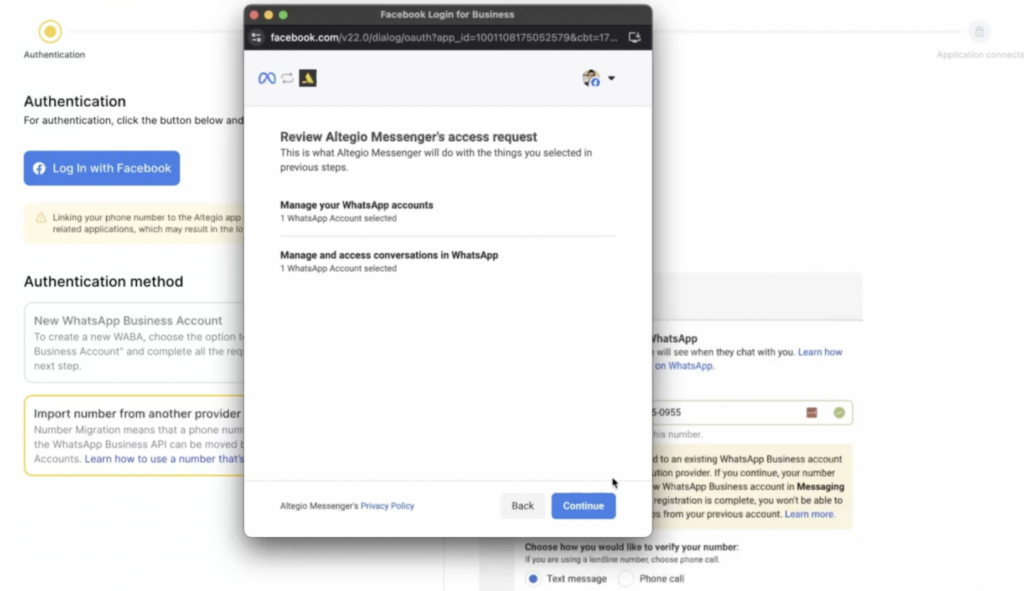
Wait for Meta verification
Meta will verify your account information. This process usually takes up to one minute.
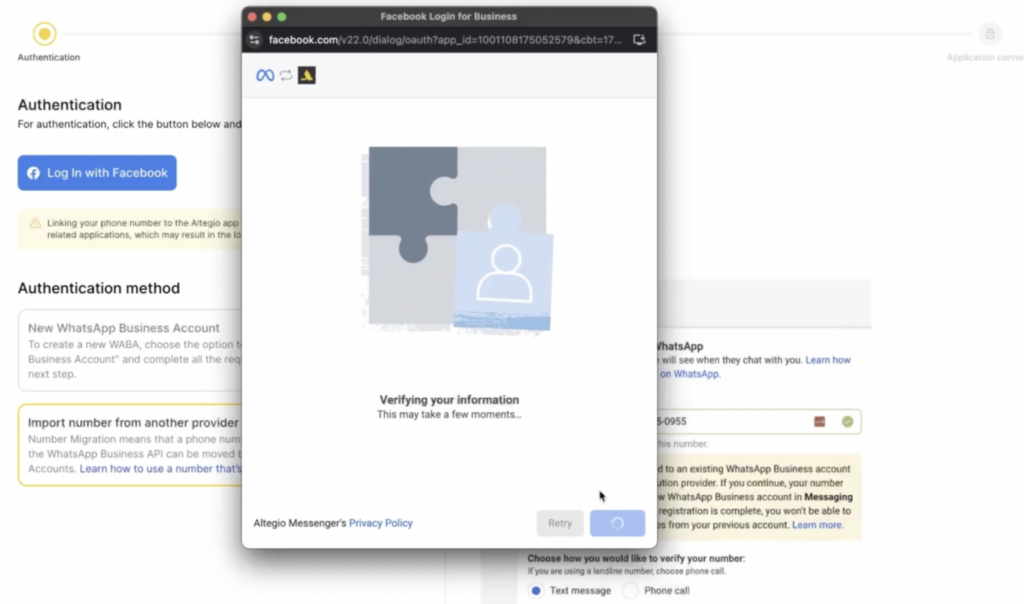
Scan the QR code
After verification, a QR code will be displayed. Use it to link your WhatsApp Business account to Altegio.
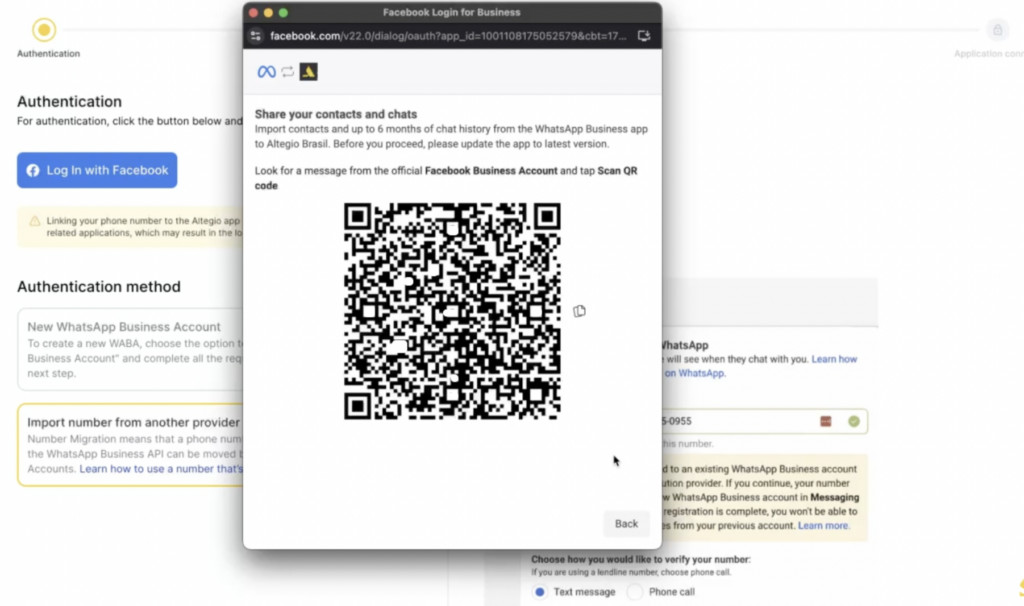
Complete setup
Once the QR code is scanned successfully, you will receive a confirmation message prompting you to connect a payment method (if it’s not yet connected). When the account is successfully connected you will see this in your Altegio integration settings.
Additional details
You can input some additional details in the WhatsApp Business integration Settings tab (name and phone number cannot be changed, but you can add text into the “About” and “Description” fields.
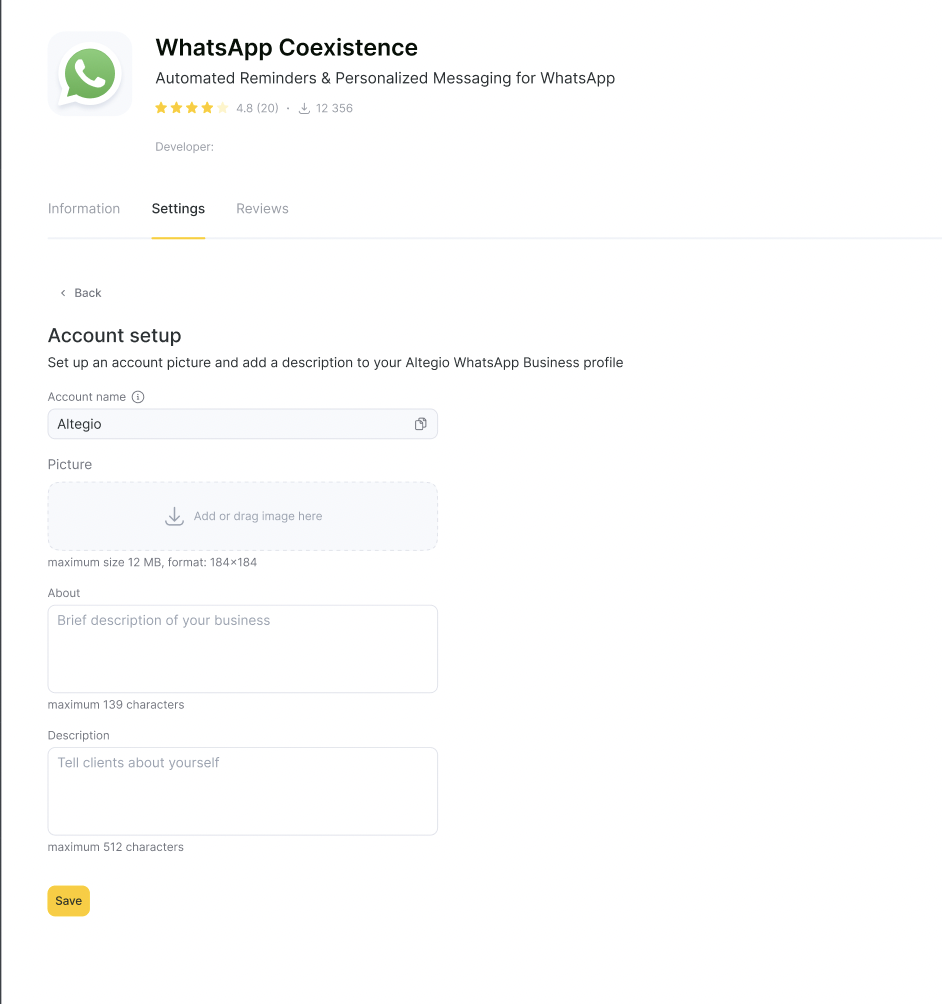
The integration lets you import your contacts and maximum 6 months of chat history from the WhatsApp Business app. From now on the Coexistence feature will start working in your Altegio account.
If you need assistance with setup or troubleshooting, contact us through the support chat in Altegio or send us a message via WhatsApp or Telegram.
WhatsApp Pricing Information
We’ve added important details about WhatsApp pricing to help you better understand cost structures when integrating WhatsApp into your communication workflows based on the official Meta documentation. Please review this section to ensure accurate cost forecasting and compliance with Meta’s updated billing policies. For pricing on the WhatsApp Business Platform please refer to this page.



