This guide explains how to configure payroll calculation rules and set up detailed compensation structures for employees using the Altegio payroll automation system within the new interface.
Step 1: Access the Payroll Configuration #
Navigate to the Payroll tab under an employee’s profile. To do so go to Settings > Staff and click to select employee name. You will be redirected to employees personal profile that contains various tab for configuration. Proceed to the Payroll tab.

Next, in the upper right corner click the “Add a payroll rule” button.
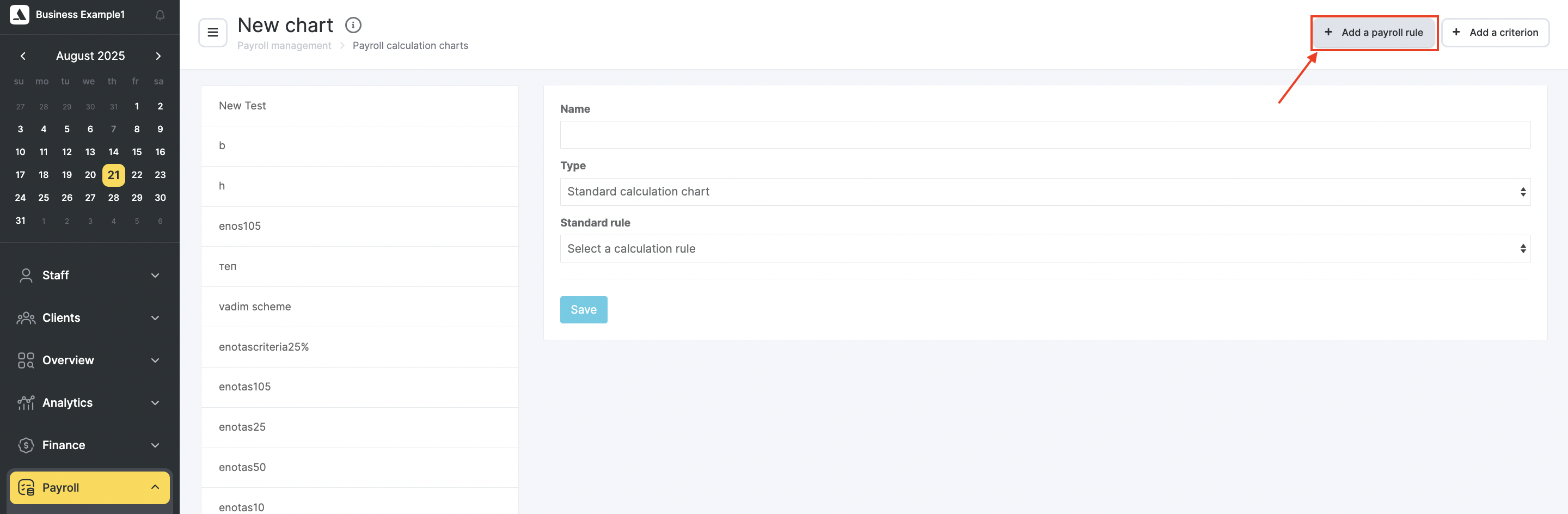
Enter the payroll rule setup screen. This is where you define how compensation is calculated based on services, shifts, sales, and other parameters.
Step 2: Create a New Payroll Rule #
Enter a name for your rule in the “Rule name” field. This rule can define service-based pay, product commissions, shift wages, and other conditions.
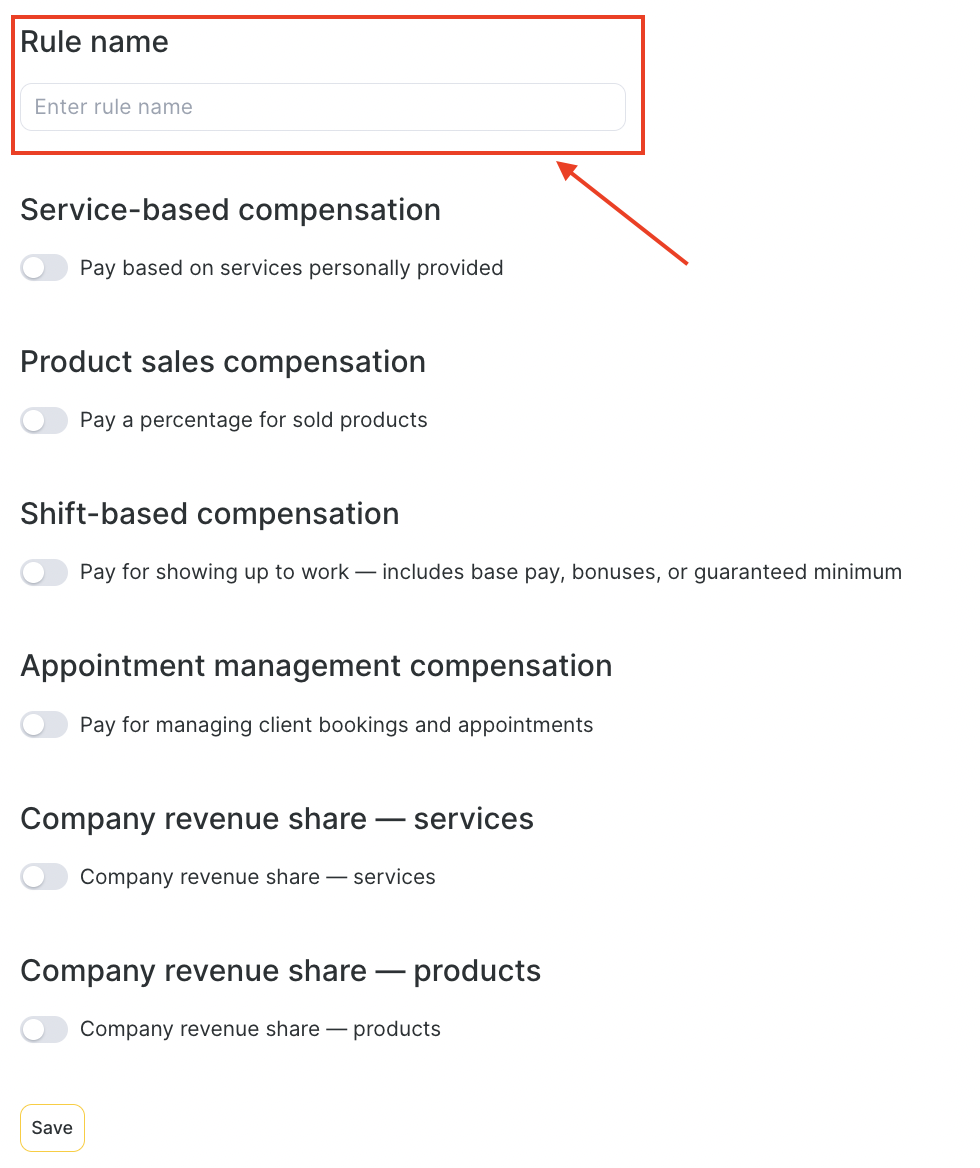
Service-Based Compensation #
Enable this option if employees are paid for services they personally provide.
You can set:
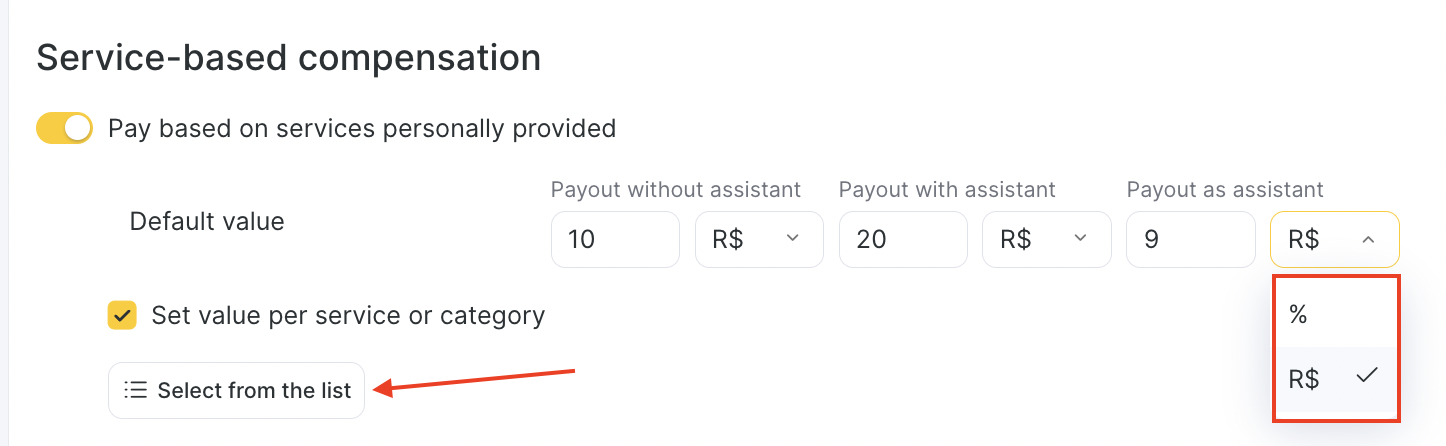
Default value – a fixed payout or percentage of service cost.
Set value per service or category – to specify different payouts for particular services or categories.
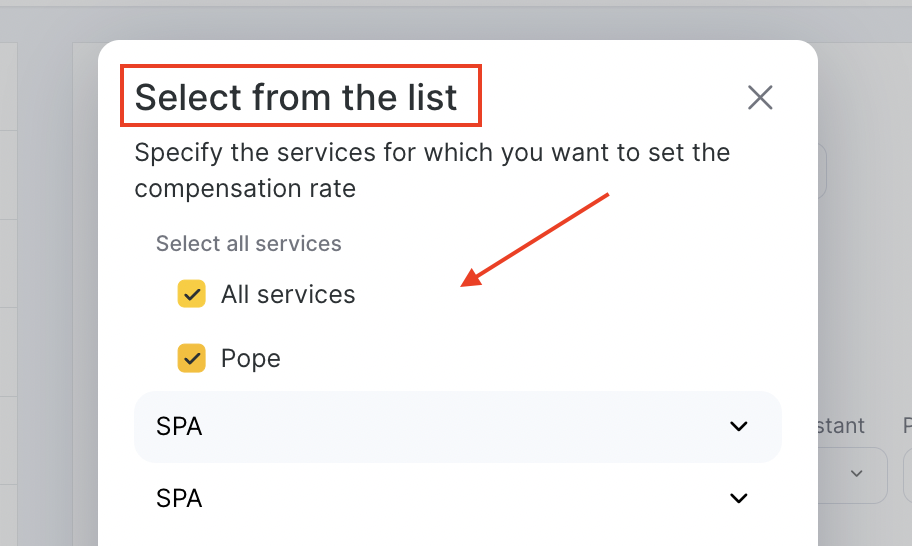
Adjust for loyalty programs and discounts – choose whether to exclude or include discounts, bonuses, memberships, gift cards, or promotional payments. You can also specify a special % for promotional sales.
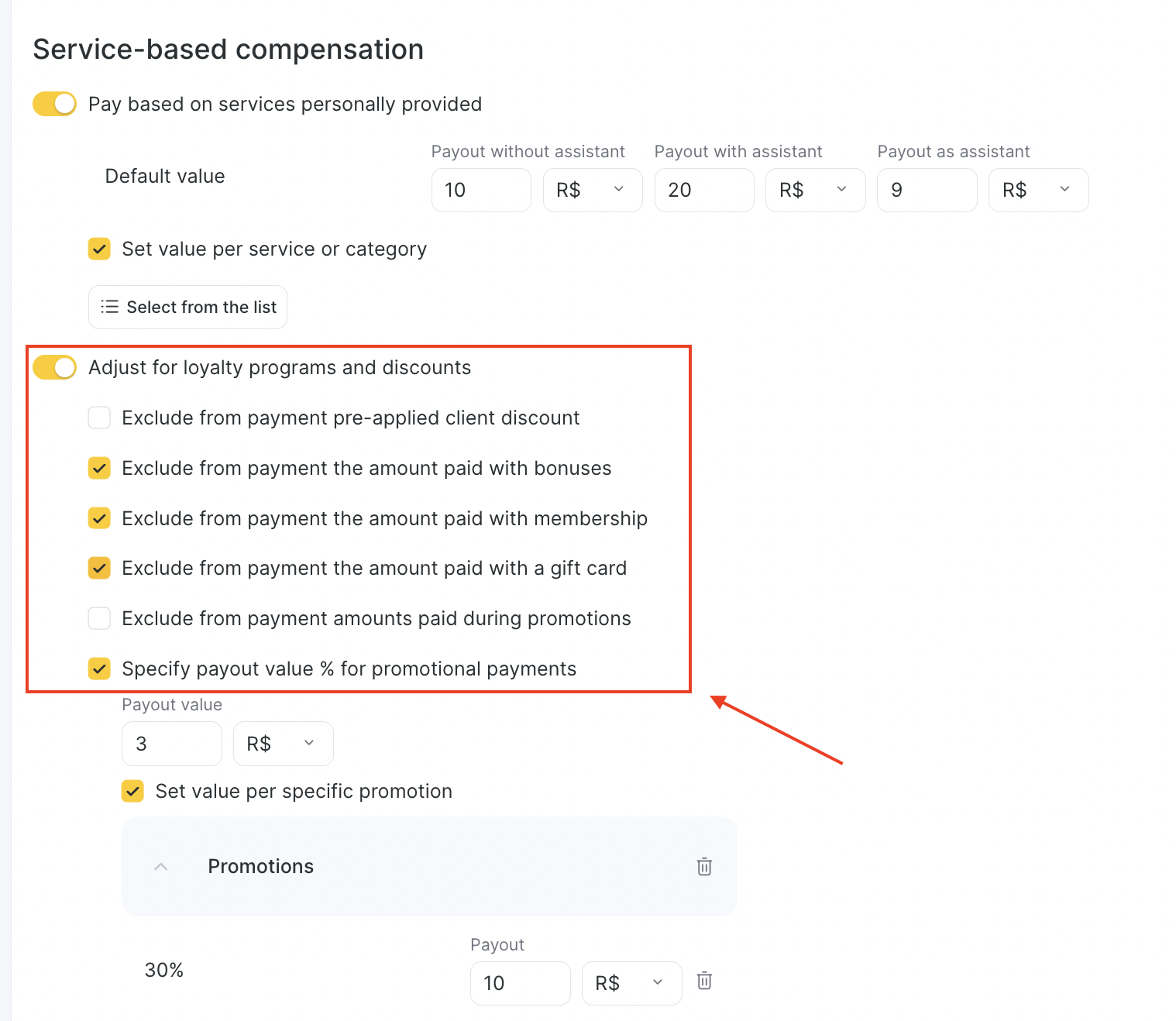
Adjust prime cost – calculate payouts based on service price minus its prime cost.
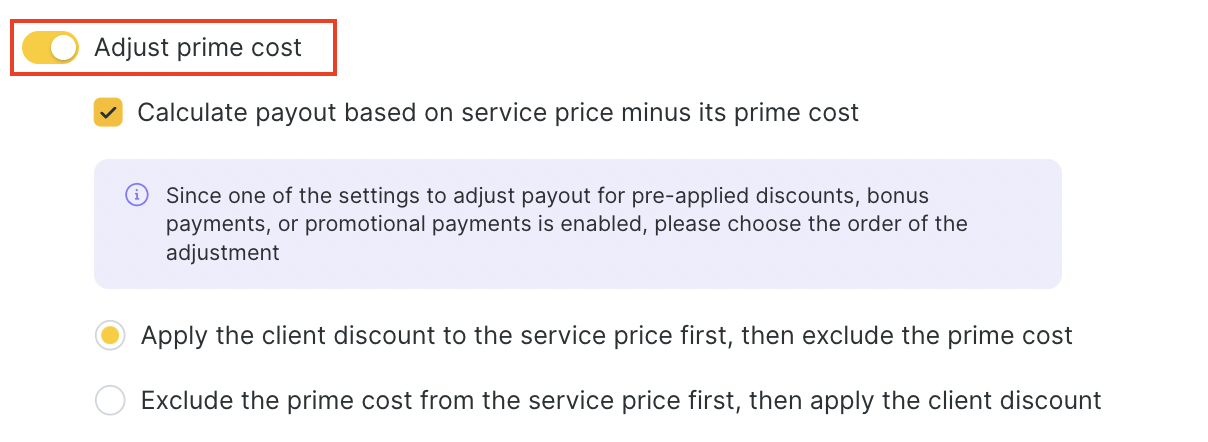
Group event compensation – flexible rules for services provided in group settings.
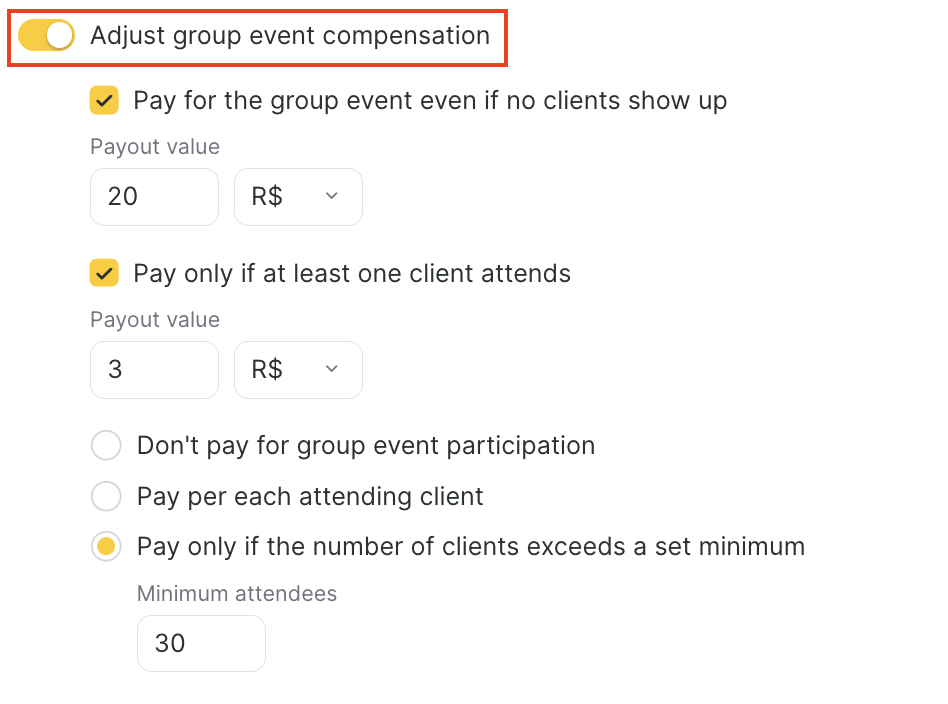
Examples #
1. Pay only if clients attend
- Setting: Pay only if at least one client attends.
- Example: Employee gets 0 if no one comes, but if at least 1 client attends, they receive 20 R$ fixed.
2. Pay percentage for event (not per person)
- Setting: Pay only if at least one client attends + % payout.
- Example: Employee gets 50% of the service price if at least 1 person attends (not multiplied by the number of participants).
3. Extra per participant
- Setting: Additional compensation per each client + “If number of clients exceeds = 0”.
- Example: Employee gets 60% of service price per each client. With 7 clients, the reward is 7 × 60% of the visit price.
4. Base compensation even if no clients
- Setting: Base compensation (no clients required).
- Example:
- 0 participants → employee still receives 5% of service price.
- Each participant adds 60% of visit price.
5. Threshold + extra per client
- Setting: Pay if at least one client attends + extra per client above threshold.
- Example:
- 1–10 participants → employee gets 60% of service card price.
- 11+ participants → they also get 15% extra per client above 10.
Product Sales Compensation #
Here you can reward employees for product sales.
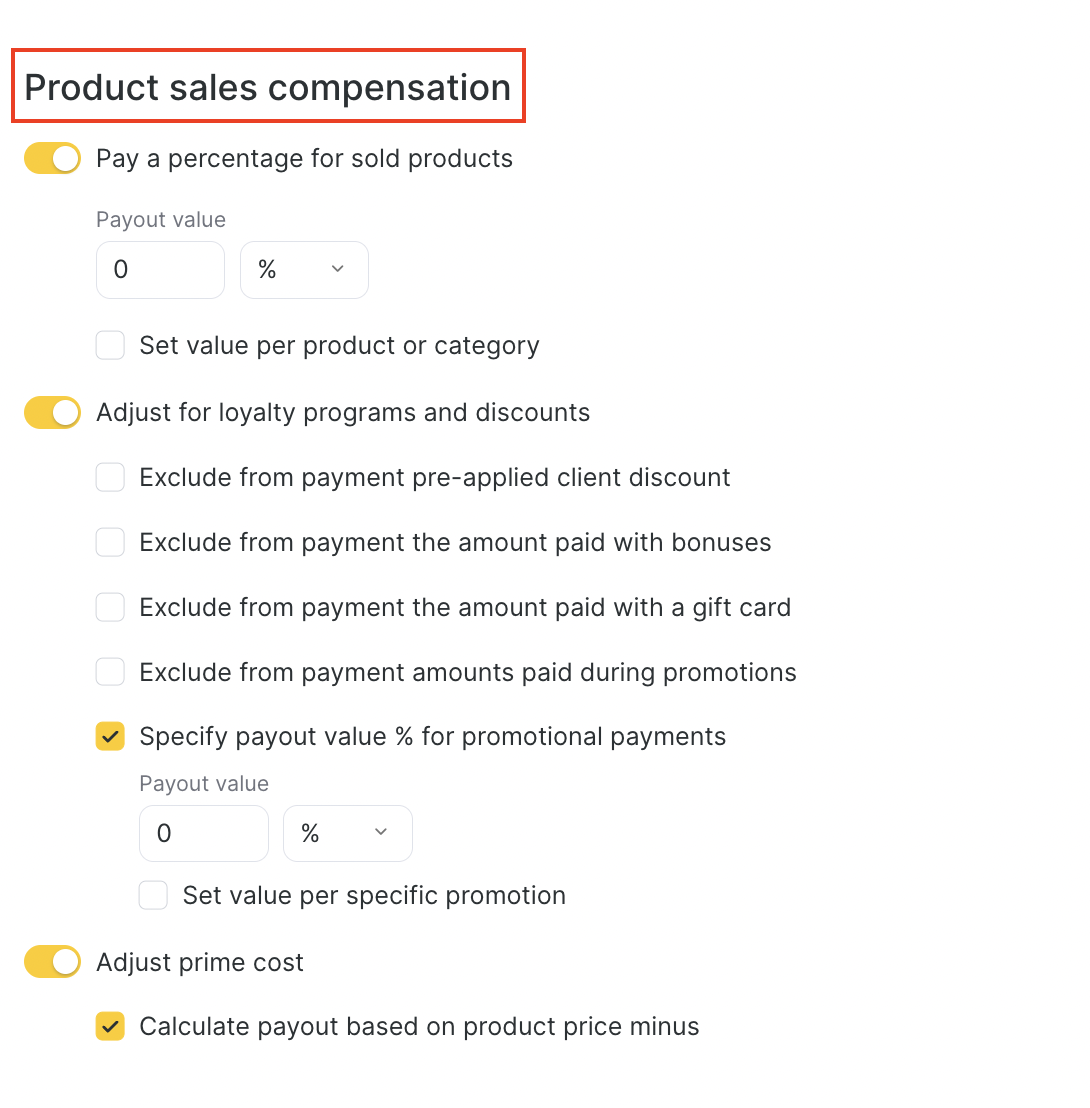
You can configure:
Payout value – a fixed percentage or currency from product sales.
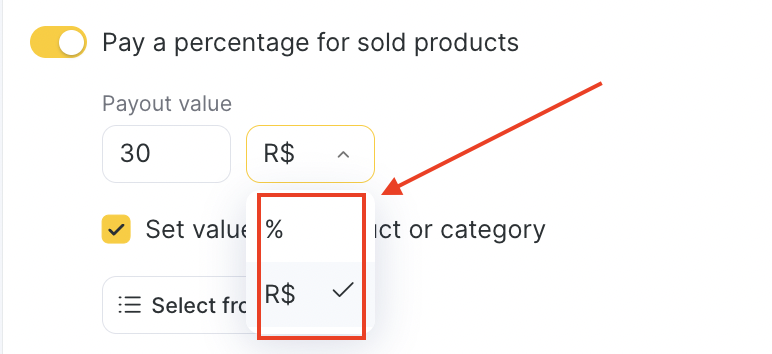
Set value per product or category – assign different percentages for specific products.

Once you click Apply, the modal will collapse and you can set different values to compensation from product sales.
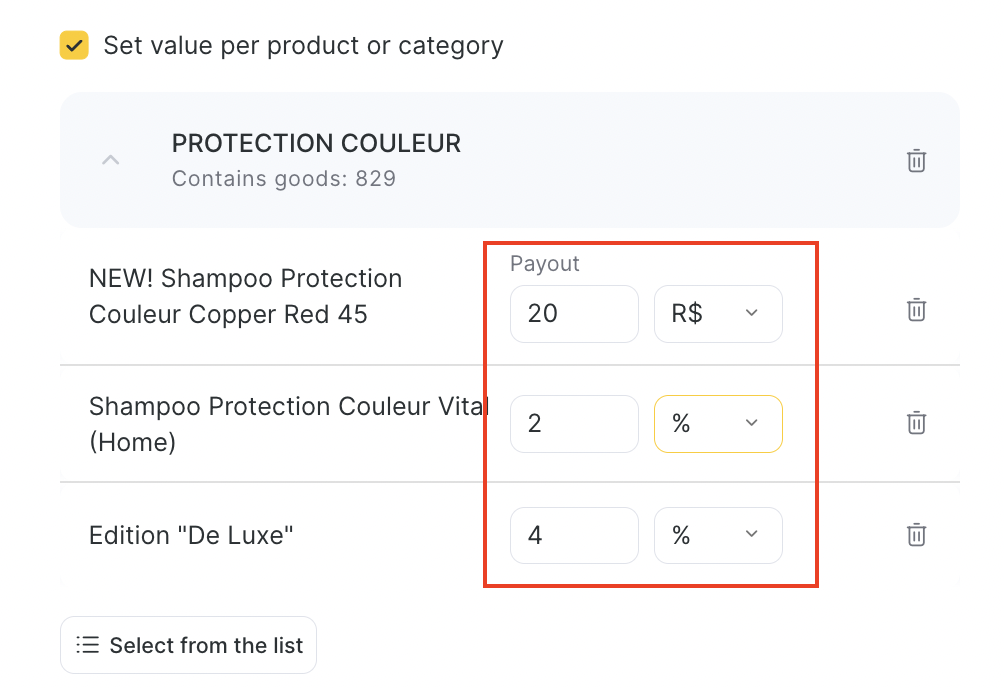
Adjust for loyalty programs and discounts – exclude certain payments or specify a lower % for promotional sales.
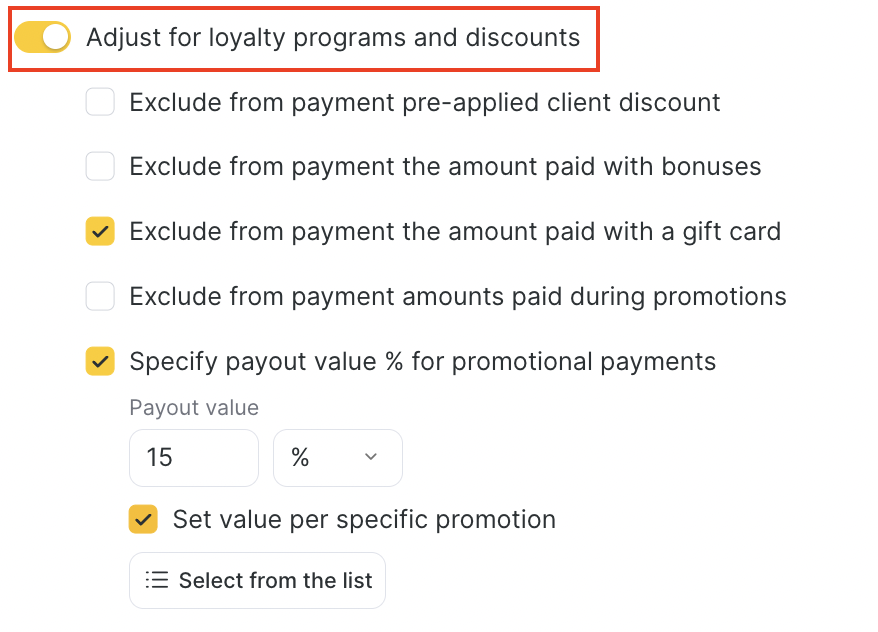
Adjust prime cost – calculate payout from product price minus prime cost.
Calculation Formula for Services and Products #
When you want to apply a different promotional payout % (PP) to the loyalty/discount portion, check the “Specify payout value % for promotional payments” box.
If it’s not enabled, the system will just calculate everything using the standard payout % (SP).
For services:
If the box is checked:
(SC – LP) × SP + LP × PP
If the box is not checked:
SC × SP + LP × PP
Where:
- SC = service cost
- LP = sum paid with loyalty/discount
- SP = service payout % in the rule
- PP = promotional payout % in the rule
For products:
If the box is checked:
(PC – LP) × SP + LP × PP
If the box is not checked:
PC × SP + LP × PP
Where:
- PC = product cost
- LP = sum paid with loyalty/discount
- SP = product payout % in the rule
- PP = promotional payout % in the rule
General Principle #
The system splits the calculation into two parts:
- The main cost minus loyalty payment is multiplied by the standard payout %.
- The loyalty part (discount, bonus, membership, gift card, etc.) is multiplied by the promotional payout %.
- Both sums are added → final employee reward.
Example 1 — Promotions Included #
- Service cost (SC) = 1,600
- Rule (SP) = 50% of service price
- Loyalty discount (LP) = 80 (5%)
- Promotional payout % (PP) = 22%
- Checkbox = checked
Calculation:
(1,600 – 80) × 50% + 80 × 22%
= 1,520 × 50% + 80 × 22%
= 760 + 17.6
= 777.6 R$
Example 2 — Promotions Not Included #
- Service cost (SC) = 1,600
- Rule (SP) = 50% of service price
- Loyalty discount (LP) = 80 (5%)
- Promotional payout % (PP) = 22%
- Checkbox = not checked
Calculation:
1,600 × 50% + 80 × 22% = 800 + 17.6 = 817.6 R$
Shift-Based Compensation #
This rewards employees for showing up, regardless of sales or services.
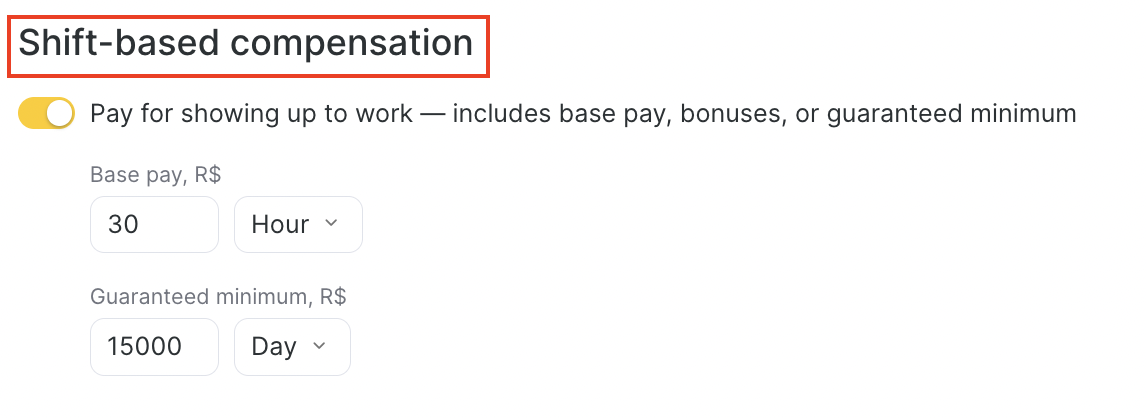
You can set:
Base pay (per day, hour, or month).
Guaranteed minimum (per month).
Base Salary Rules
Fixed salary is paid on the first day of the following month.
→ Example: Salary for January is paid on February 1.
Employee must have at least 1 scheduled work hour/day in that month.
Payroll chart must be active for the employee during that month.
Example
If you set calculation period 1–30 September:
- August salary will be paid (if conditions are met).
- September salary will not be paid yet.
If you set calculation period 2 September – 1 October:
September salary will be paid (since the 1st of October is included).
August salary will not be paid.
Appointment Management Compensation #
For receptionists who create and manage appointments.
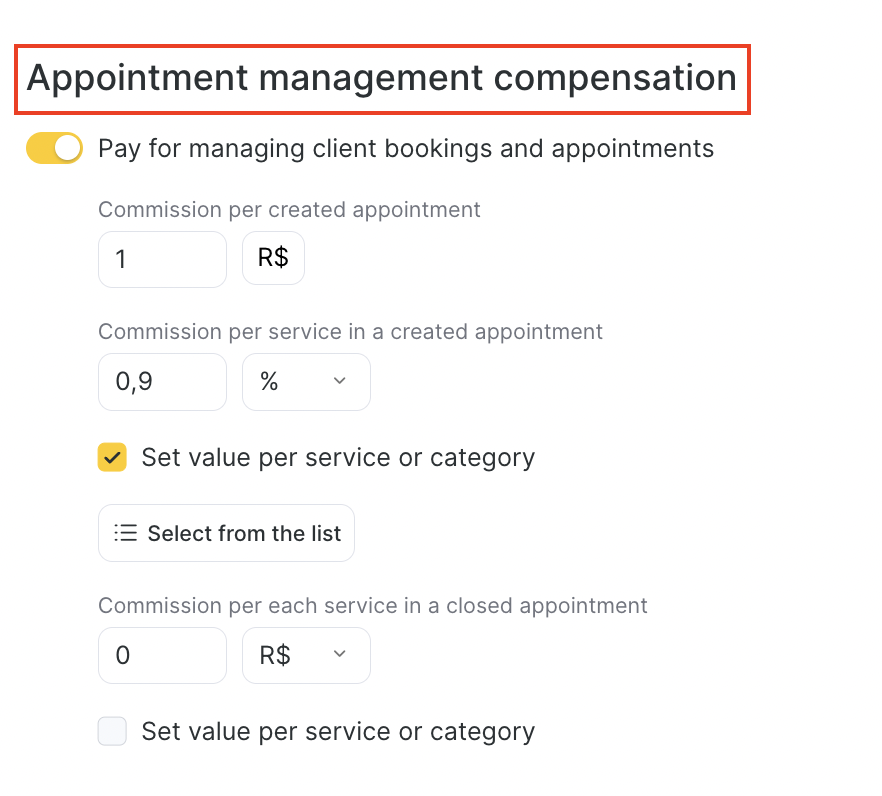
- Commission per created appointment – fixed payout per booking created.
- Commission per service in a created appointment – payout per service added.
- Commission per service in a closed appointment – payout when appointment status is marked as Attended.
You can also set values per category/service.
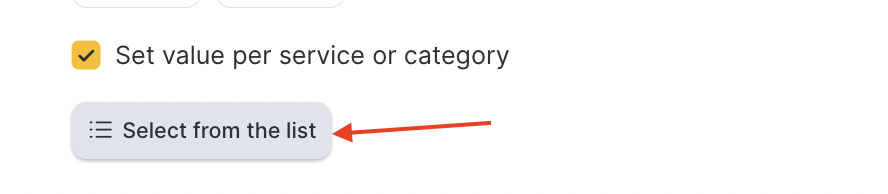
Company Revenue Share #
You can reward employees based on overall company results based on product sales or service provision.
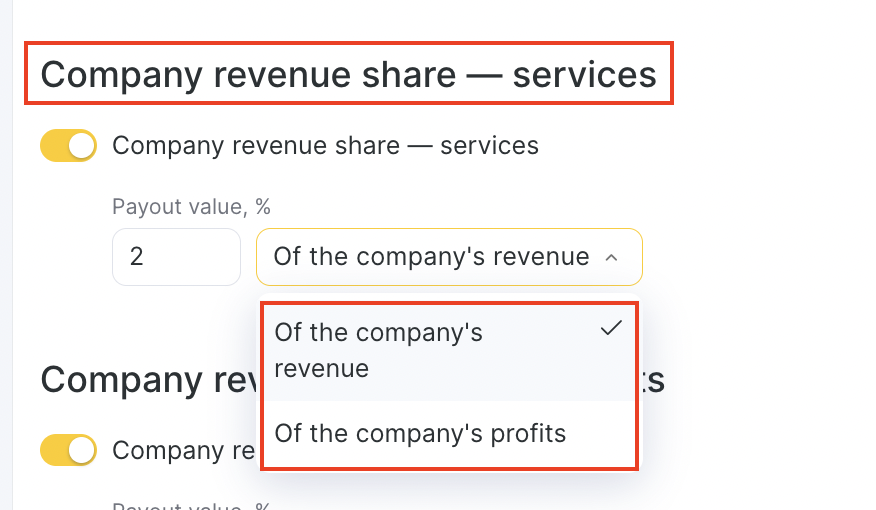
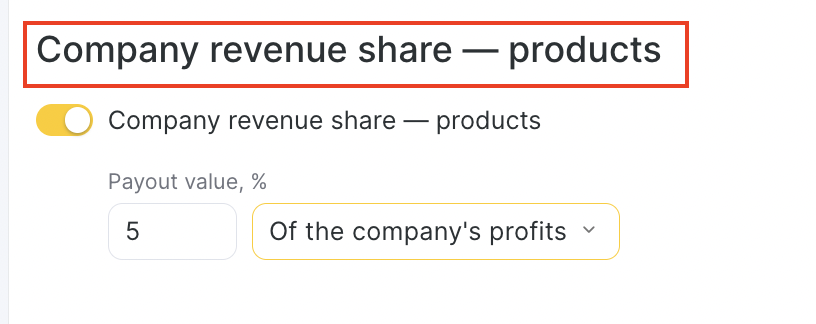
A percentage of company’s revenue.
Or a percentage of company’s profit (for products).
percent of the daily sales or profit of the location for products and/or services. It’s often used in calculation rules for administrators.
Revenue – sum of services provided and products sold.
Profit – difference between sales and prime cost of services and products.



