Automatic notifications sent to employees after a created appointment. Two types of notifications are configured: for online bookings made by clients and for bookings created by an administrator in the schedule.
For client-created bookings: After a client books through the online booking widget, a notification with the visit details will be sent to the employee selected to provide the service.
For administrator-created bookings: After an administrator creates a booking in the schedule, a notification with the visit details will be sent to the employee selected to provide the service.
These notifications are used to ensure that employees are promptly informed about any changes to their bookings.
Configuring and setting #
1. In the main menu go to the Settings — System settings — Notifications section and open the Types of notifications tab.
2. In the Employee notifications section select Appointment creation by client and Appointment creation by administrator and click Edit (the pencil button).
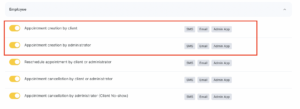
3. Enable the notification by checking the toggles.
4. Select one of three standard templates or create a new one.
5. Configure the Channels.
6. Click the Save button.
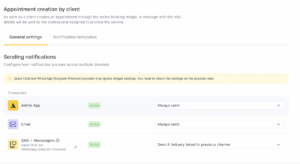
Templates #
1. New booking. Client: %CLIENT_NAME% (%CLIENT_PHONE%); Service: %SERVICE_TITLE%; on %DATETIME%
2. New booking. Client: %CLIENT_NAME%(%CLIENT_PHONE%); on %DATETIME%
3. Your own template
Each template contains variables (links to appointment parameters). Instead of these parameters data about appointments will be displayed:
- %CLIENT_NAME% — name of the client.
- %SERVICE_TITLE% — name of the service/couple of services in the appointment
- %CLIENT_PHONE% — phone number of the client
- %MASTER_NAME% — employee’s name.
- %DATETIME% — date and time of the appointment.
- %DATETIME_SHORT% – date and time in a short sms-friendly format.
An example of the notification using the standard template:
“Client: Liana (12091234567); Service: Haircut; on March 19 at 6.45 p.m.”



