The Reports → Appointments section allows you to view, filter, and manage all appointments created across the chain for the selected period.
It displays detailed information about the location, team member, service, client, visit time, statuses, source of the appointment, and the user who created it.
This tool helps receptionists, managers, and owners:
- quickly find any appointment,
- review and correct scheduling issues,
- track visit outcomes and attendance,
- analyze staff and receptionist performance,
- understand which channels generate bookings,
- keep customer data accurate and up to date.
Where the section is located #
In the chain interface:
Reports → Appointments
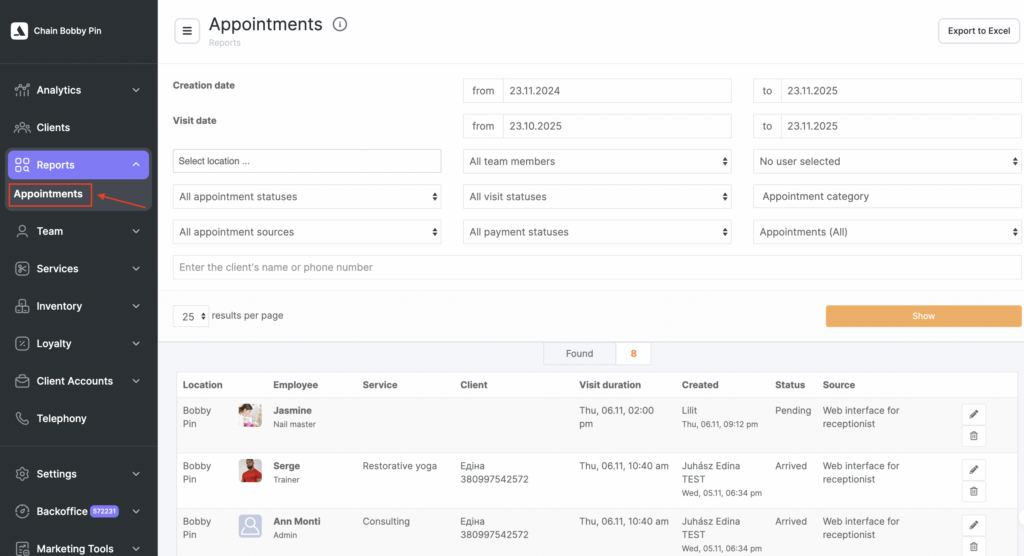
How to use the filters #
A comprehensive set of filters is available at the top of the page to help you narrow down results precisely.
Creation date (range) #
Shows appointments based on when they were added to the system.
Visit date (range) #
Filters appointments by the date of the actual visit.
Location #
Displays appointments only for a specific location.
Staff member #
Filters appointments by the selected team member or receptionist.
Appointment status #
For example:
- confirmed,
- awaiting client,
- cancelled,
- deleted.
Visit status #
Reflects the actual outcome:
- client came,
- no-show,
- awaiting client,
- client confirmed, etc.
Payment status #
Filters by settlement type:
- paid in full,
- paid partially,
- unpaid.
Source of appointment #
Shows where the booking was created, such as:
- Admin web interface,
- Online booking widget,
- Mobile app,
- API,
- Partners.
Appointment category #
Allows sorting by service category or booking type.
Search by client name or phone number #
A fast search tool for receptionists.
Results per page #
25 / 50 / 100 rows.
Records table #
After applying filters, a table of results is displayed.
Each row contains:
- Location
- Staff member
- Service
- Client (name + phone number)
- Visit time
- Created by (receptionist or system)
- Visit status
- Source of appointment
- Buttons to edit or delete the appointment
This overview allows easy control of correct scheduling and receptionist workflow.
Export to Excel #
The section supports exporting appointment data.
Click Export to Excel to request a file.
The export is sent via email to the user.
Additionally, an entry appears in:
Overview → Data Operations
This log shows who requested the export, when, and what data was downloaded.
You can also download the file again from the export log if you have access rights.
Why this section is important #
The Records section helps you:
- monitor receptionist performance,
- track appointment creation and cancellation actions,
- detect scheduling errors,
- oversee client attendance behavior,
- analyze booking sources,
- prepare operations reports,
- manage appointments across all locations in the chain.



