Altegio now supports payments on credit via client personal accounts and their tracking. This means you can record visits paid partially or “on credit” (deposit in debt) and see this information right in the client card, visit history, and payroll reports. This article explains how it works and how to use it.
Negative Balances
Allow a client’s personal account to go into a negative balance when paying for services or products.
Clear Payment Method Column
A new “Payment Method” column in the visit history shows exactly how the visit was paid. If the payment was “on credit,” it appears in red for easy spotting.
Payroll Control
New settings let you decide whether to include client account payments (including debts) in team salary calculations.
Where You’ll See It #
Client Card #
- A new section “Client Accounts” lists all deposits with current balances.
- Negative balances (debts) are highlighted in red.
- You can immediately see how much (if) the specific client owes.
Visit History in Client Profile #
A new “Payment Method” column shows how the visit was paid.Any payment done “on credit” or with a negative balance appears in red text or with a warning icon within appointment payment section.
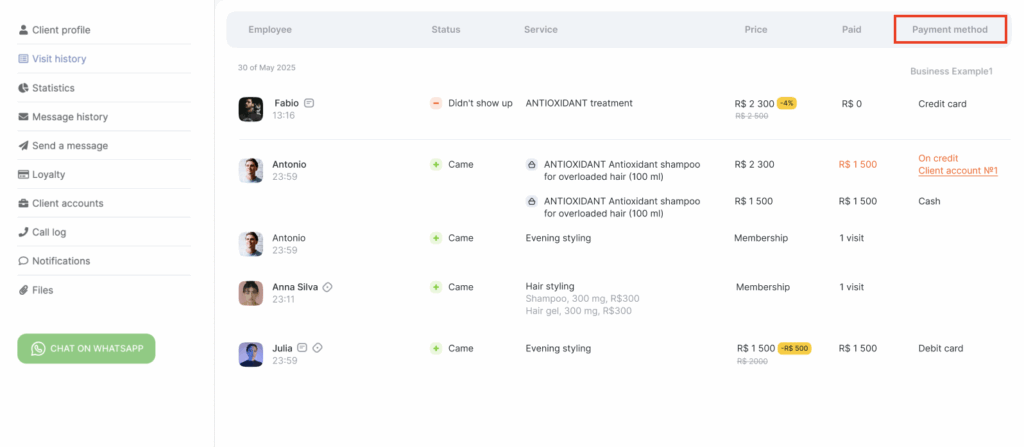
How to Enable the Feature #
To enable this feature, go to chain interface Client Accounts → Account Types. Either create a new account type by clicking the button in the upper right corner, or select from available account types to edit.
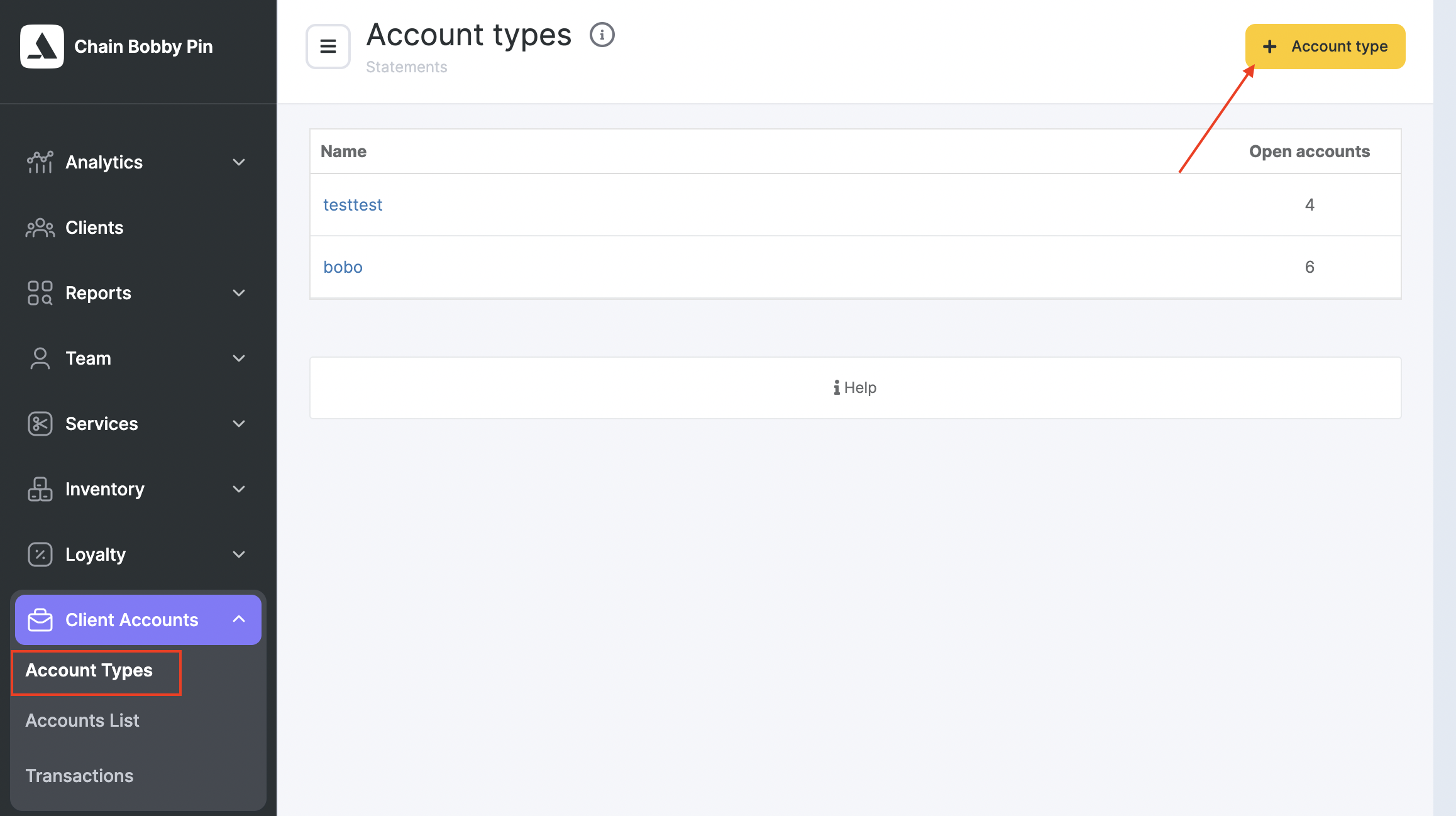
A modal for editing account type will open.
- Edit the account type and mark for “Allow payment on credit”.
- Enter the maximum allowed negative amount (mandatory).
- Save changes.
Tip: Make sure the allowed negative amount matches your internal credit policy for clients.
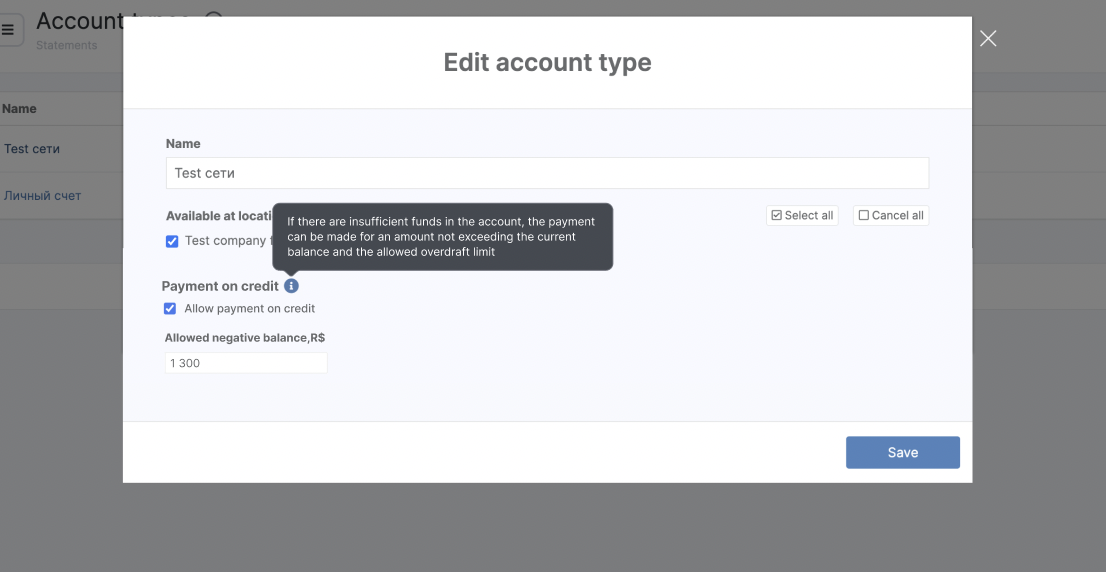
- Making a Payment
When creating a visit or checkout, choose “Client’s Personal Account” as the payment method.
If the account does not have enough funds but negative balance is allowed, Altegio will:
- Deduct the amount and take the account below zero.
- Mark the payment as “on credit” in the visit history.
You’ll see a confirmation prompt before the payment completes, letting you know the client will go into debt.
Filtering Clients with Debts #
In client card, use the filter “Filter appointments” to show only visits that are unpaid or paid on credit.
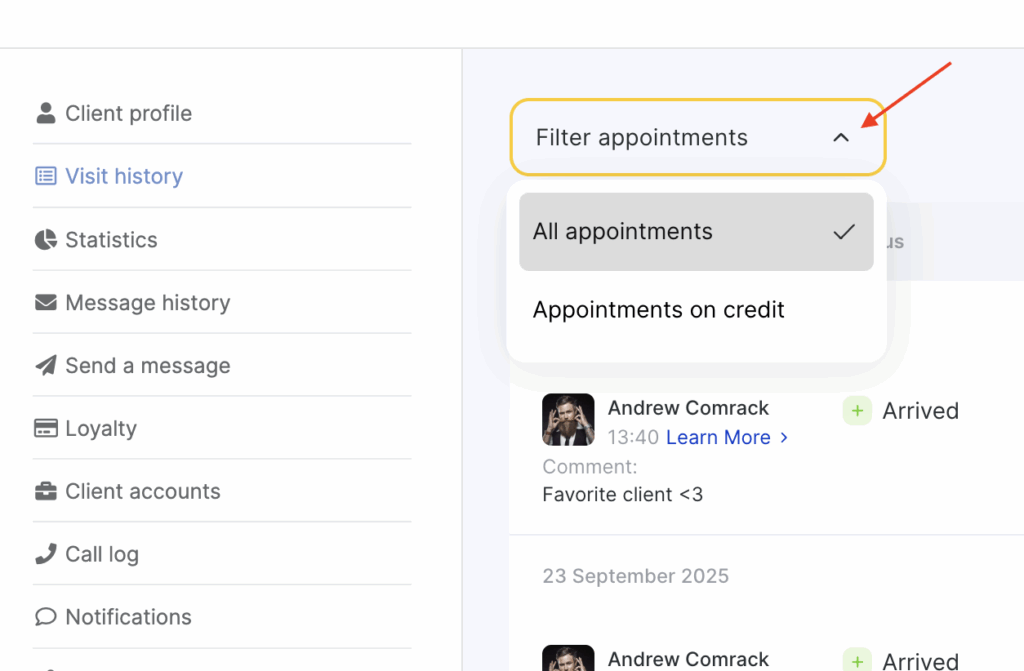
- “All appointments” shows everything.
- “Appointments on credit” shows unpaid or “in debt” visits.
Payroll Settings for Team #
If you pay commissions based on completed visits, you can now decide whether or not to include unpaid/debt visits:
Go to Settings → Team → Payroll (in team member’s profile).
Tick the new “Include amounts paid using client account” checkbox (one for services and one for products). Save changes.
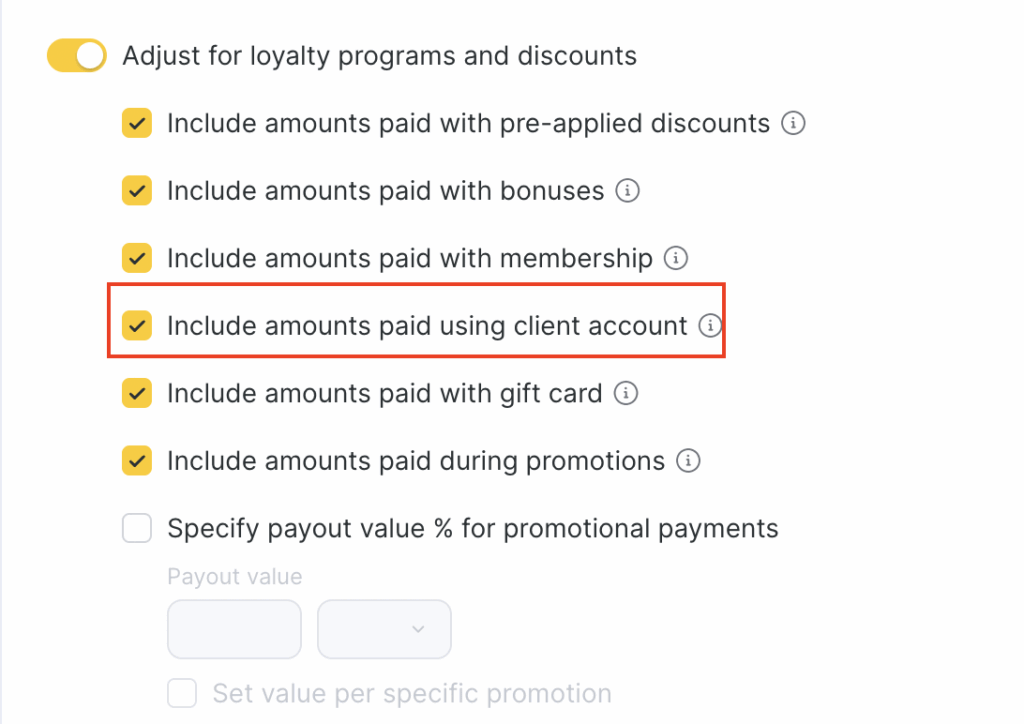
If the payment is made from the client’s account on credit, you can check the box and the salary will be accrued. But if the box is not checked, the salary from paid client accounts will not be accrued.
Any negative balance payment is highlighted to draw your attention.
The same visual cues appear in the client card, visit history, and the sidebar of the visit window.
Please note
The negative balance applies only to payments you process manually. This does not affect online booking payments.
You can decide how team commissions are calculated and see immediately which clients owe money and how much.



