This section allows you to configure the general rules for calculating employee payroll. Proper setup ensures accurate revenue tracking and fair reward allocation for your team.
How to Access This Section #
- In the left-hand menu, go to Payroll.
- Click on General Settings.
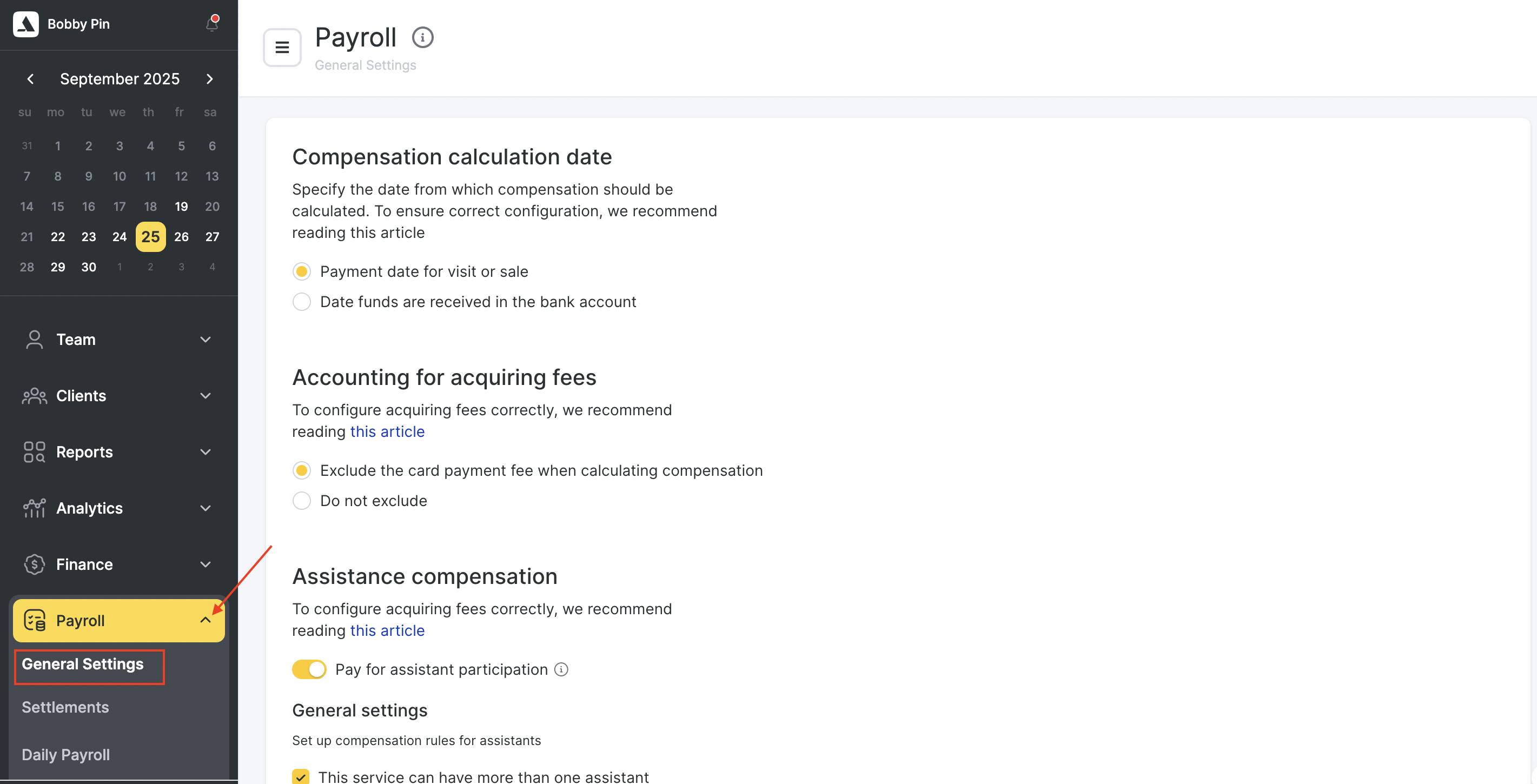
Compensation Calculation Date Setting #
Select the date basis on which the employee rewards will be calculated: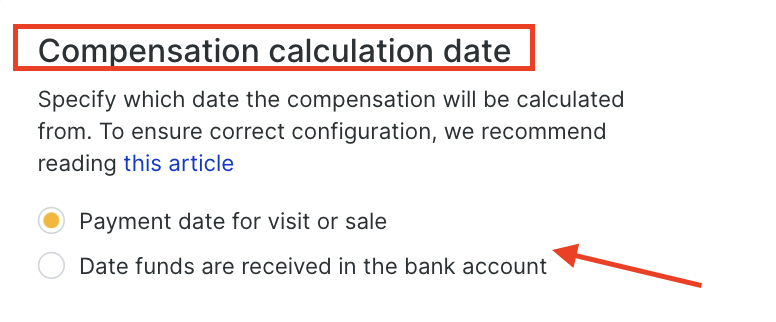
- Payment date for visit or sale – use this option if employee payout should be based on when the service or product was actually paid for (e.g., cash or card).
- Date funds are received in the bank account – ideal if the payout depends on the actual receipt of funds (e.g., in case of card payments with settlement delay).
This setting determines which transactions are included in the payroll calculations for a selected period.
Acquiring Fees Handling #
Acquiring commission refers to the bank or payment service fee for card payments. You can choose whether this commission affects the employee’s reward calculation: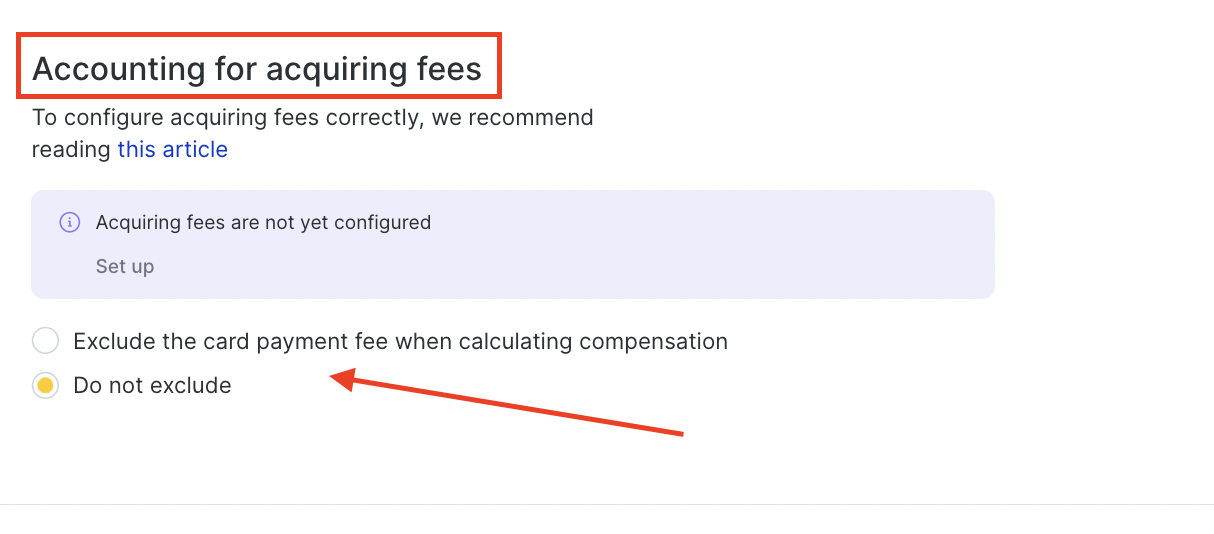
- Exclude the card payment fee when calculating compensation – the employee’s payout is based on the amount received after the fee is deducted.
- Do not exclude – the payout is calculated from the full payment amount, regardless of how the client paid.
If commissions are not yet configured, a notice will appear: “Acquiring fees are not yet configured.” Click “Set up” to open the configuration page. Read more about the section setup here.
Assistance Compensation Settings #
Use the Assistance Compensation settings to configure how assistants are paid when participating in appointments. This feature helps salons, clinics, or any service business fairly compensate team members who assist in delivering a service.
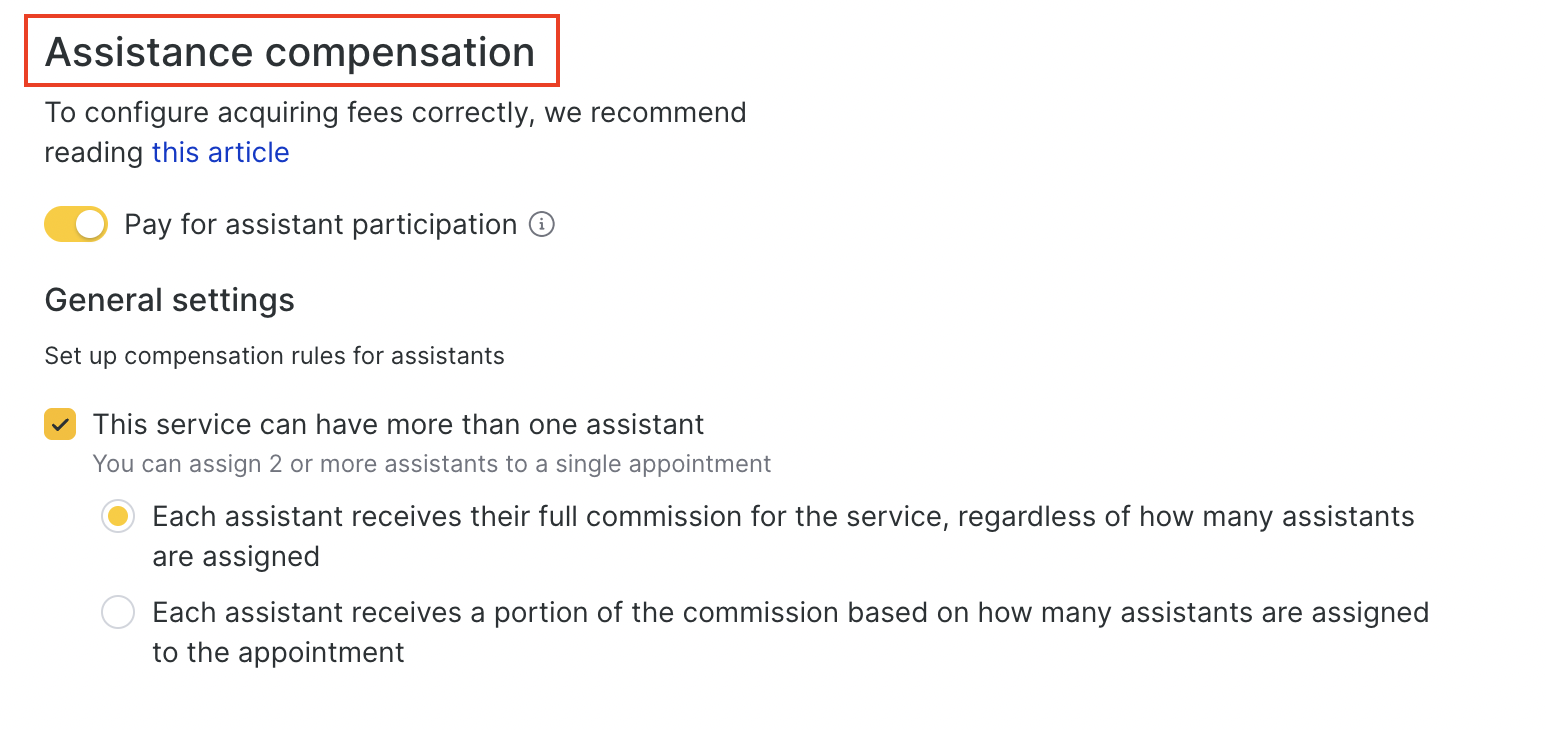
What the Assistance Compensation Feature Does
This section allows you to:
- Enable payment for assistant participation in services.
- Allow multiple assistants per service.
- Decide whether each assistant receives their full or a shared commission.
- Configure compensation settings separately for each team member.
Step 1. Enable Assistant Participation #
- Toggle Pay for assistant participation to On.
- When enabled, assistants assigned to an appointment can receive compensation based on your rules.
Step 2. Allow Multiple Assistants (Optional) #
- Tick This service can have more than one assistant to assign two or more assistants to the same appointment.
- This is useful for complex services that require multiple team members at once.
Choose the Commission Rule
Each assistant receives full commission
Every assistant gets the full commission specified for the service, regardless of how many assistants you assign.
Each assistant receives part of their commission
The commission specified for the service is divided among the assistants assigned to that appointment.
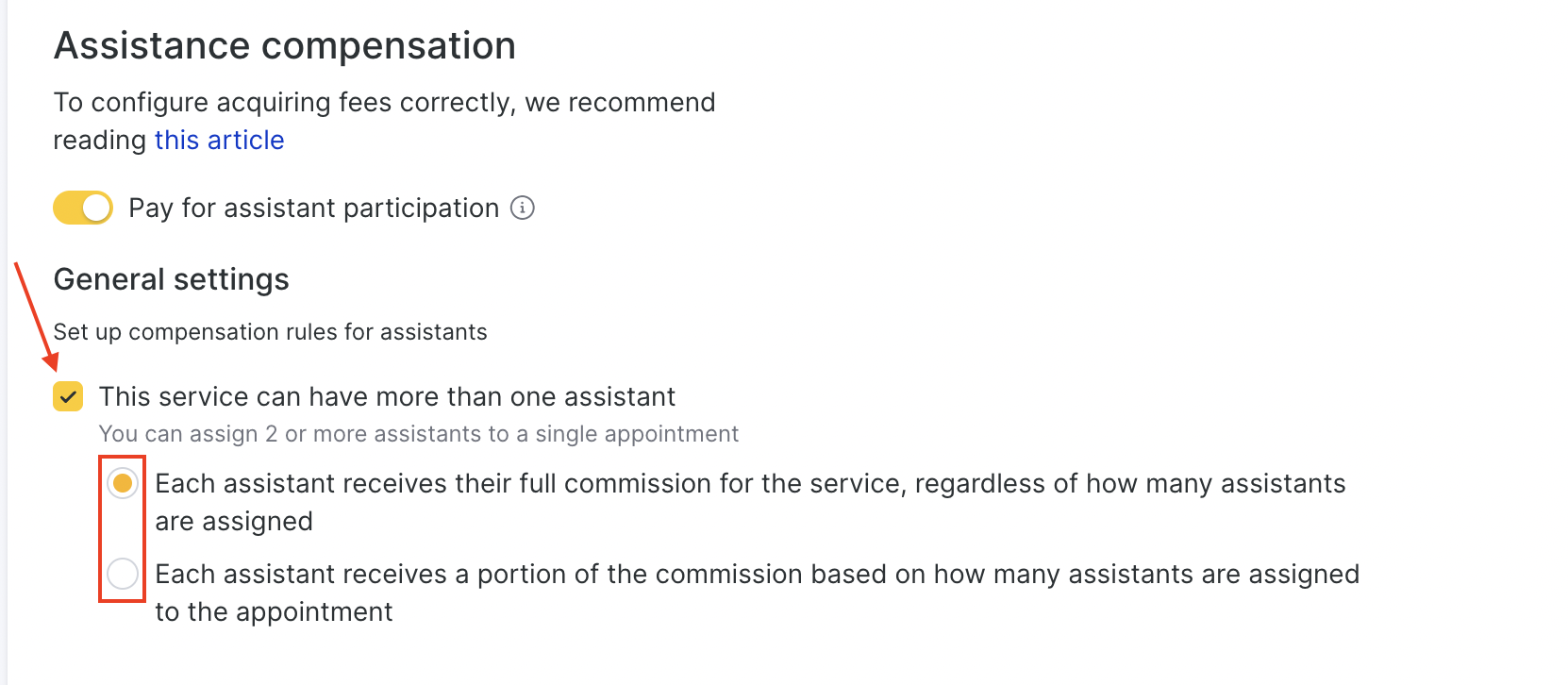
Select the radio button that matches your business rules.
Step 4. Configure Team Members’ Compensation Settings #
Each team member’s commission is set individually:
- Under Team members compensation settings, click Set up.
- Choose a team member from the list to open their individual compensation settings.
- Adjust rates and save.

Tip: This separation ensures you can pay different rates for assistants versus main service providers.
Summary #
These settings let you fine-tune payroll calculations to match your business operations — such as accounting for delayed fund transfers or payment methods. Configuring this properly ensures transparency and fairness in employee compensation.



